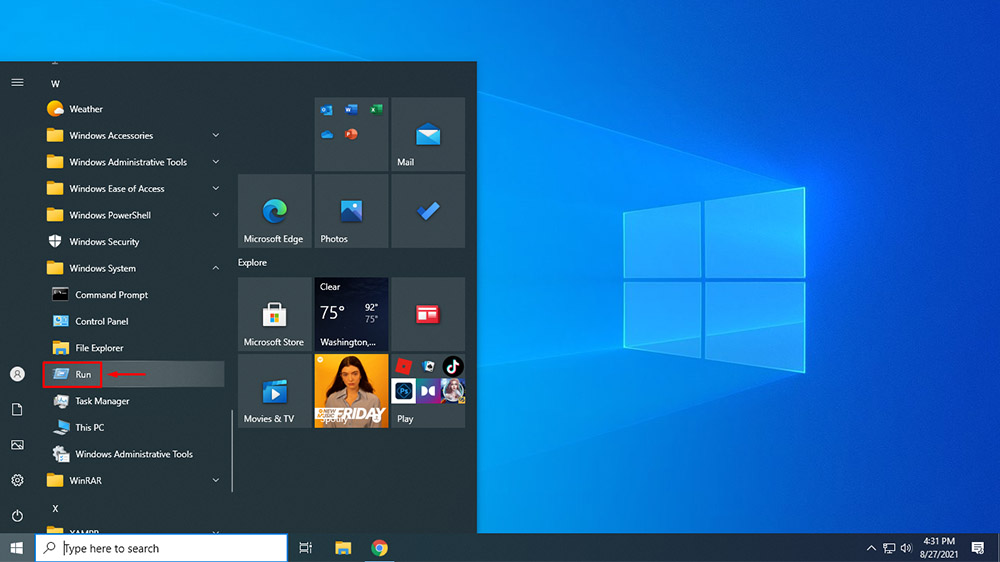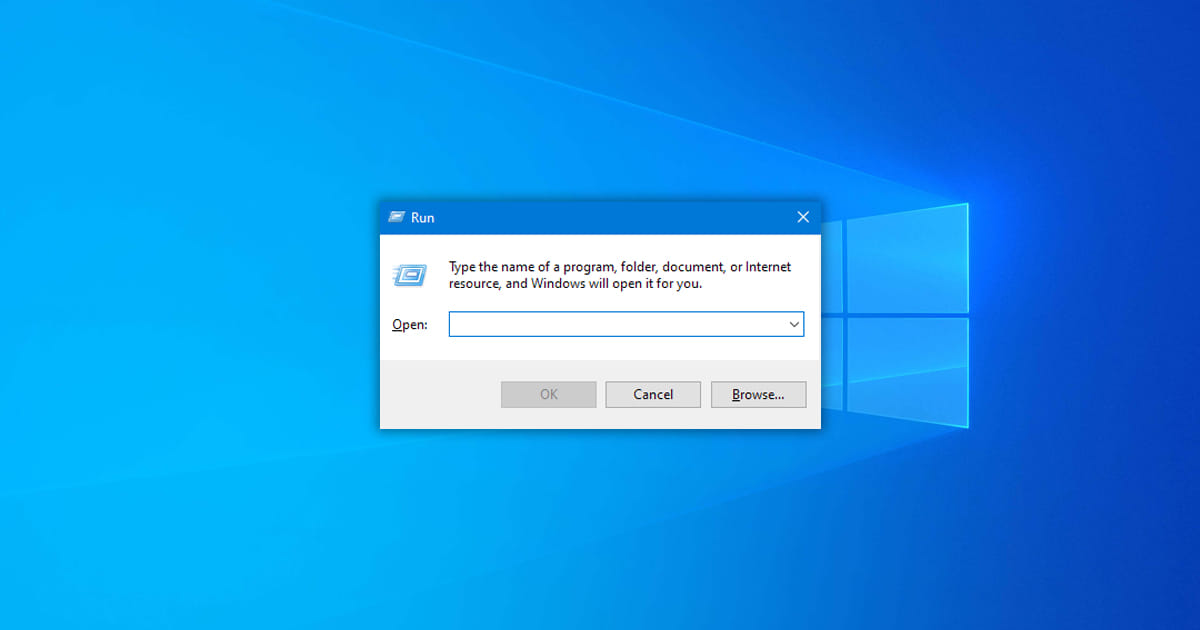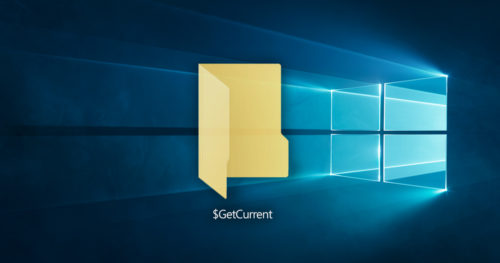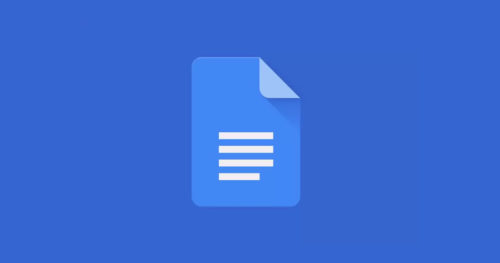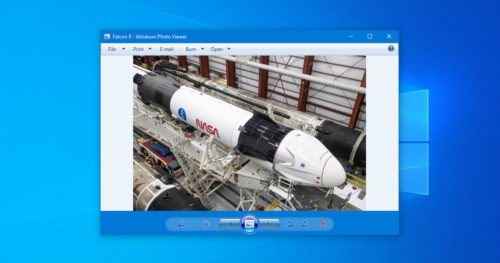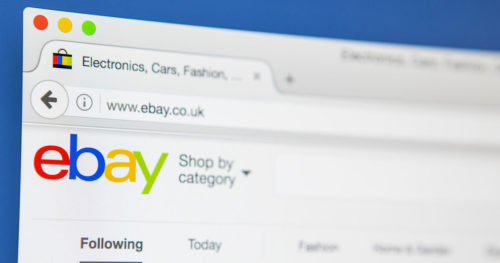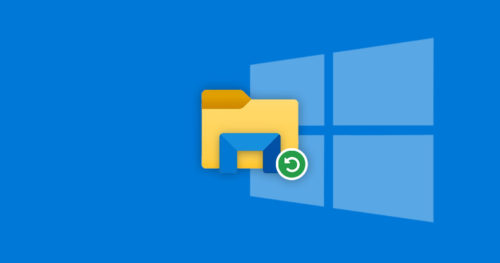The Run dialog box is Windows 10’s useful launch feature that lets the user open an application such as registry editor, group policy editor, other programs, and documents using the respective launch commands. The Run dialog box acts as a shortcut launcher and allows users to open any folder, file, or drive as long as they know the direct path (File location).
The Run dialog box is accessible in many ways in Windows 10. In this guide, we will show you different ways to open a Run dialog box.
Method 1: Opening Run dialog box using Keyboard
1. Press Windows + R buttons simultaneously on your keyboard, and it will open a Run dialog box immediately.
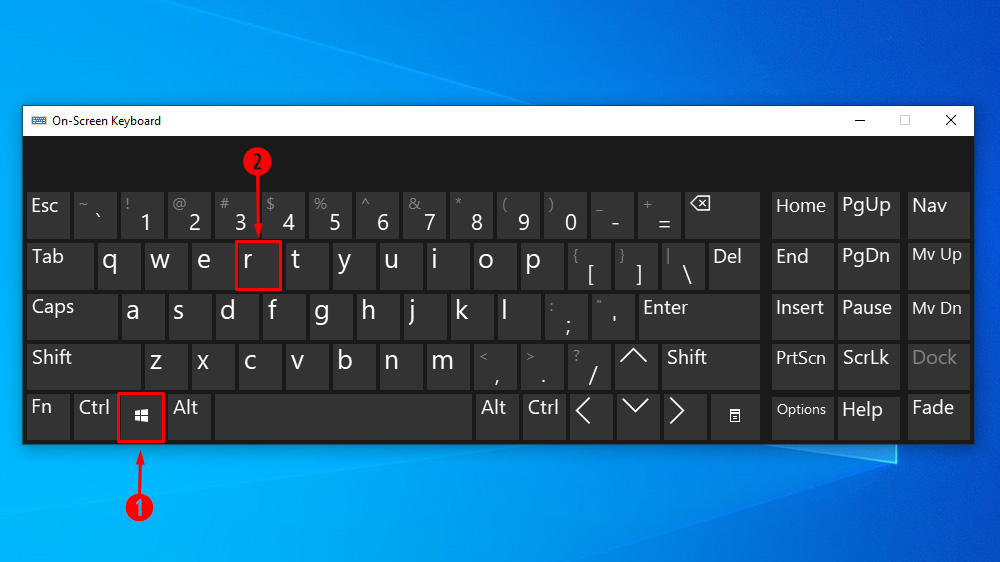
Method 2: Opening Run dialog box using Power User Menu
1. Press Windows + X buttons simultaneously on your keyboard or right-click on the Windows logo to bring up the Power User Menu and click on Run.
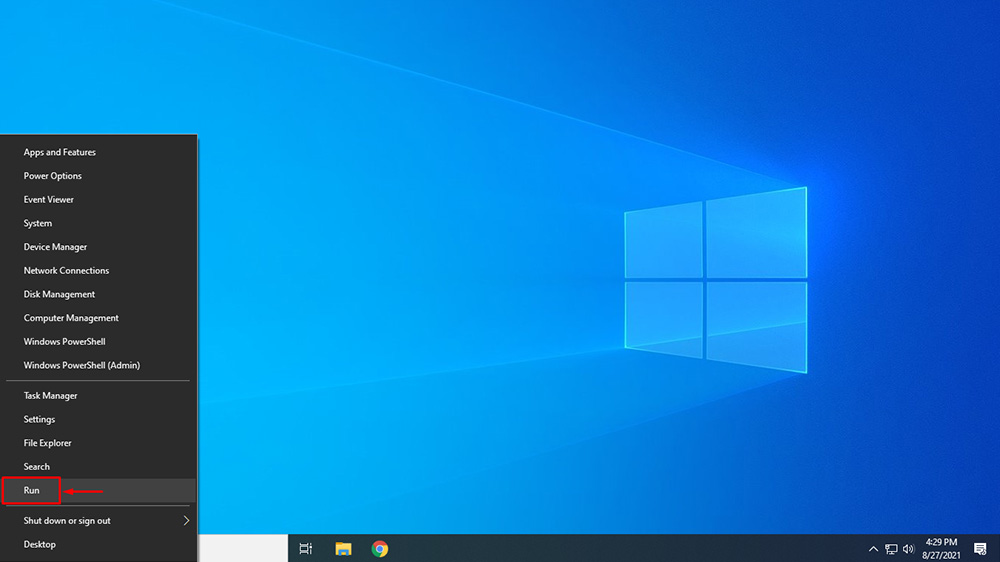
Method 3: Opening Run dialog box using Search
1. Click on the Search and type run, and click on Run.
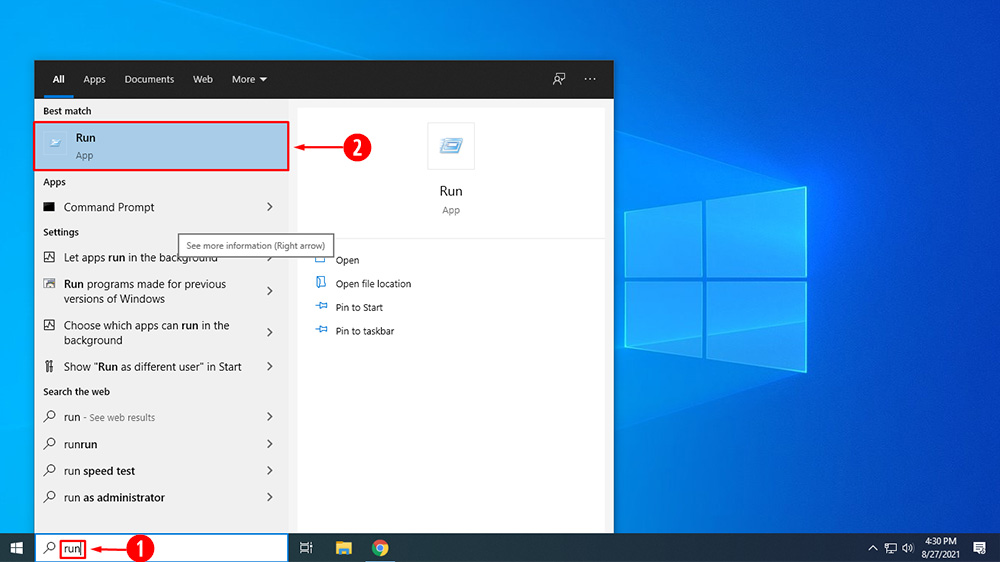
Method 4: Opening Run dialog box using Start Menu
1. Click on the Start menu and scroll down to the Windows System folder and expand it.
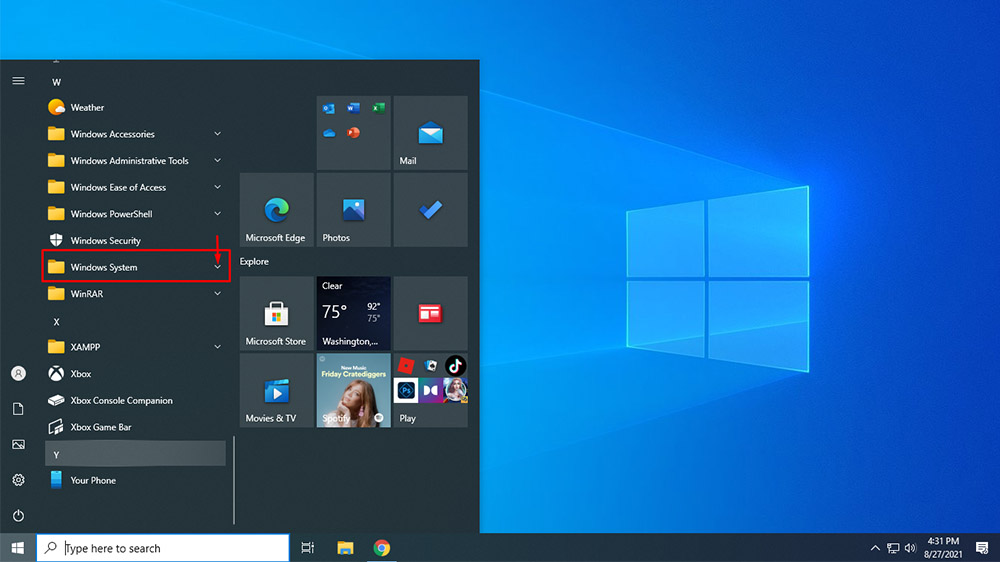
2. Then click on Run.