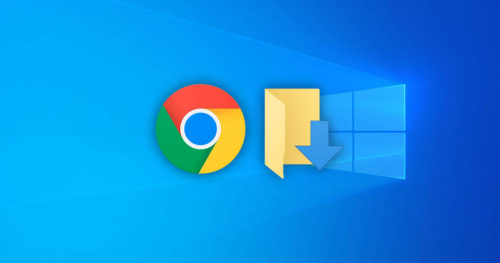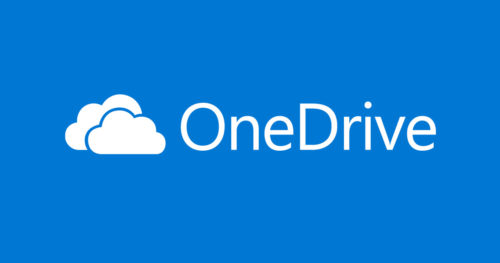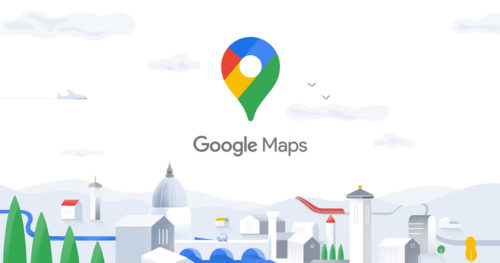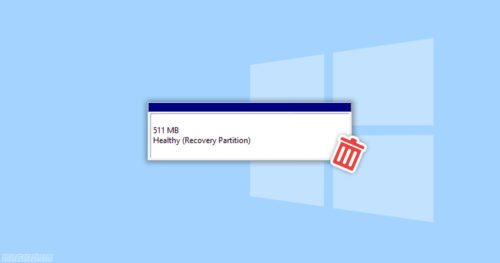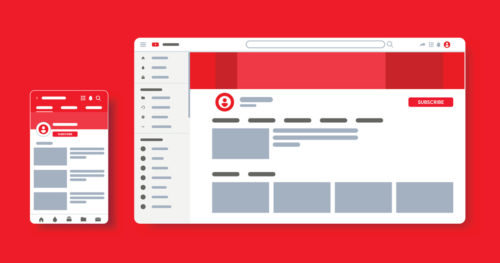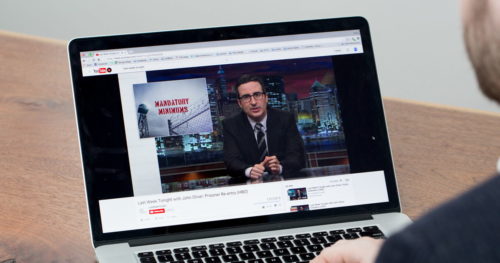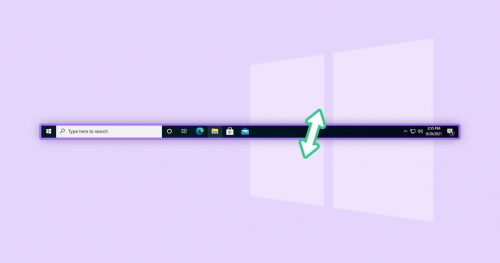Even in an idle state, your PC components still work in the background, wasting energy. Luckily, Windows 10 has features designed to save power by automatically turning off the components after being idle. A hard disk should be one of the few components that are better suited to be turned off in an idle state.
The reasons for turning off your HHD are simple. First, it would save some money on energy bills. Second, you may get a little more life out of your HDD. If you like these two reasons, follow the below steps to turn off your HDD when idle in Windows 10.
Note: If you turn off your hard disk when in idle mode, it will stop operating. But once you use your PC again, after some delay, your HHD will start working again.
Method 1: Turn Off Hard Disk When Idle using Power Options
1. Search for Edit power plan on the Start menu.
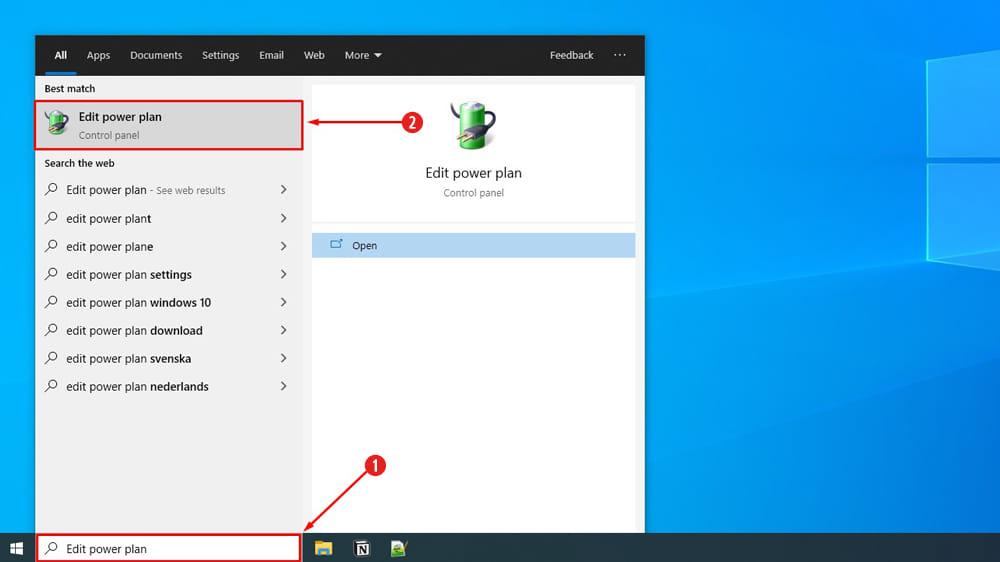
2. Once in the Edit Plan Settings window, click on Change advanced power settings.
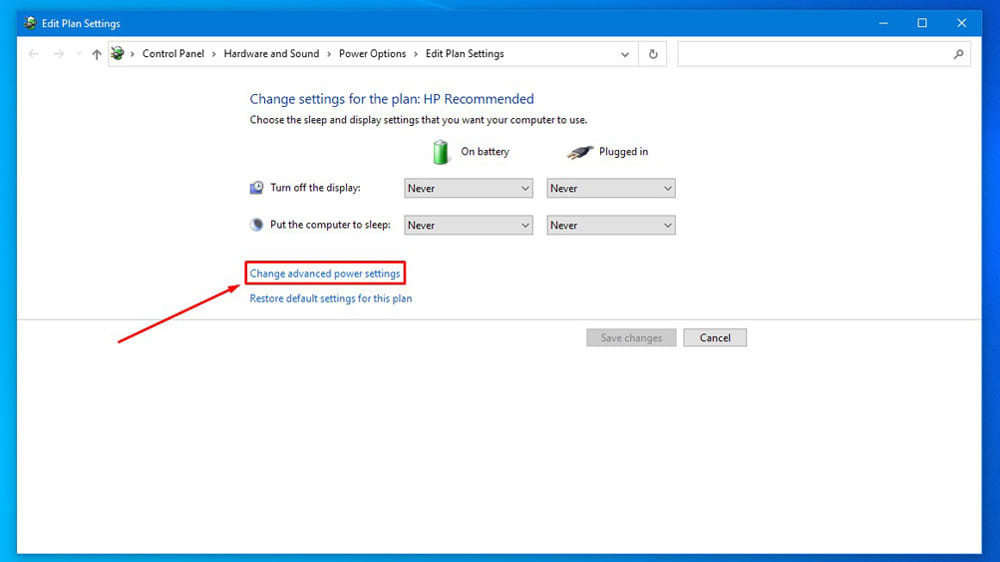
3. Now in the Power Options dialog box, navigate to Hard disk > Turn off hard disk after.
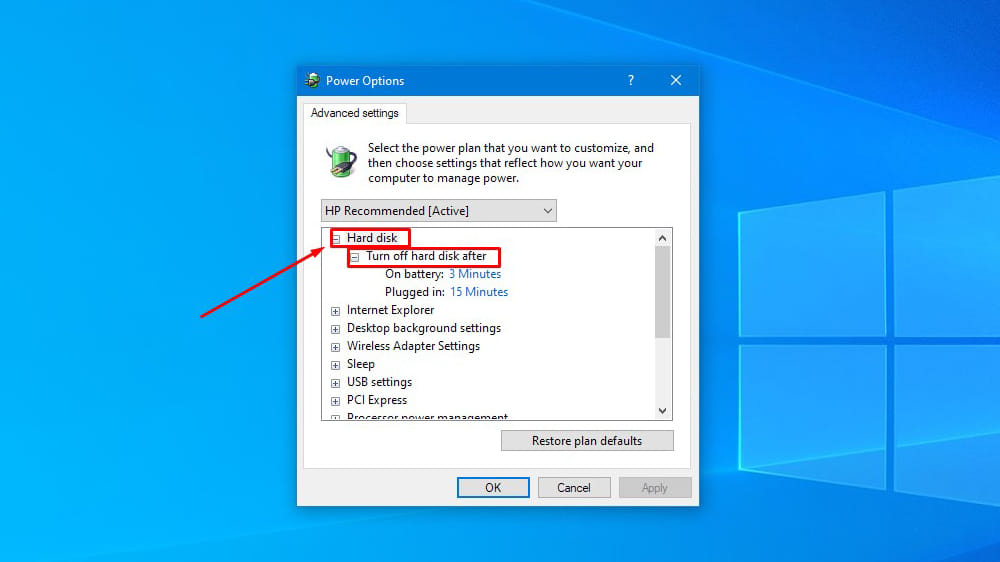
4. Set the time (in minutes) when you want your Hard Disk to turn off when idle and click OK.
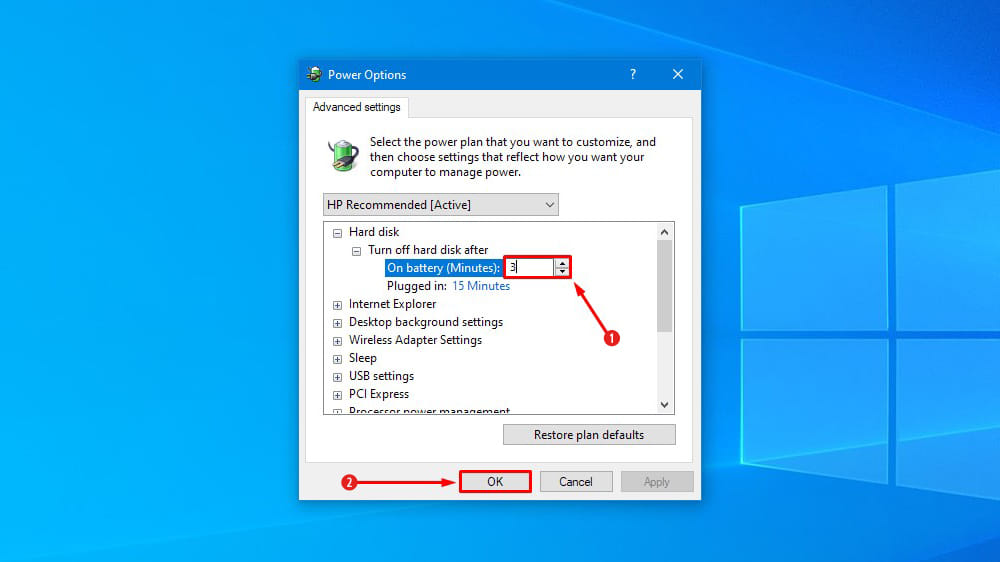
Method 2: Turn Off Hard Disk When Idle using Command Prompt
Note: Turning off the hard disk when idle using Command Prompt has two different commands: (a) and (b). You can use any one of them. The difference is you get to tune the timing in minutes or seconds.
1. Open Command Prompt and put the commands given below for your desired setting.
For On battery:
a) If you are using a laptop on the battery power and want the hard disk to turn off when idle (in minutes), put the following command in the Command Prompt and hit Enter.
powercfg -change -disk-timeout-dc (minutes)
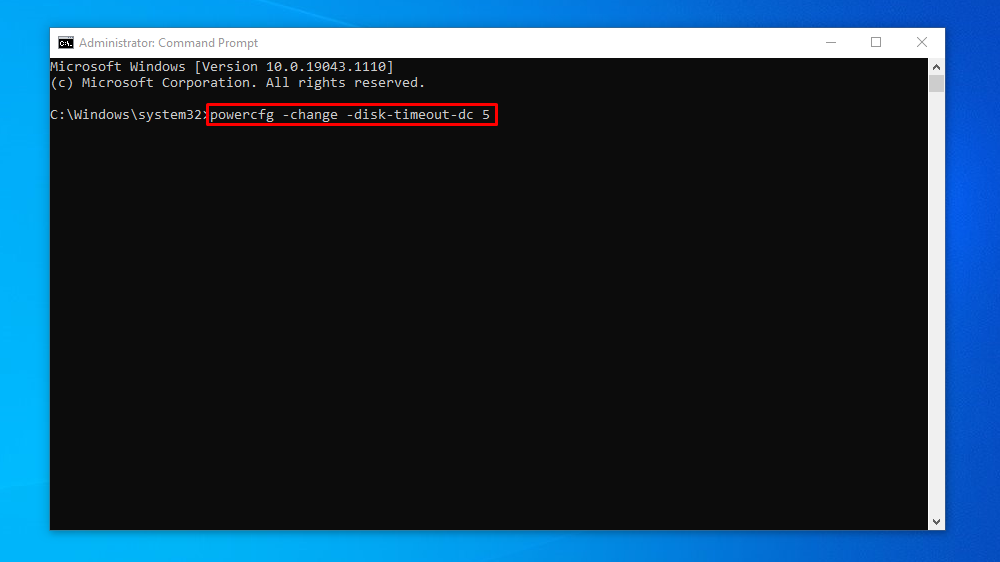
OR
b) If you are using a laptop on the battery power and want the hard disk to turn off when idle (in seconds), put the following command in the Command Prompt and hit Enter.
powercfg /SETDCVALUEINDEX SCHEME_CURRENT 0012ee47-9041-4b5d-9b77-535fba8b1442 6738e2c4-e8a5-4a42-b16a-e040e769756e (seconds)
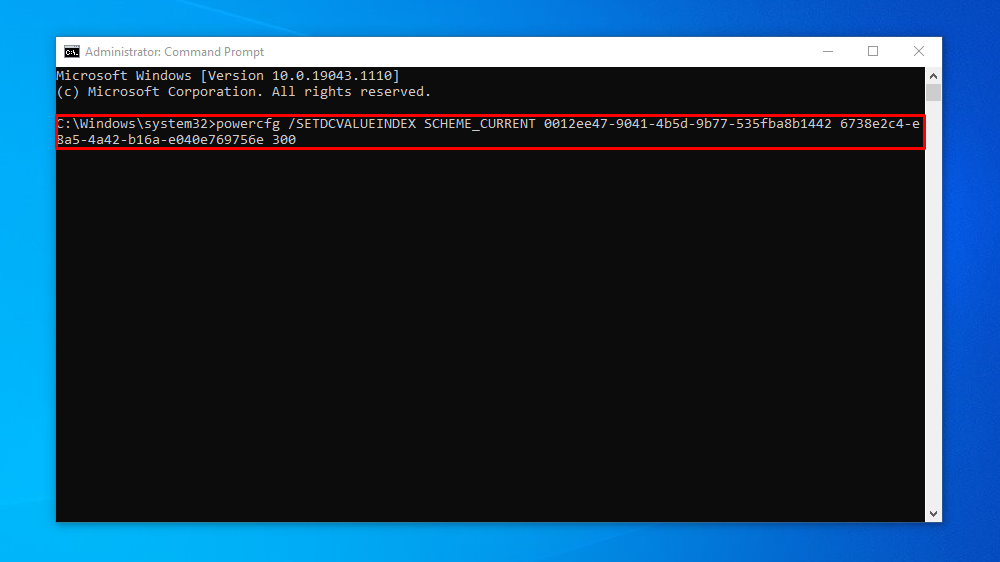
For Plugged in:
a) If you are using a laptop or a PC that is plugged into power and want the Hard Disk to turn off when idle (in minutes), put the following command in the Command Prompt and hit Enter.
powercfg -change -disk-timeout-ac (minutes)
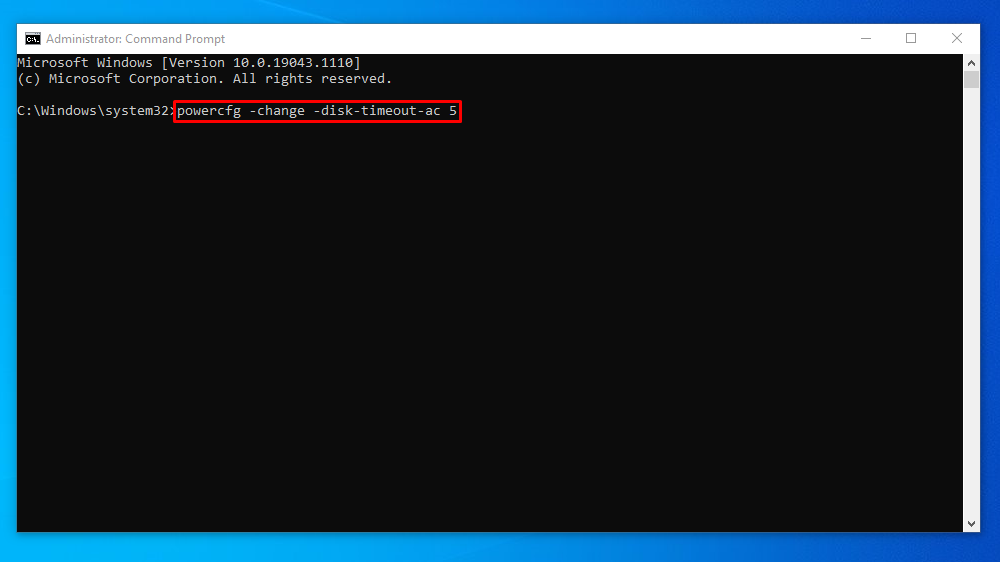
OR
b) If you are using a laptop or a PC that is plugged into power and want the Hard Disk to turn off when idle (in seconds), put the following command in the Command Prompt and hit Enter.
powercfg /SETACVALUEINDEX SCHEME_CURRENT 0012ee47-9041-4b5d-9b77-535fba8b1442 6738e2c4-e8a5-4a42-b16a-e040e769756e (seconds)
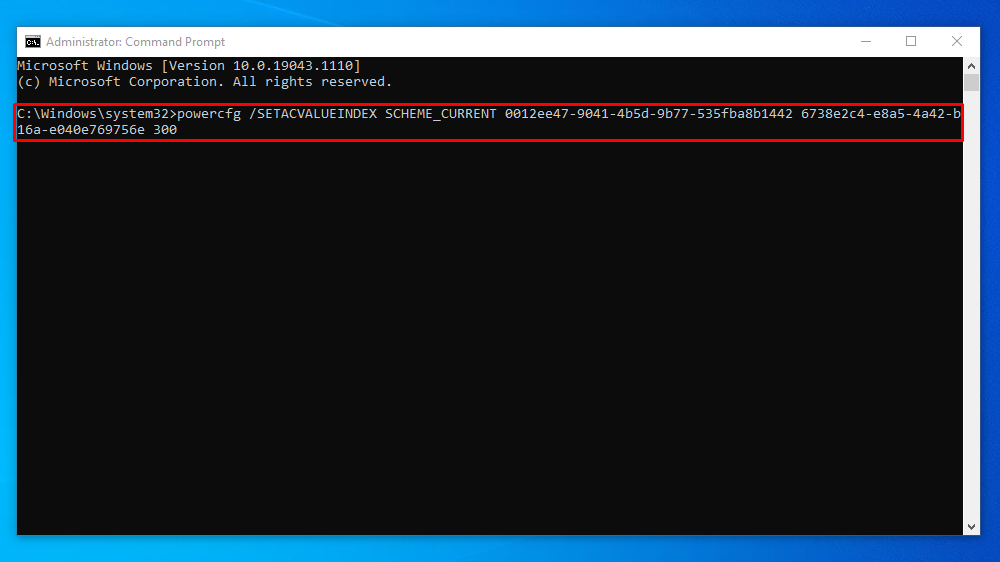
Note: 1200 seconds (20 minutes) is a default data value set by the system. You can change the value in (minutes) or (seconds) according to when you want your Hard disk to turn off when idle.