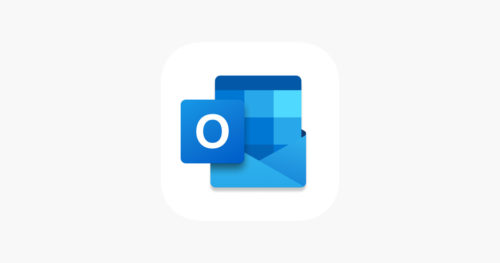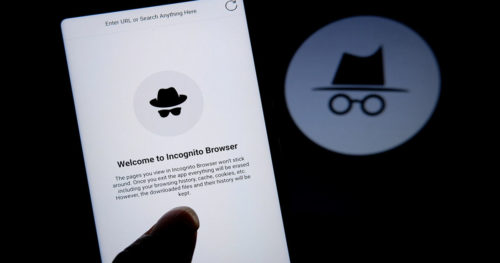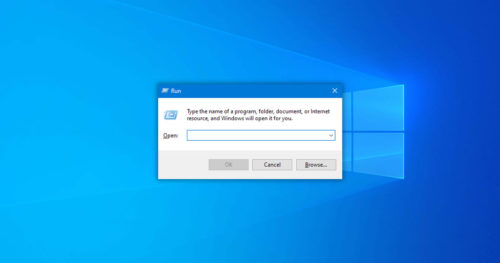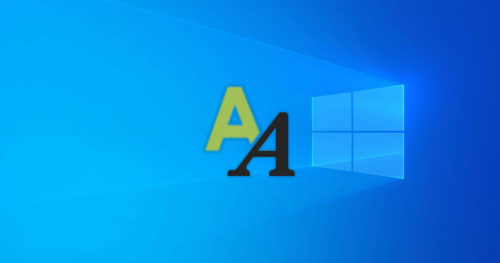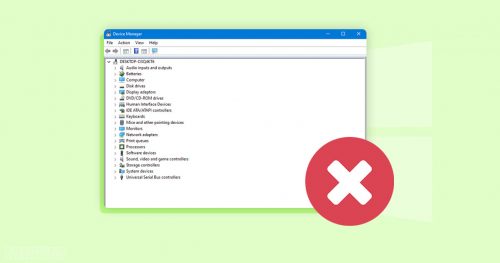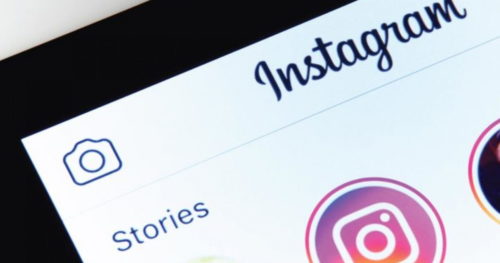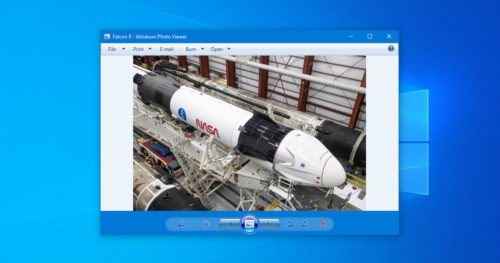BIOS is special software that turn-ons all the hardware on your computer and acts as a base for operating systems like Windows and Linux. Unlike frequent updates that operating systems receive, BIOS only updates once in a while to support new hardware or fix some bugs. If you plan to upgrade your computer, it’s a good practice to check the BIOS version of your computer and confirm if it’s compatible with your new hardware.
In this article, we explore three ways to check the BIOS version of your computer. While two methods use the included windows features like CMD, one of the methods will require installing free third party software.
Method 1: Check BIOS Version Using Microsoft System Information (MSINFO32)
Microsoft System Information (MSINFO32) is a program that provides detailed information about a computer’s hardware. It comes preinstalled in all Windows versions. Here’s how you can check the BIOS version of a computer using MSINFO32:
1. Search for Run in the Start menu or press Start + R.
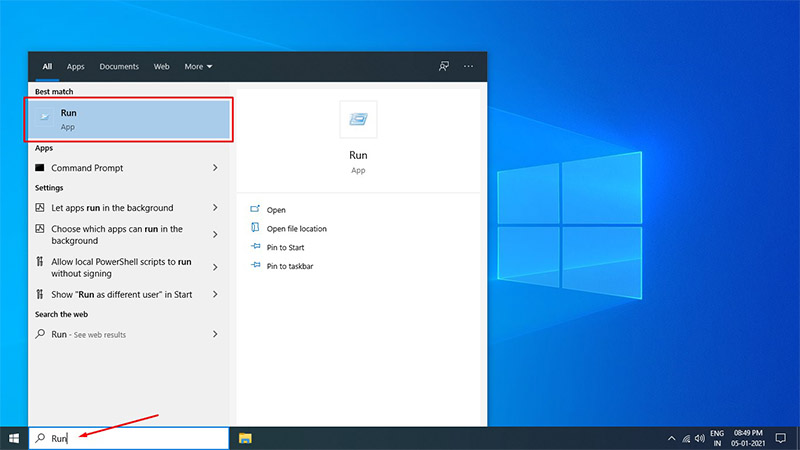
2. In the Run window box, type in msinfo32 and select OK.
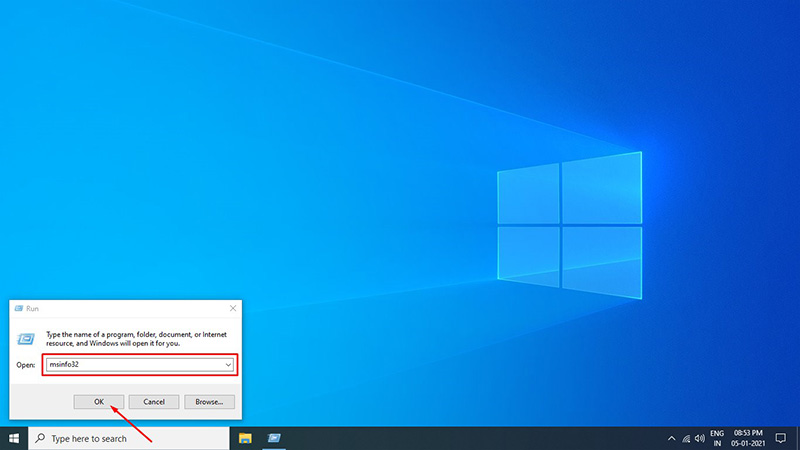
3. The System Information window will pop on the screen.
4. Click on System Summary if it’s not highlighted, and then you should be able to see BIOS Version/Date on the right side under the Item and Value column.
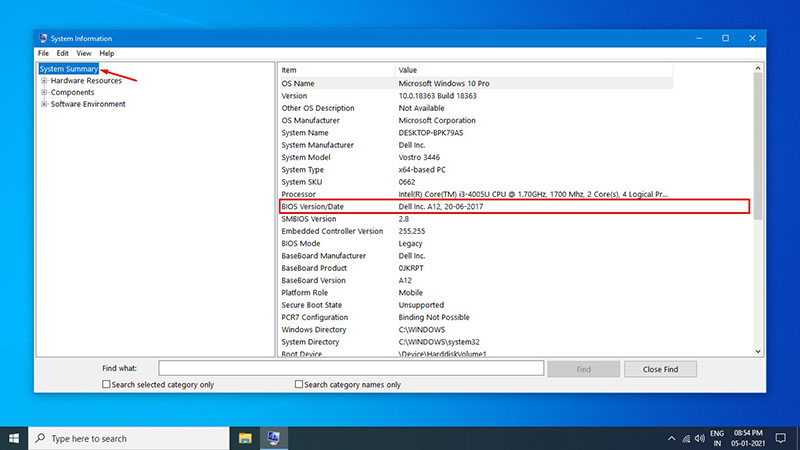
Method 2: Check BIOS Version Using CMD Command
You can also check the BIOS version of your computer with a single command line on CMD by following these steps:
1. Search CMD in the Start menu.
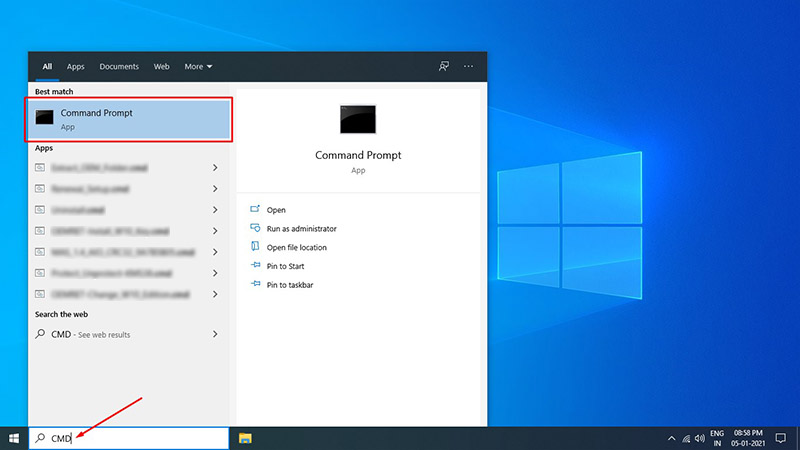
2. Type the below line in the CMD window and press Enter.
wmic bios get smbiosbiosversion
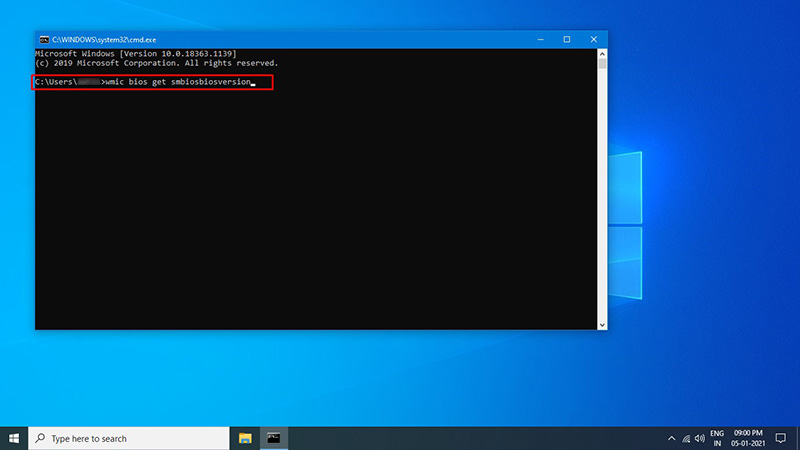
3. The BIOS version will appear on the CMD window.
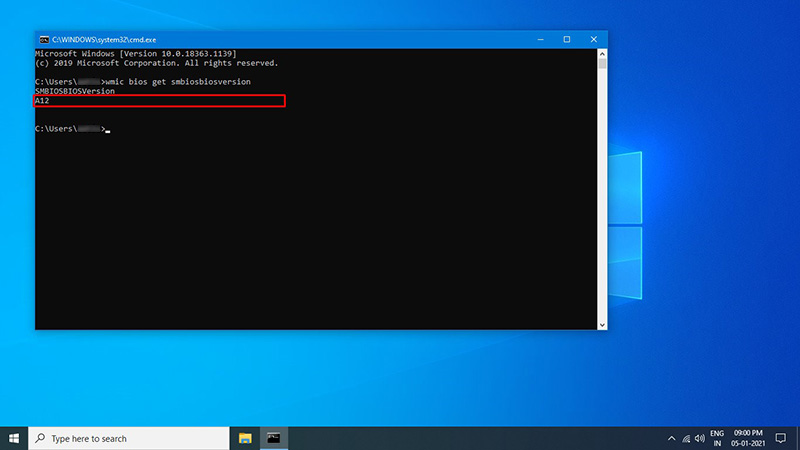
Method 3: Check BIOS Version Using Speccy
If you find the above two methods difficult or hard to follow, this method should do the trick. However, it will require installing Speccy, a third-party software. Speccy is a free and safe system information software for Windows. Follow these steps to find the BIOS version of your computer using Speccy:
1. Download Speccy from its official website.
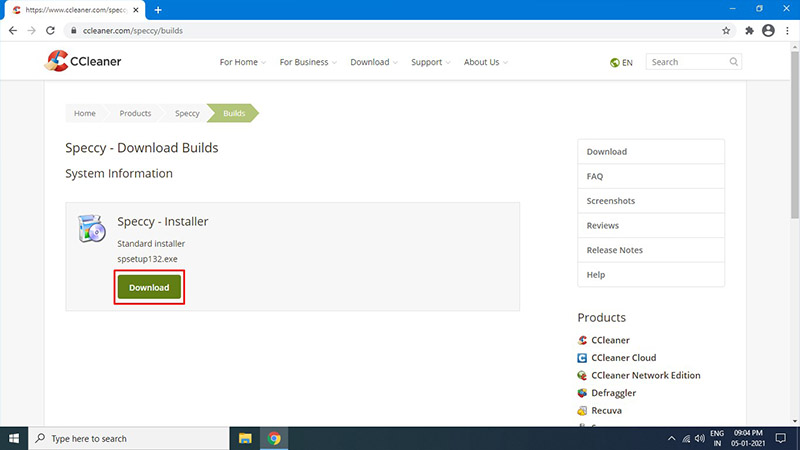
2. Install and run Speccy on your computer.
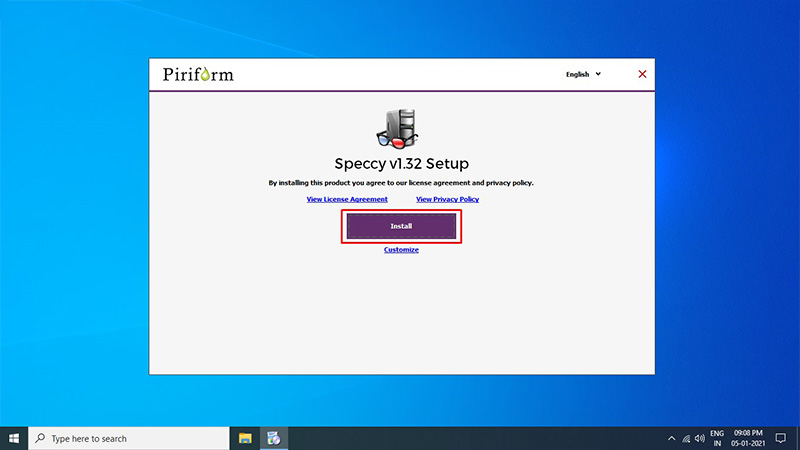
3. Speccy will take a few seconds to scan your computer.
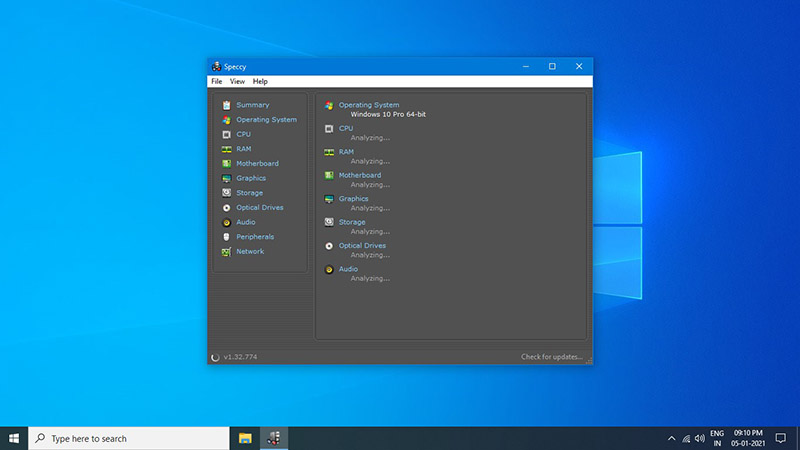
4. Once its done scanning, click on the Motherboard section in the left panel, and you should be able to see the BIOS version on the right panel.
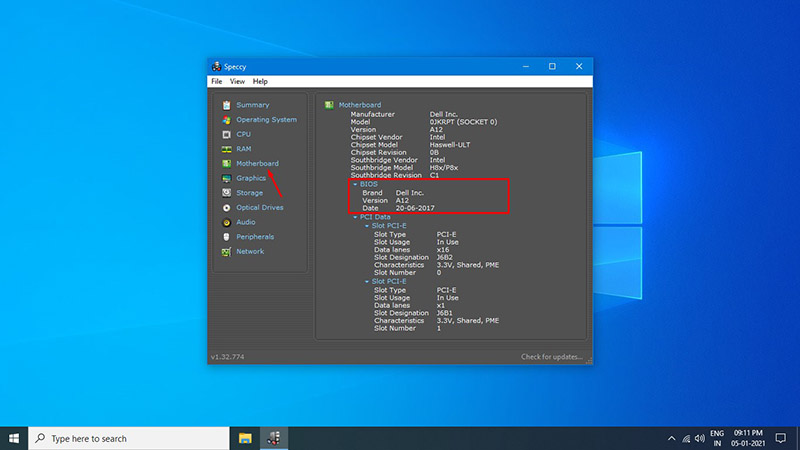
Now you can note down the BIOS information of your computer and other information that you find interesting.