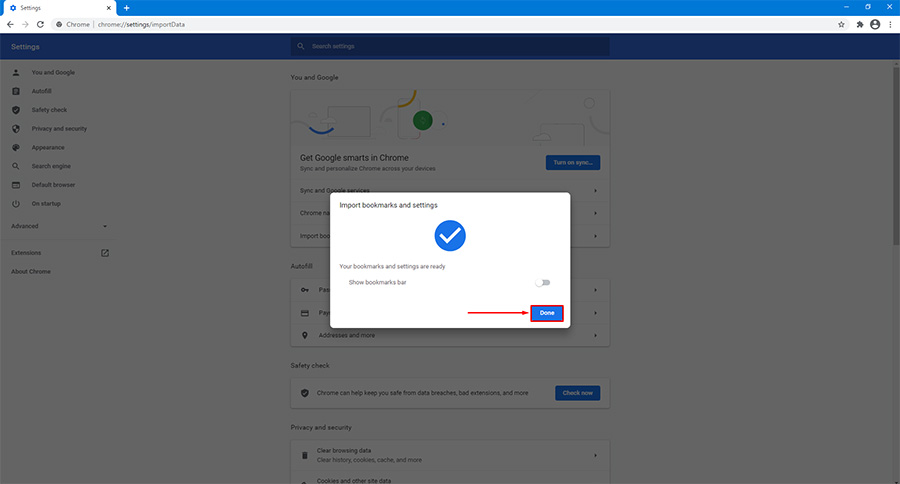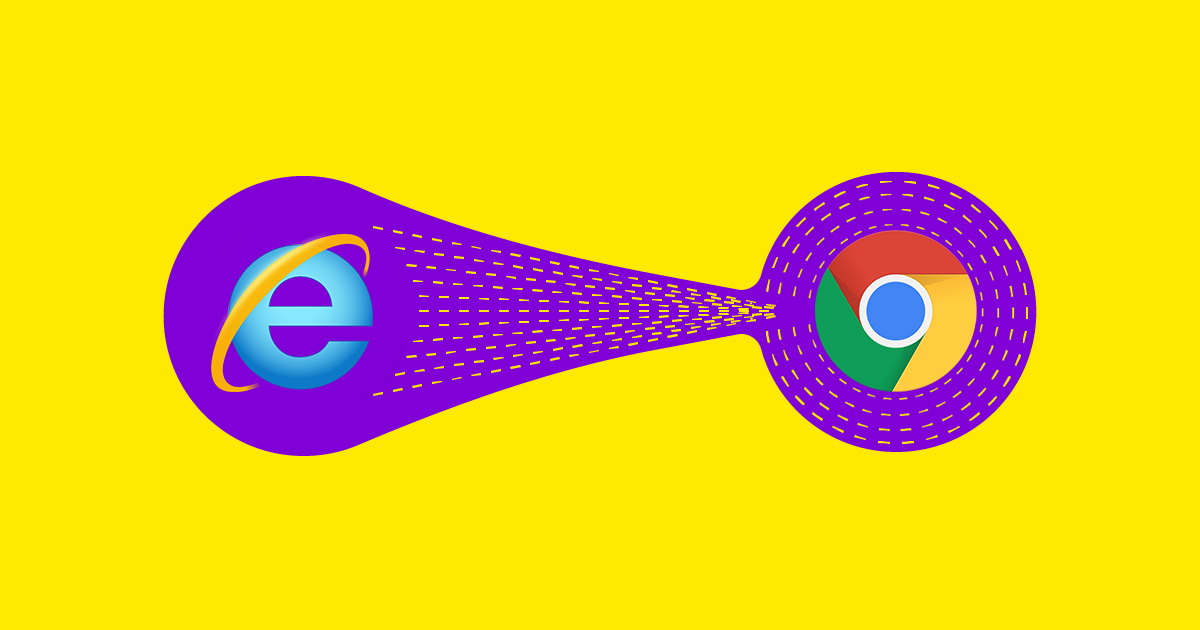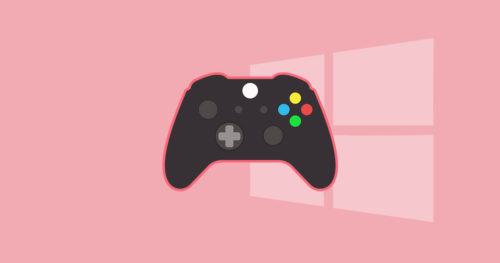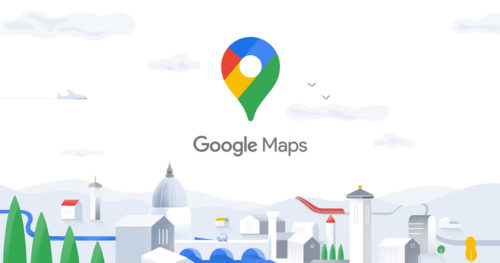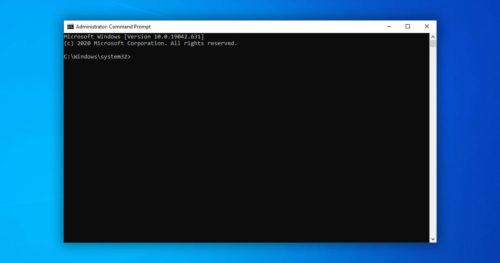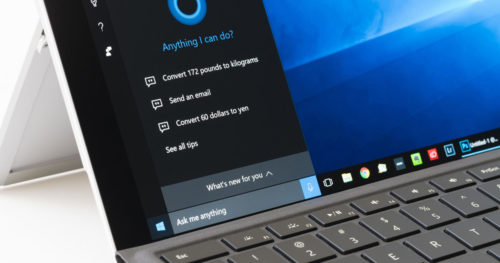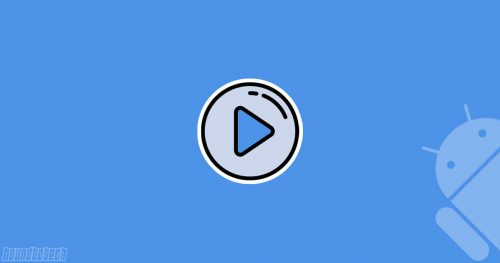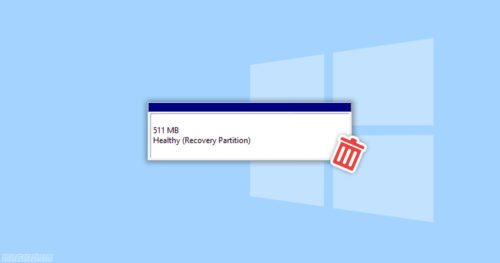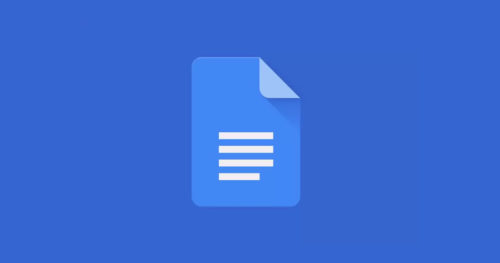All browsers give an option to the users to save websites they regularly visit as a bookmark. In Internet Explorer, the feature of bookmarks is called Favorites. Suppose you are an Internet Explorer user and have decided to switch to Google Chrome, then it’s best to take your Favorites to the new browser. The developers of Chrome have made it easy to import your Favorites from Internet Explorer to Google Chrome. Just follow the steps in this article.
How to Import Favorites from Internet Explorer to Chrome:
1. Open Google Chrome and click on the three-dot icon in the upper right corner.
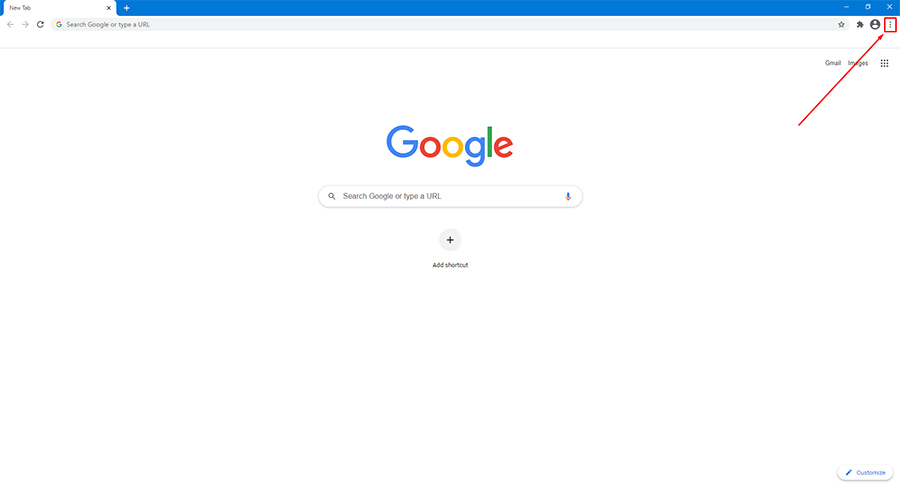
2. Click on Bookmarks > Import bookmarks and settings…
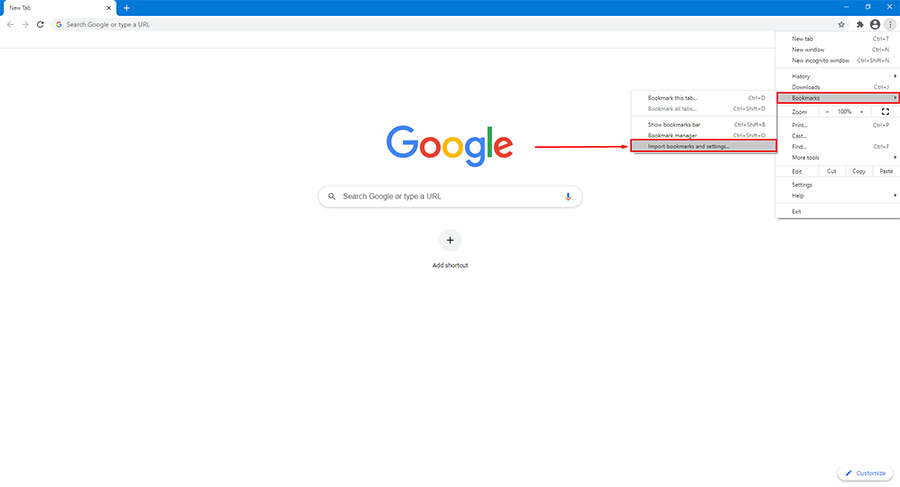
3. Select Microsoft Internet Explorer from the drop-down list.
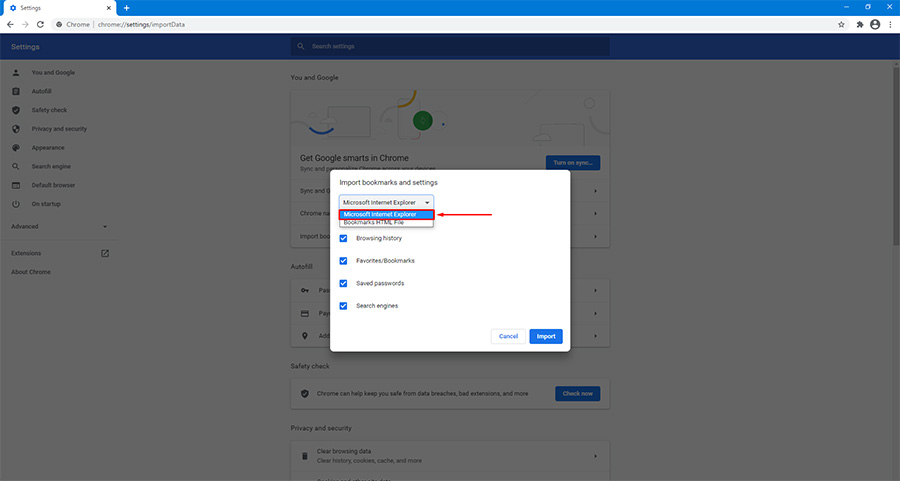
4. Make sure to tick the Favorites/Bookmarks checkbox. Optionally you can also import Browsing history, Saved passwords, Search Engines by ticking/unticking the checkbox beside them.
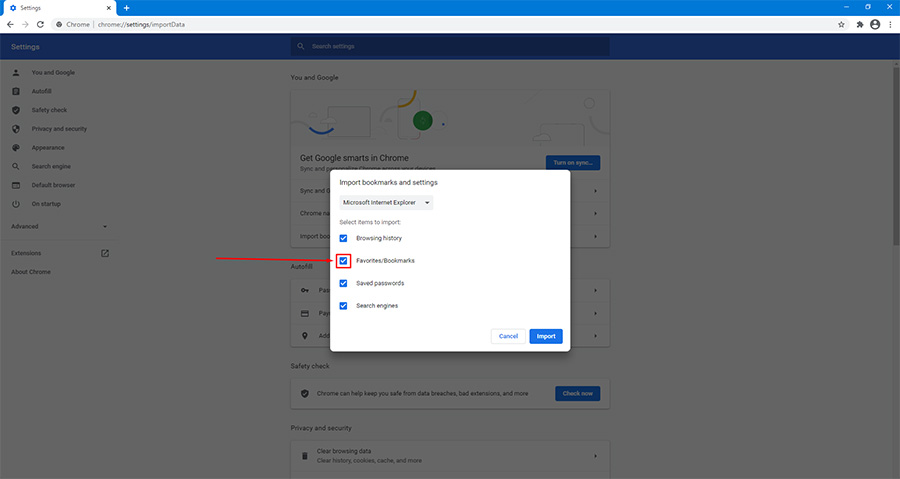
5. Click on Import.
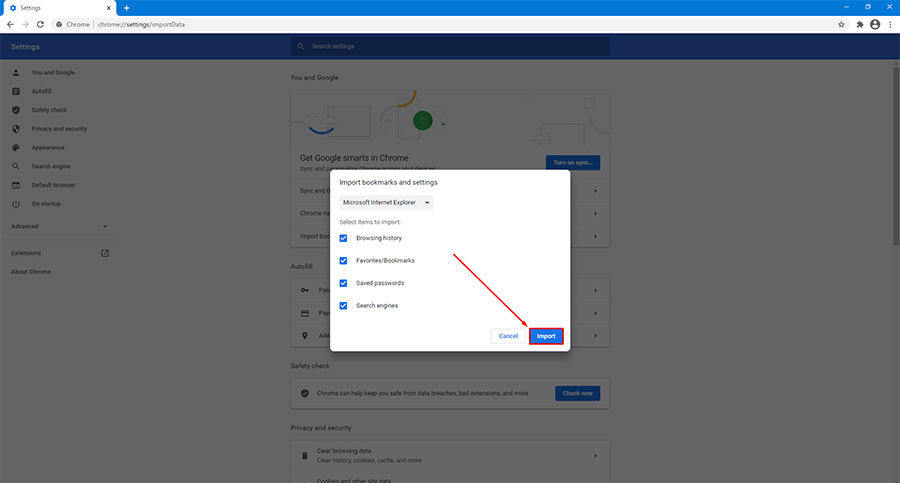
6. Click on Done. Optionally you can also enable/disable show bookmarks bar.