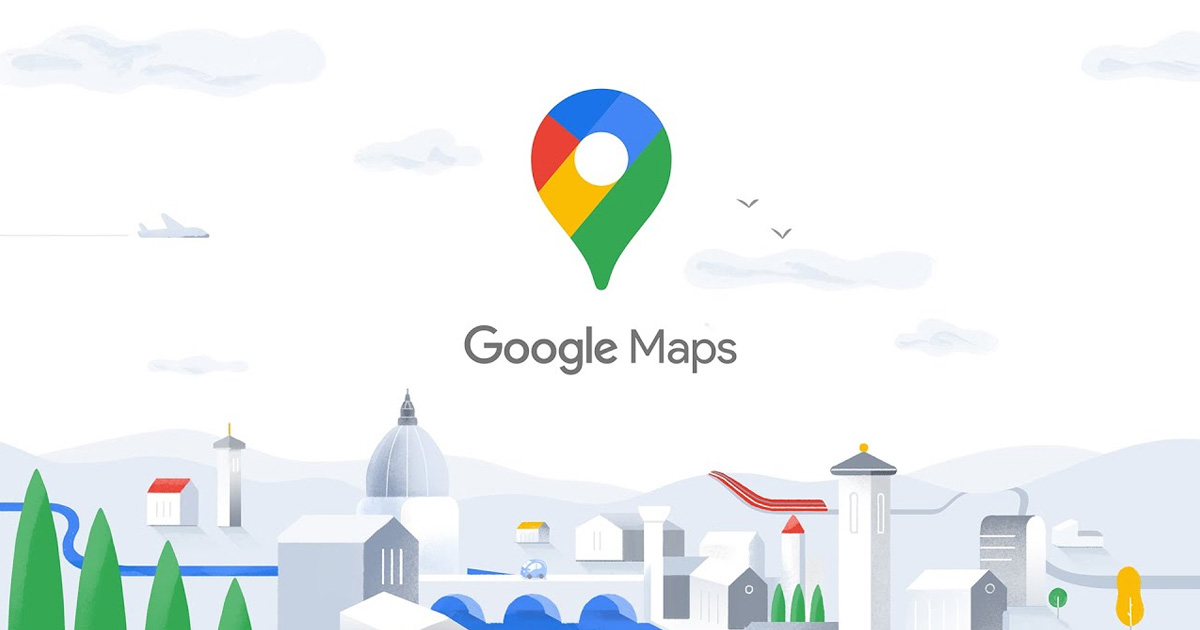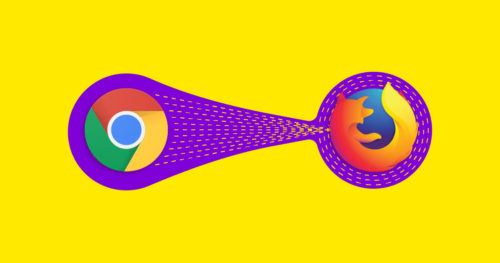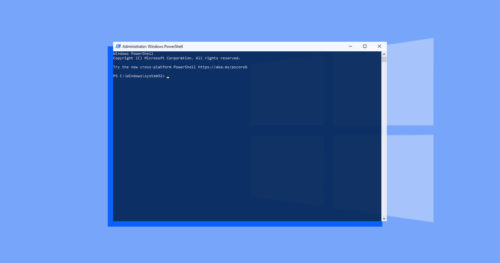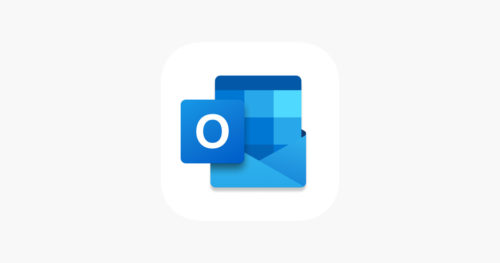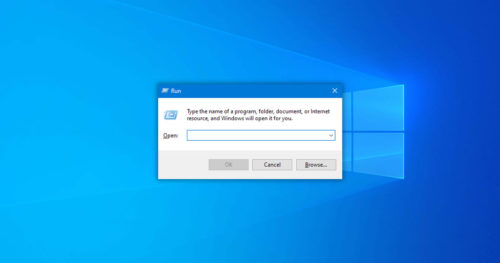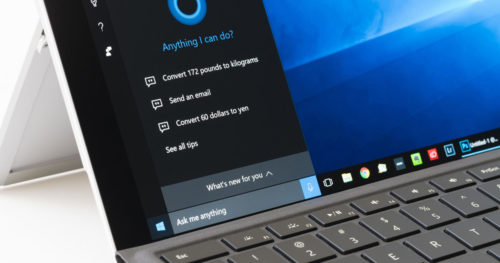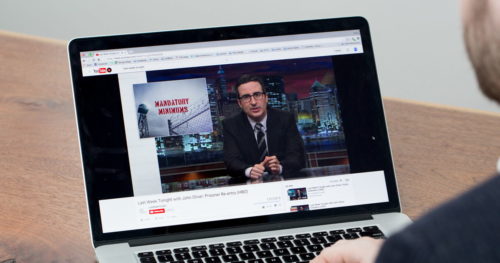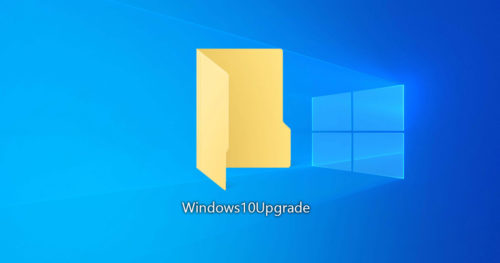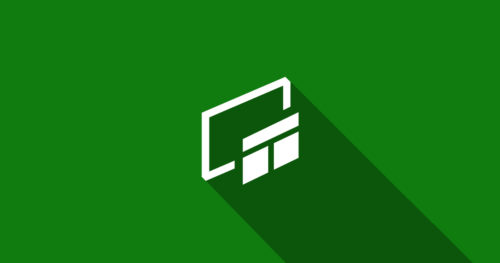Google Maps is one of the most reliable navigation service that we use every day to get directions, find places, and plan journeys. However, there are many occasions where you want to use it for educational purposes. And the best way to do this is by simply saving it in a PDF format so you can later use it in a project or research. Follow the steps below to save a Google Maps location as a PDF file.
How to save Google Maps location as PDF on a PC:
1. Go to maps.google.com in Google Chrome.
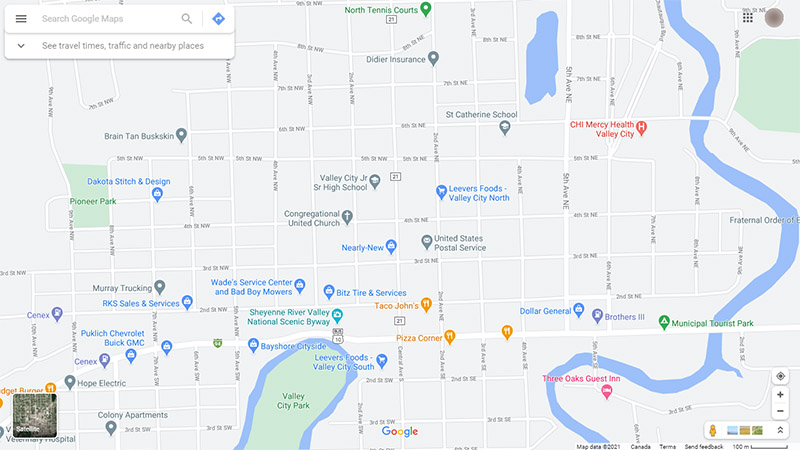
2. Search the place you want as a PDF file.
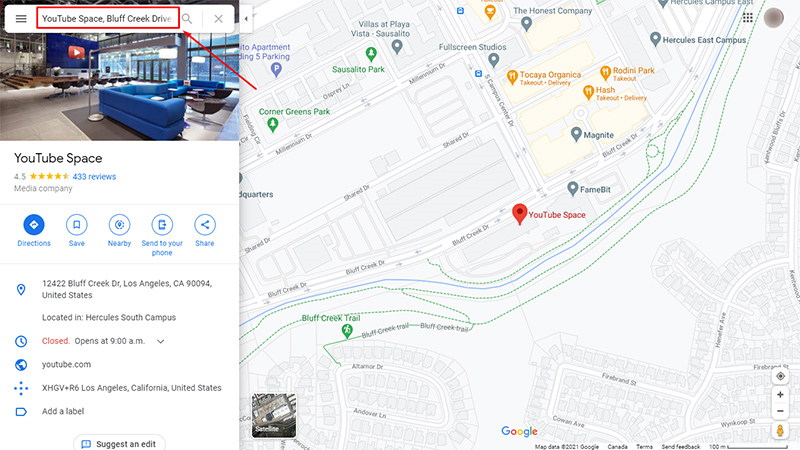
3. After you search the place, click on the Hamburger Menu icon in the top-left corner.
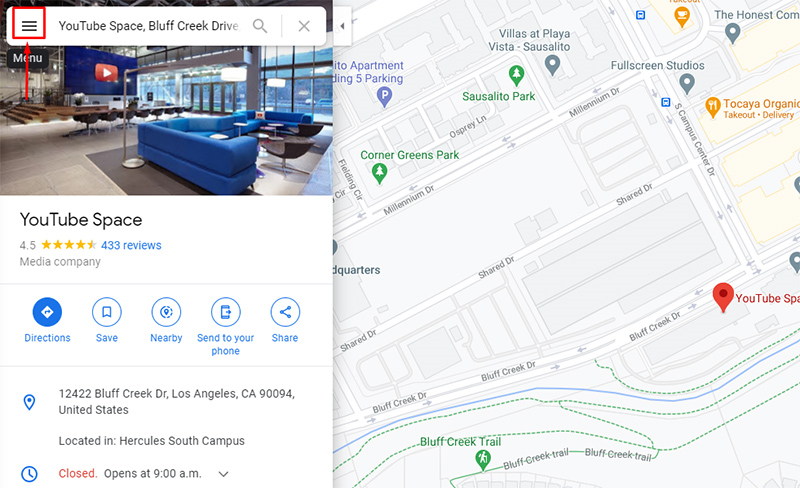
4. Once in the menu, click on the Print option.
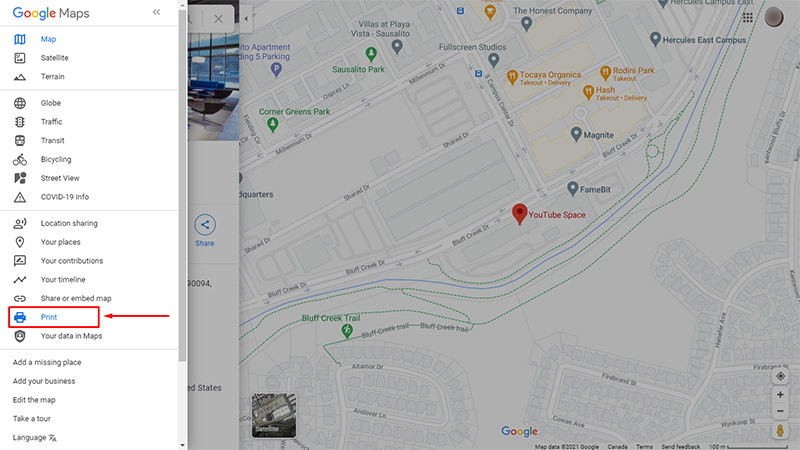
5. You can add a little note if you like and then click Print.
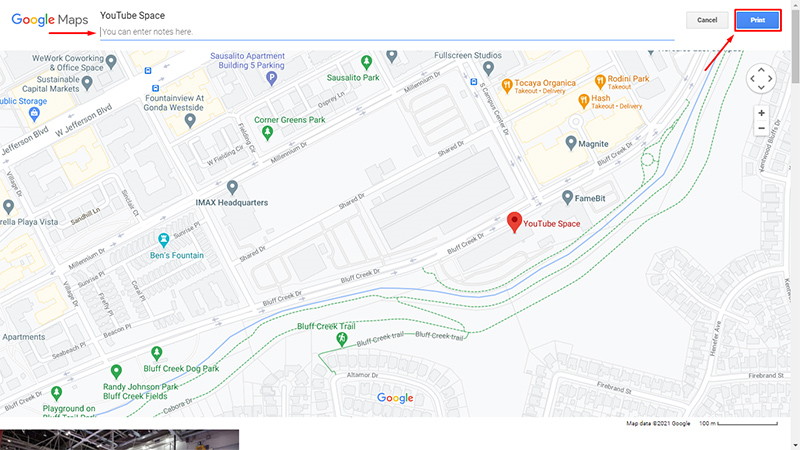
6. A print window will pop up, select Save as PDF from the Destination dropdown menu and click Save.

7. Choose where you want the PDF to be saved and click Save.
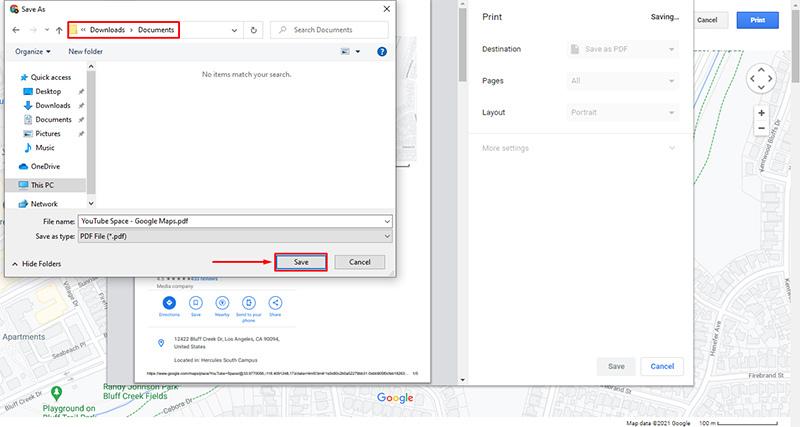
And done, you’ve successfully saved a Google Maps location as PDF.
How to save Google Maps location as PDF on Android:
1. Go to maps.google.com in Chrome browser on your Android device.

2. Search the place you want as a PDF file.
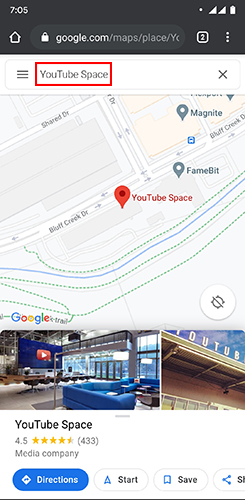
3. After you search the place, tap on the menu in the top-right corner of your browser and then tap on Share.
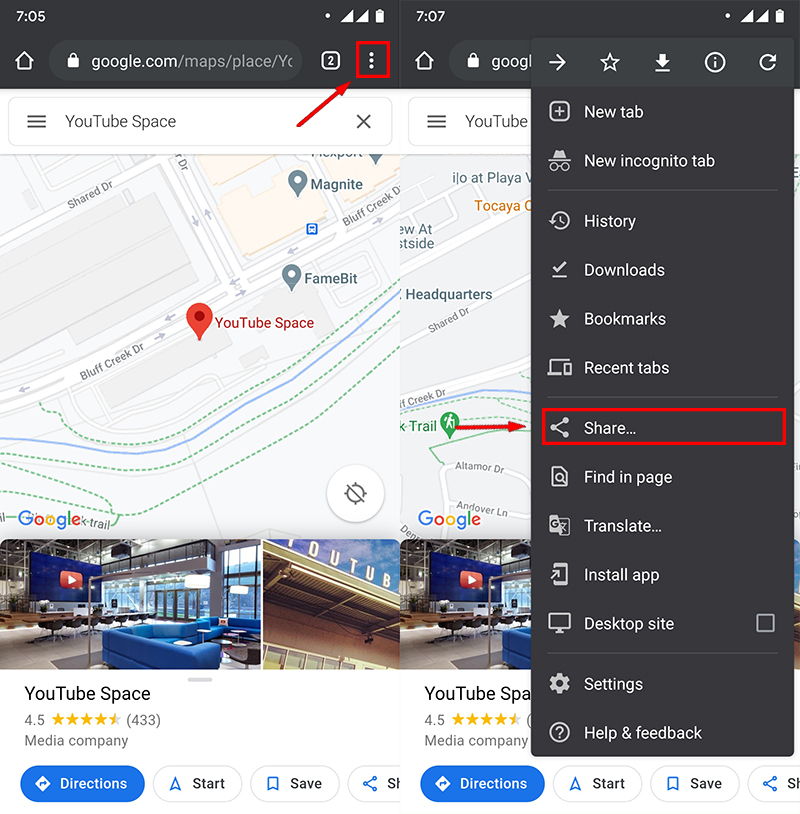
4. Now tap on Print.
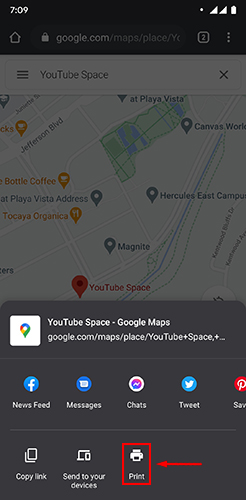
5. Now select Save as PDF and tap on light blue download button.
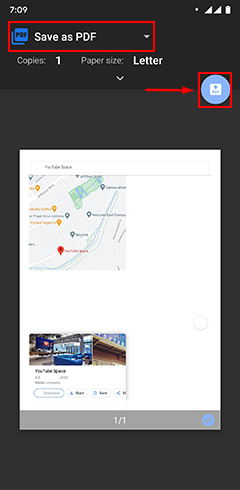
6. Choose where you want the PDF to be saved in the File Manager and click Save.
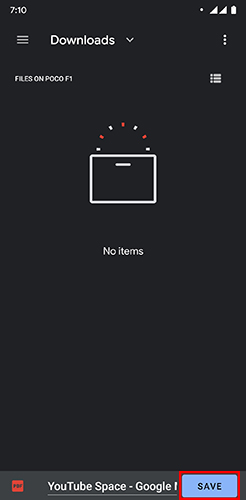
And done, you’ve successfully saved a Google Maps location as PDF in Andriod device.