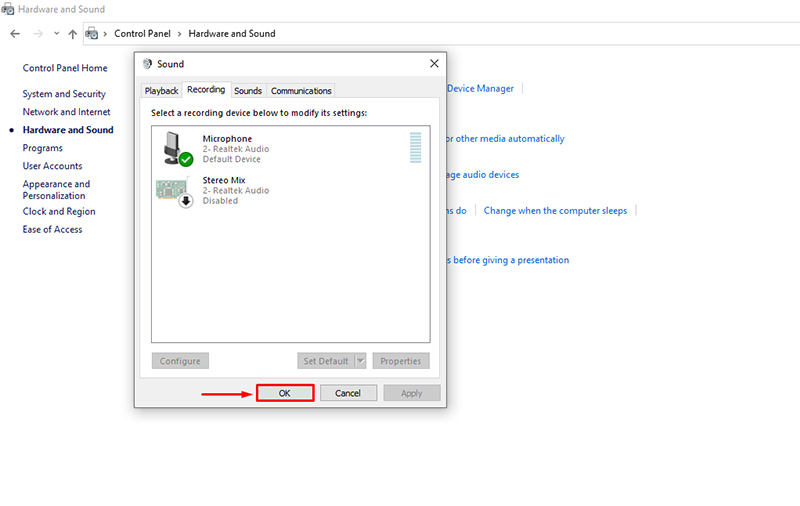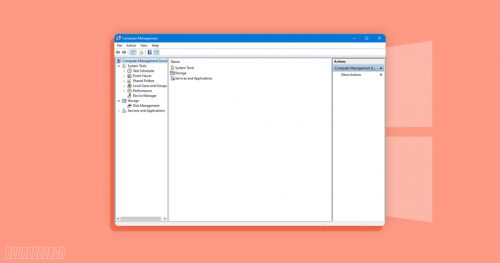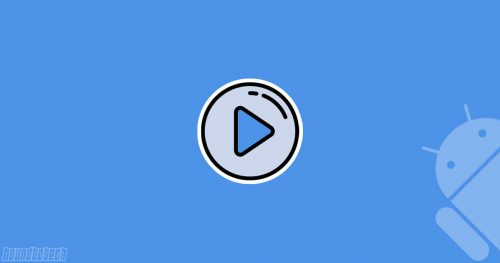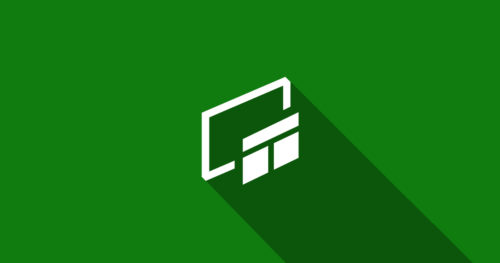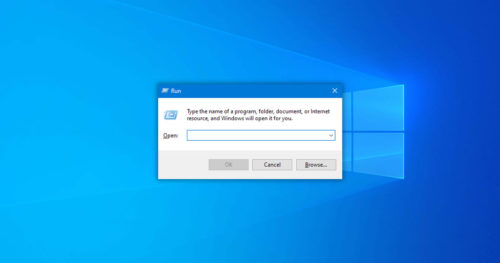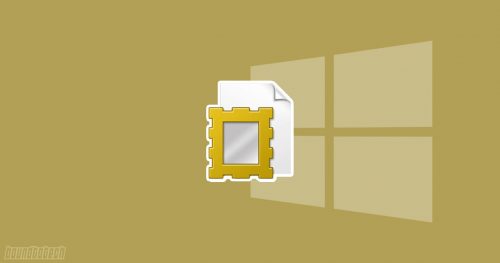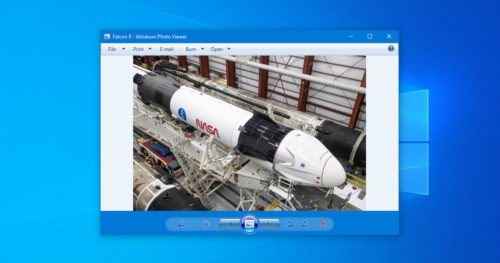At times, you may want to check your microphone if it’s working correctly or not. Most users think that the best way to test their microphone is by using some recording software. However, you don’t need some software. Windows has a built-in mic testing feature available by default. Here’s how you can hear yourself on a mic in Windows:
1. Search Control Panel in the Start menu and open it.
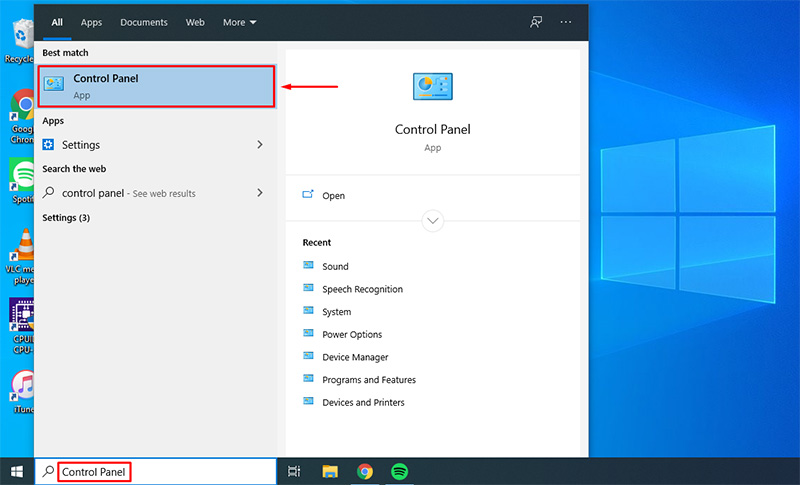
2. In Control Panel, click on Hardware and Sound.
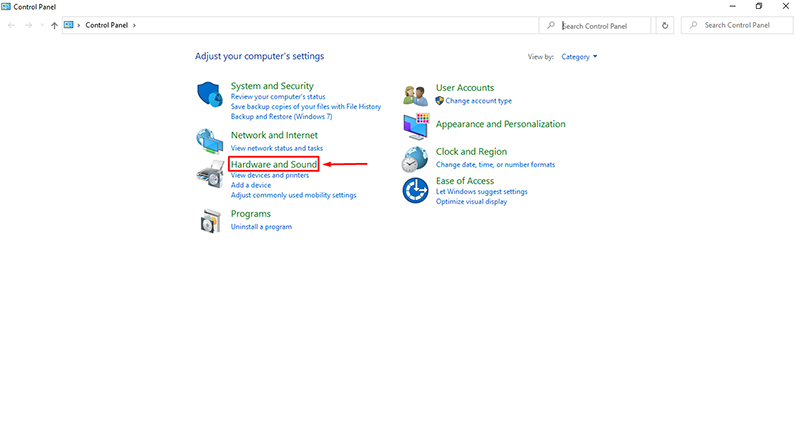
3. Now click on Sound.
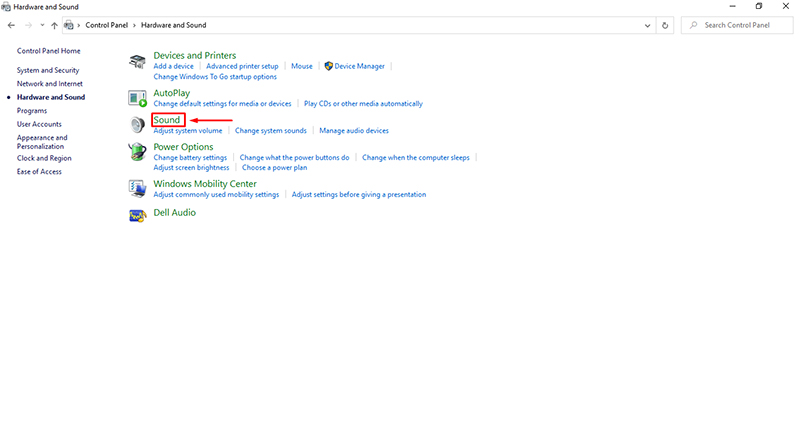
4. In the Sound dialog box, click on Recording.
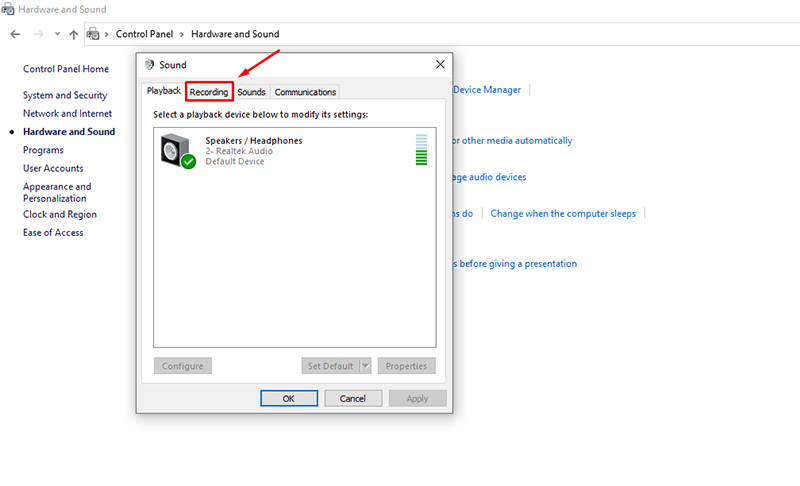
5. Now select your microphone and click on Properties.
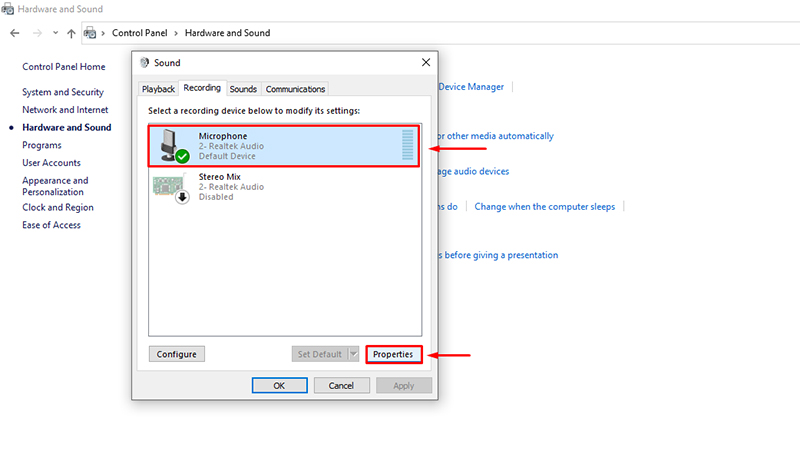
6. In the Microphone Properties, click on Listen.
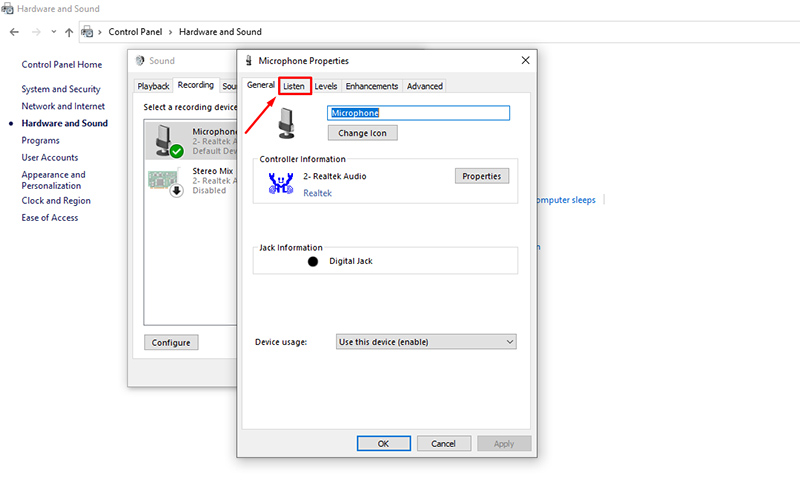
7. Tick the Listen to this device checkbox and select a playback device from the drop-down menu you want to listen through. Then click OK.
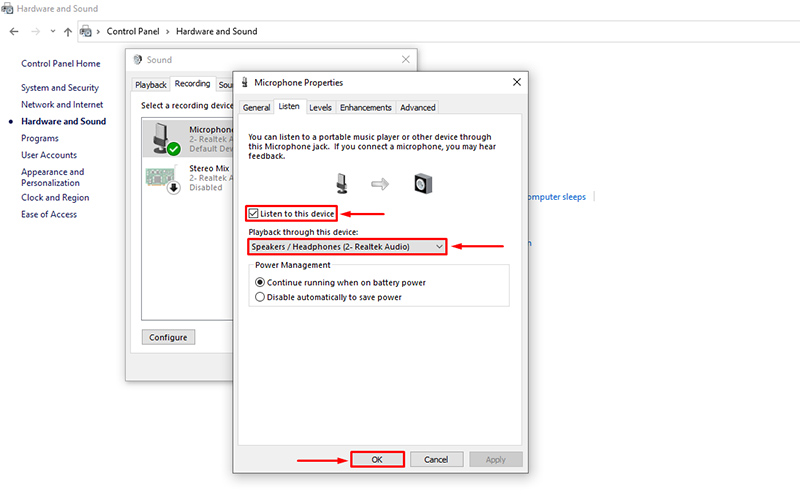
8. Click OK again to close the Sound dialog box and done. You can now hear your microphone through your headset or speaker.