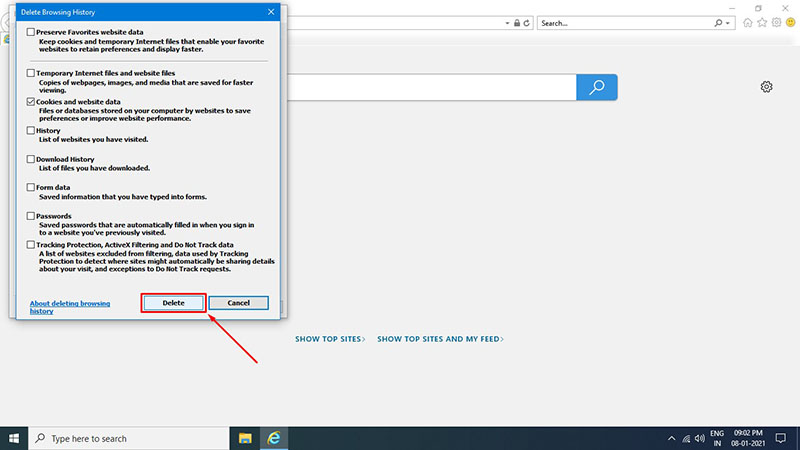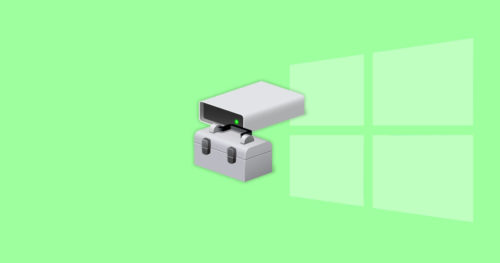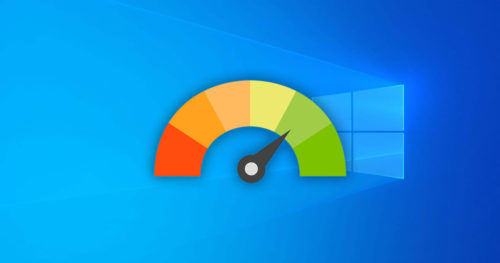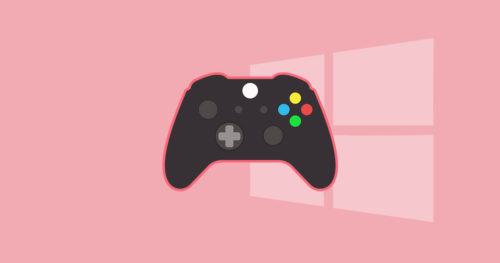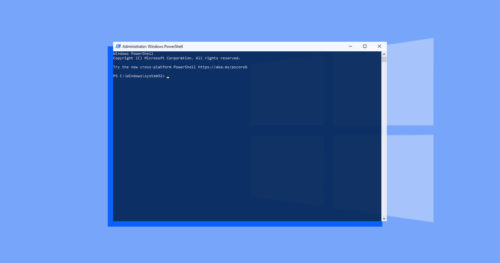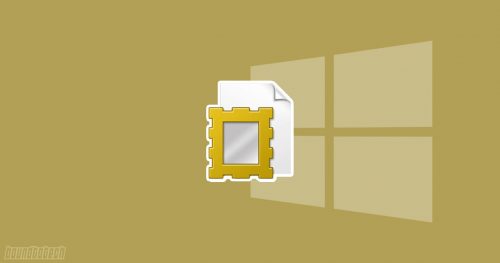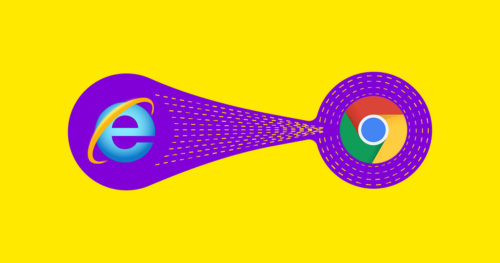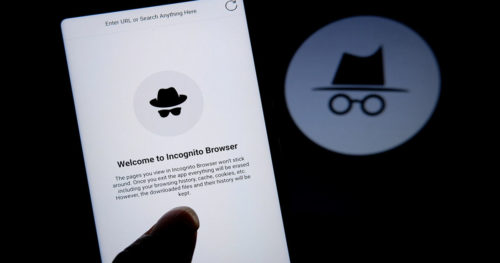A cookie, also known as a browser or web cookie, is a small piece of data that websites store in your browser to handle various tasks like logging in, shopping cart, tracking, and much more. However, this useful cookie can sometimes get corrupted or overwritten and may end up ruining a website’s functionality. Therefore many experts suggest and recommend clearing browser cookies if you are facing trouble with any website.
There are many browsers out there, but we will only focus on the major browsers for this article. Most popular browsers have similar designs and user interface, so it doesn’t matter if you are using Windows, Mac, or Linux. The steps to delete cookies in major browsers will be similar unless you use an outdated version of the browser.
How to Clear Cookies in Google Chrome:
1. Click on the three-dots icon in the top right corner.
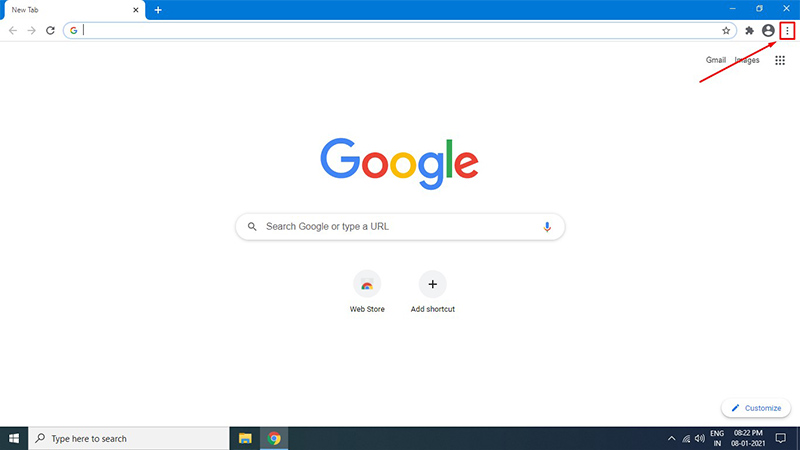
2. From the drop-down menu, click on More tools > Clear browsing data…
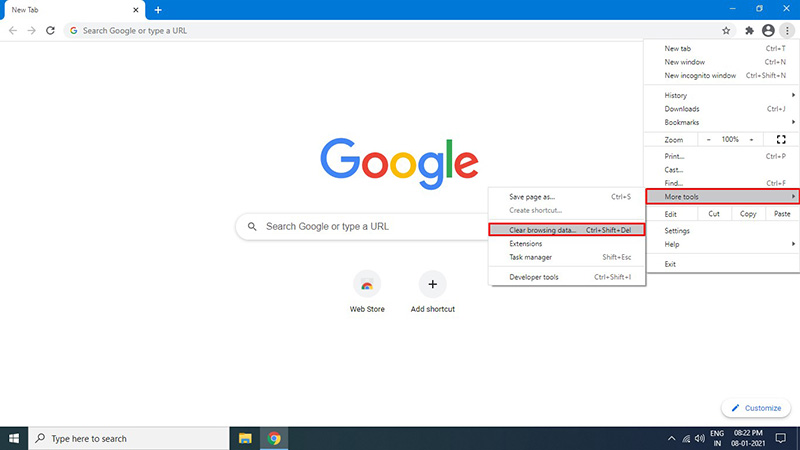
3. Make sure only to tick ✓ the Cookies and other site data checkbox. Untick the rest of the options like Browsing history and Cached images and files.
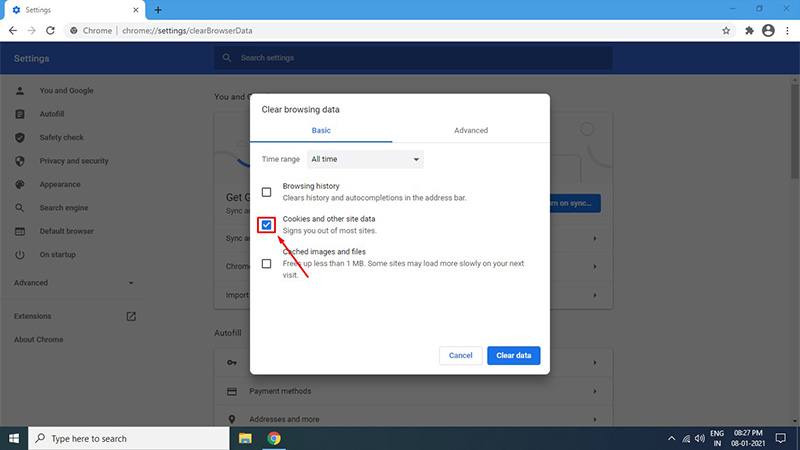
4. Click on the Clear data button.
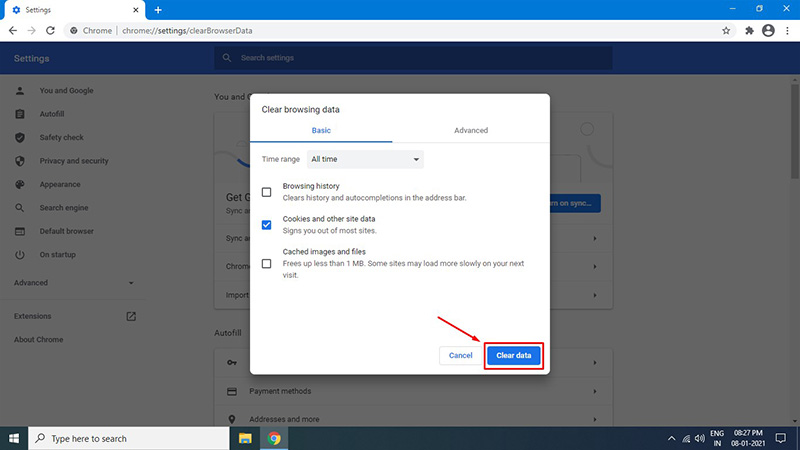
How to Clear Cookies in Mozilla Firefox:
1. Click on the hamburger menu icon in the top right corner.
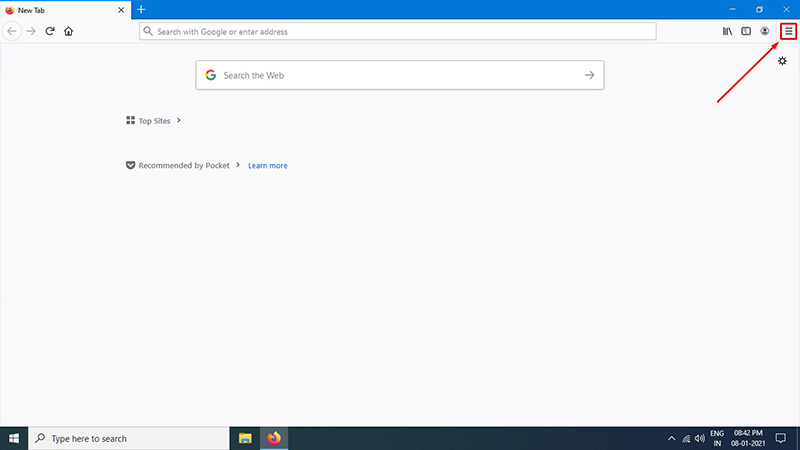
2. Click on Options from the drop-down menu.
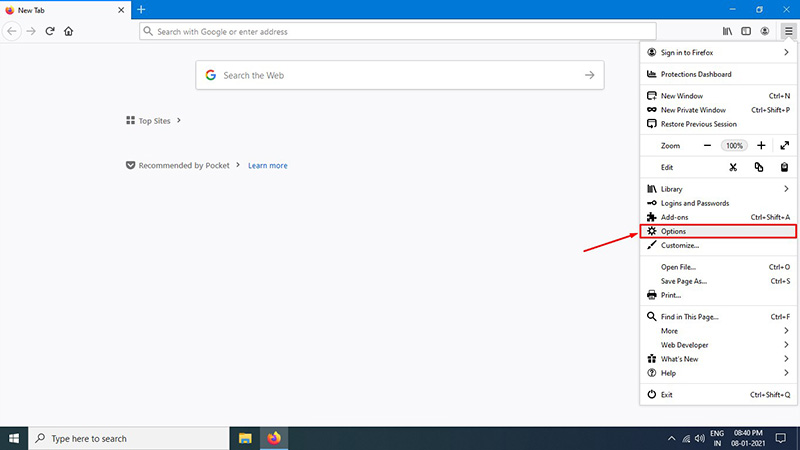
3. Click on the Privacy & Security tab.
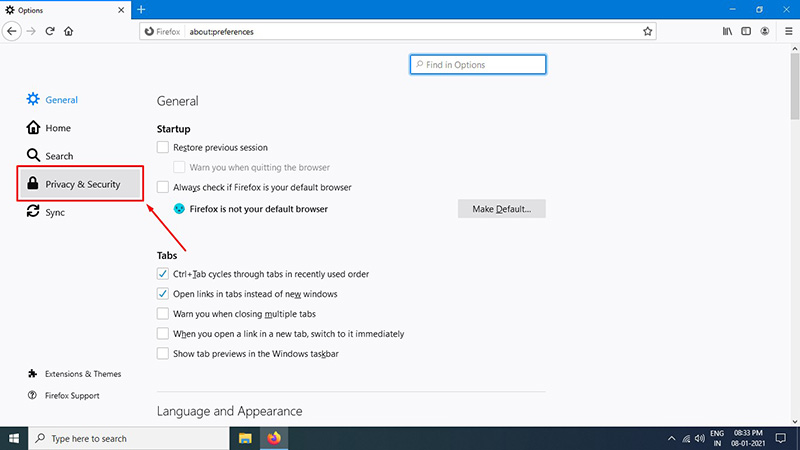
4. Scroll down to the Cookies and Site Data section. Click on the Clear Data… button.
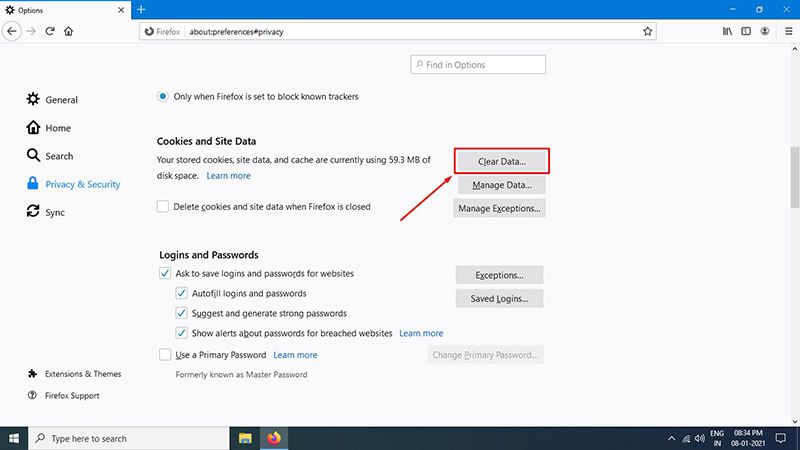
5. Make sure only to tick ✓ the Cookies and Site Data checkbox. Untick the Cached Web Content checkbox.
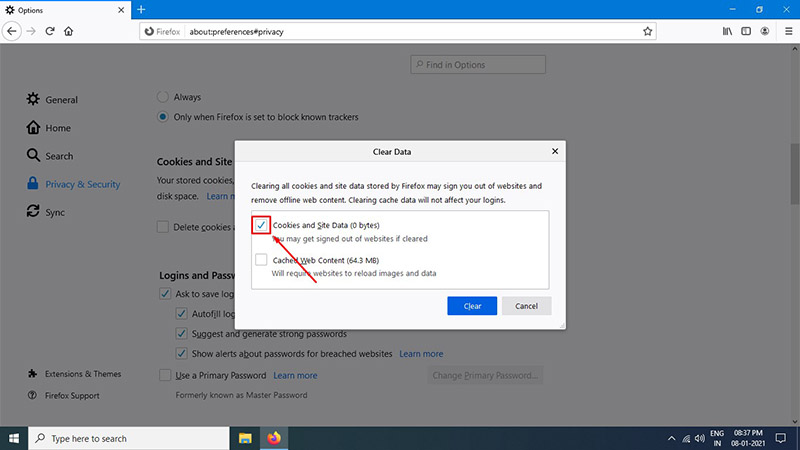
6. Click on the Clear button.
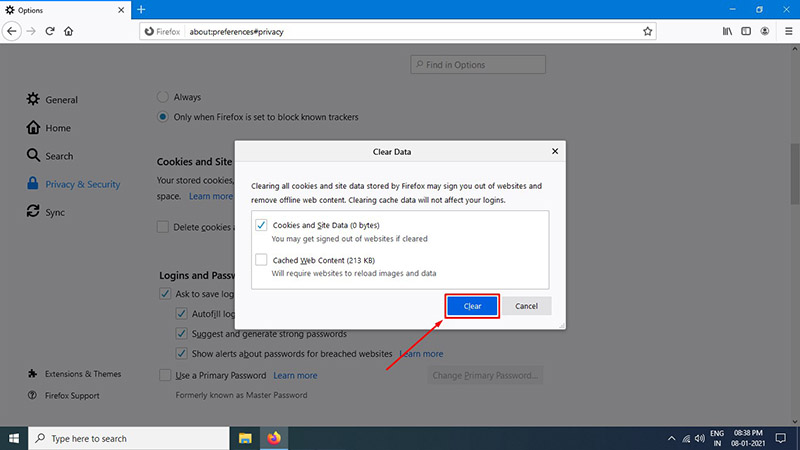
7. A small Clear all cookies and data window will popup. Click on the Clear Now button.
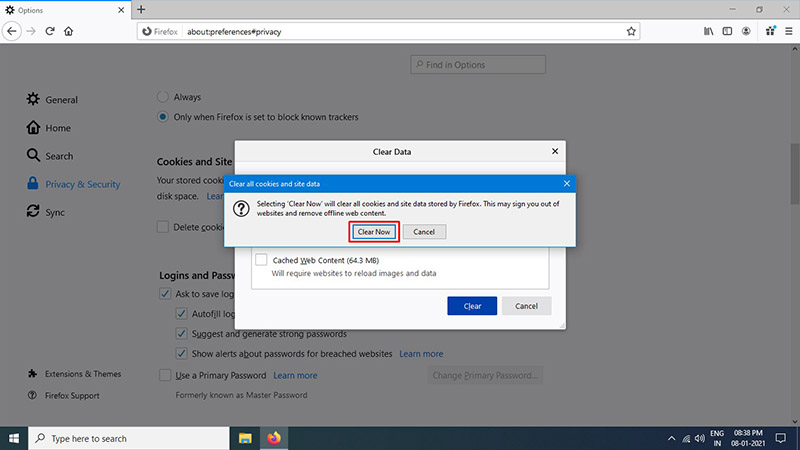
How to Clear Cookies in Opera:
1. Click on the setting icon in the top right corner.
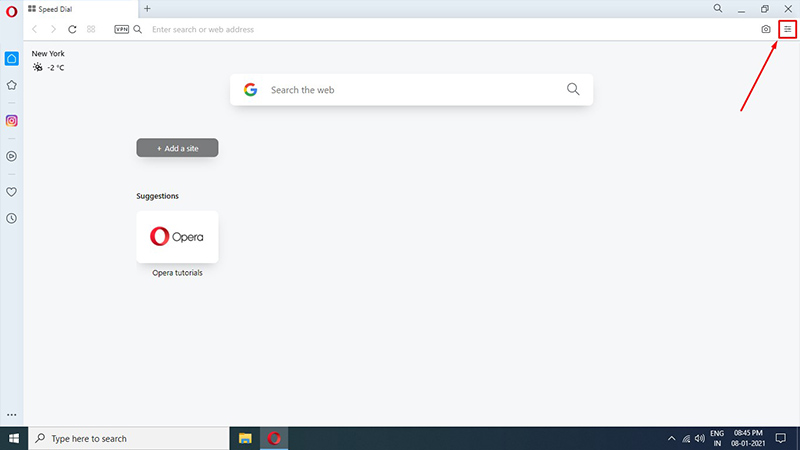
2. Scroll down to the Privacy & Security section on the pop-menu and click on the Clear button beside the Browsing Data.
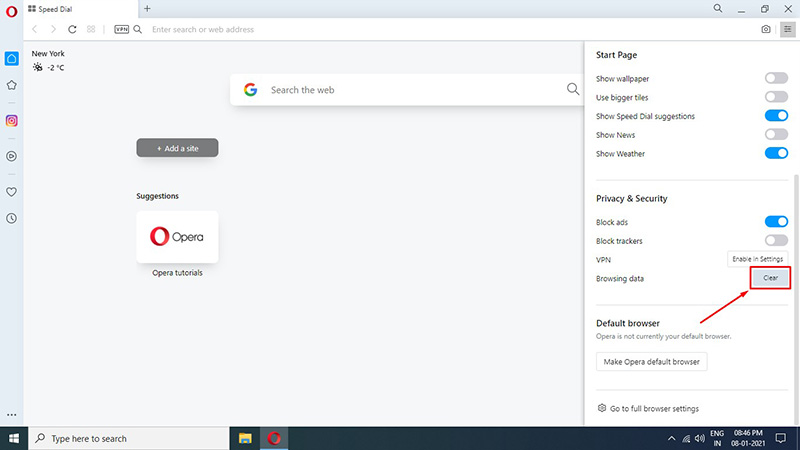
3. Make sure only to tick ✓ the Cookies and other site data checkbox. Untick the rest of the options like Browsing history and Cached images and files.
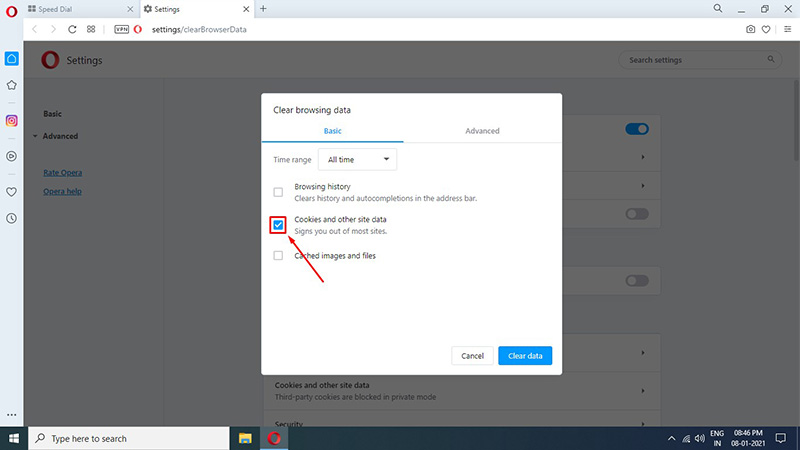
4. Click on the Clear data button.
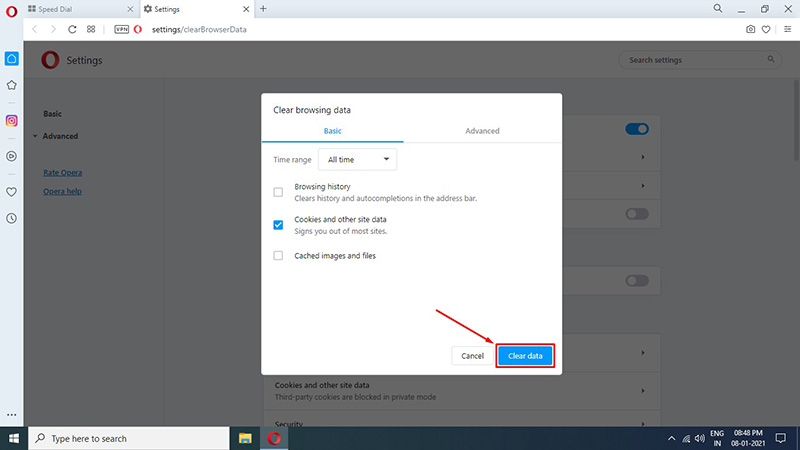
How to Clear Cookies in Microsoft Edge:
1. Click on the horizontal three-dot icon in the top right corner.
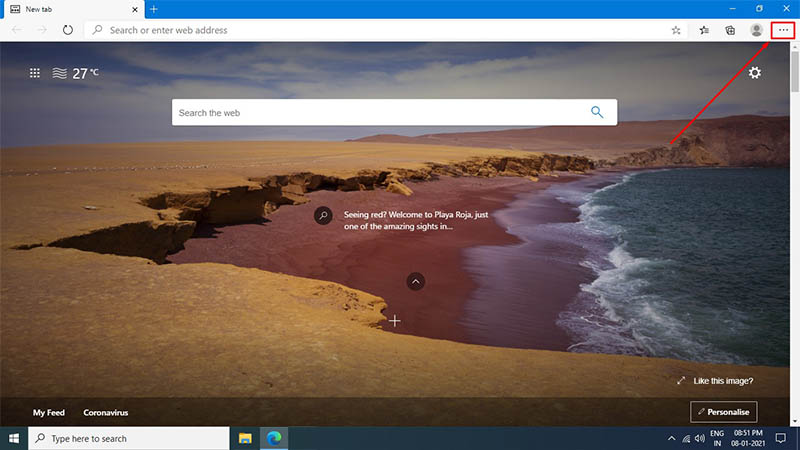
2. From the drop-down menu, select History > Clear browsing data.
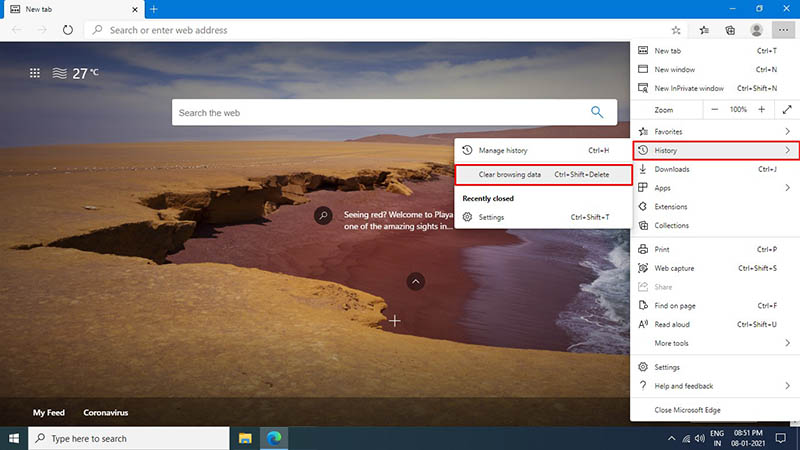
3. Make sure only to tick ✓ the Cookies and other site data checkbox. Untick the rest of the options like Browsing history, Download history, etc.
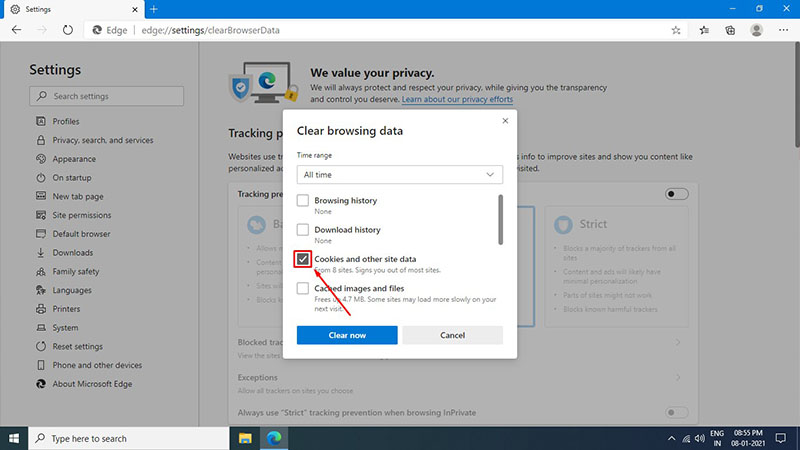
4. Click on the Clear now button.
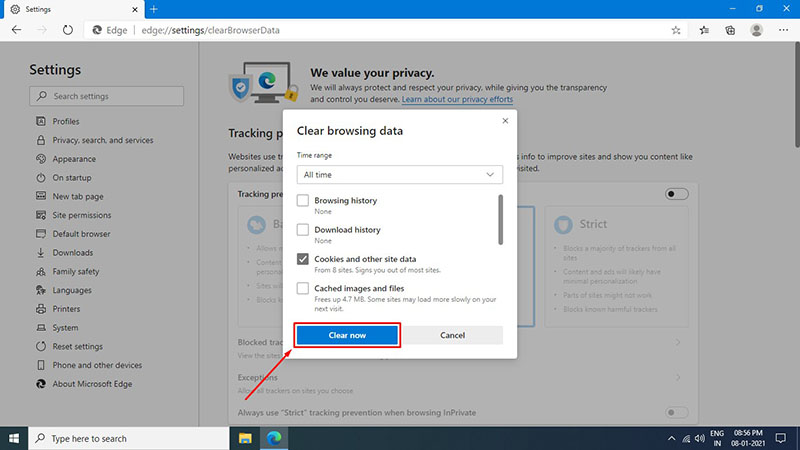
How to Clear Cookies in Internet Explorer:
1. Click on the gear icon in the top right corner.
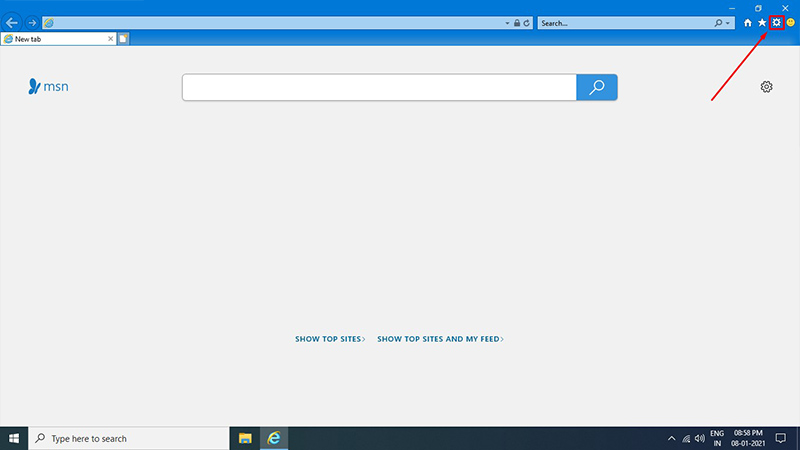
2. Click on Internet options from the drop-down menu.
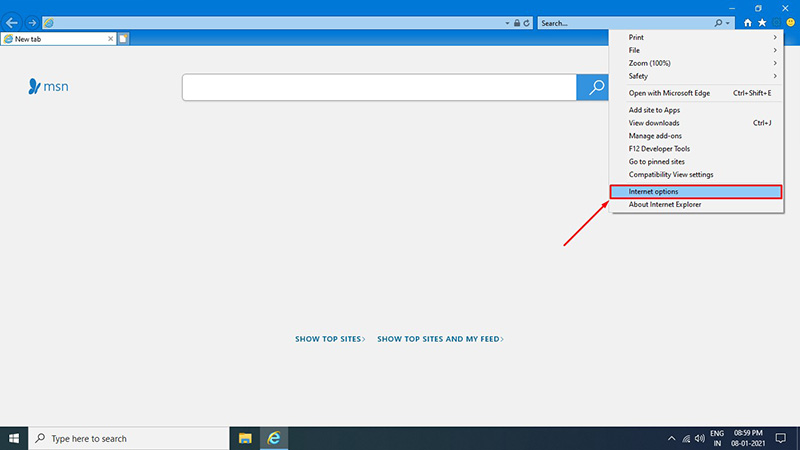
3. Click on the Delete button in the Browsing history section.
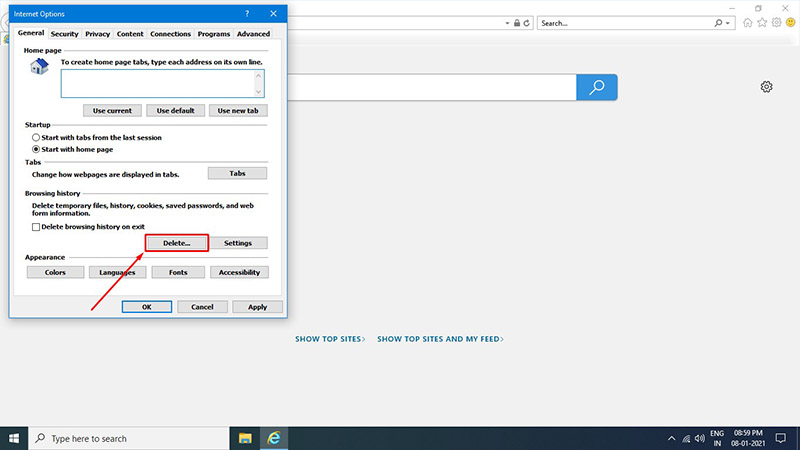
4. Make sure only to tick ✓ the Cookies and website data checkbox. Untick the rest of the options like Preserve Favorites website data, History, Download history, etc.
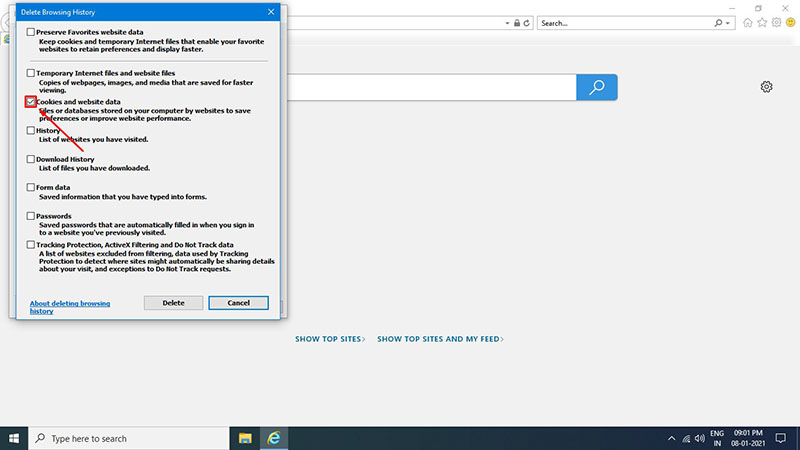
5. Click on the Delete button.