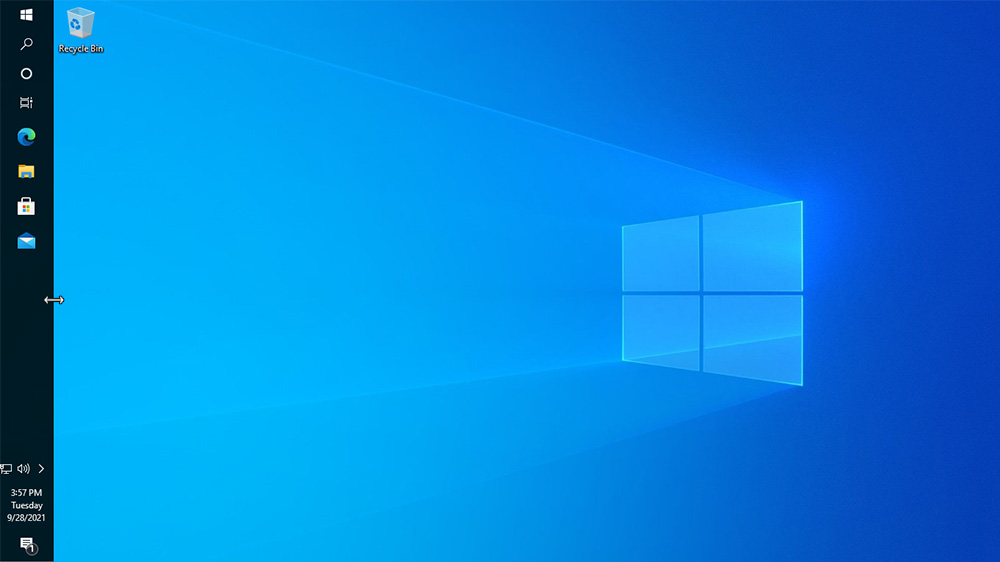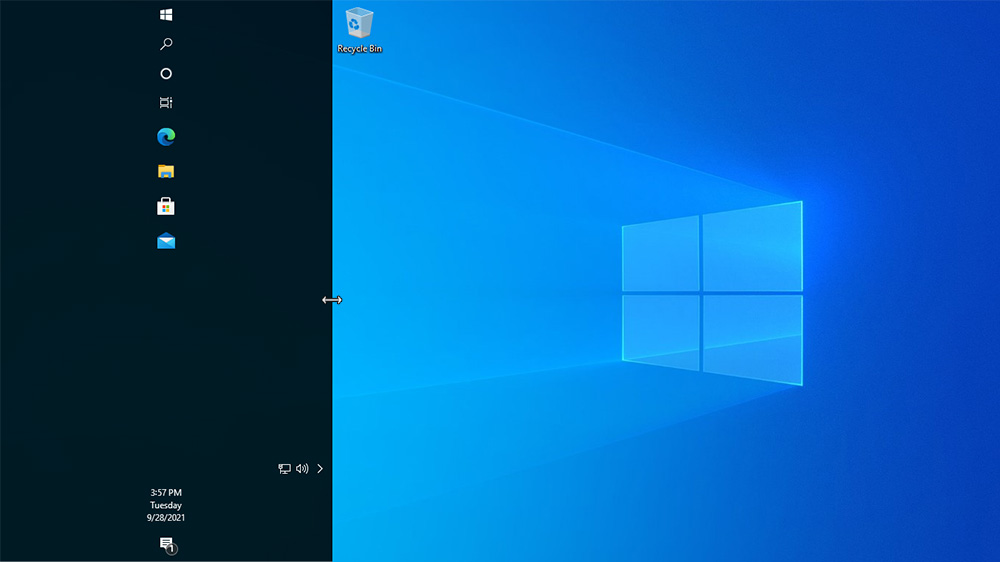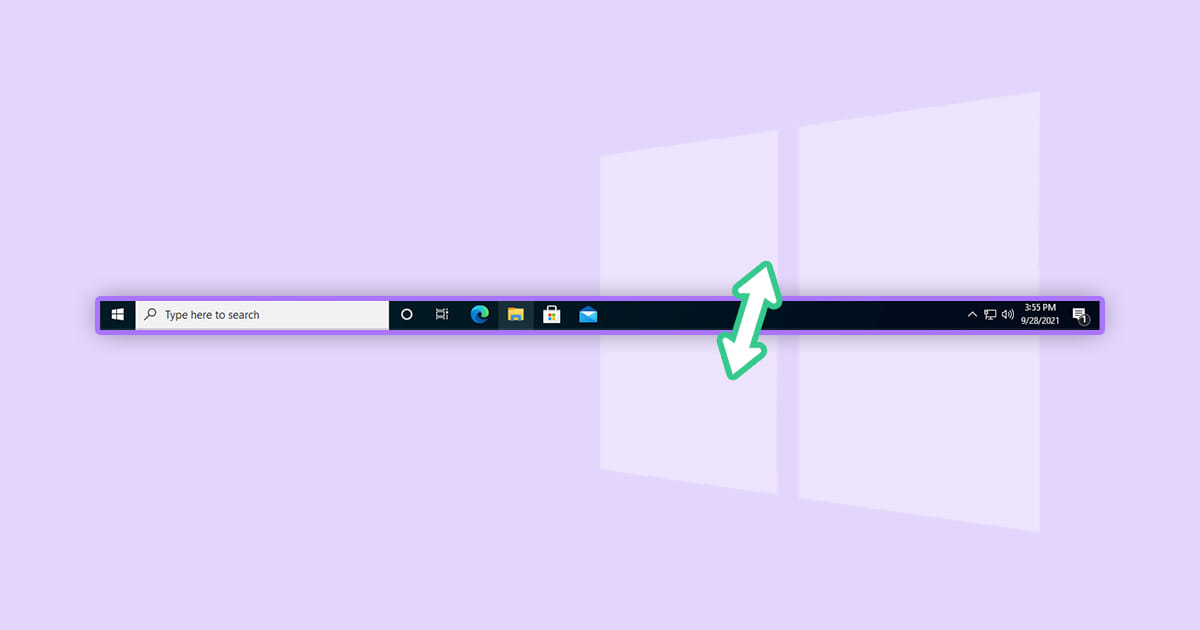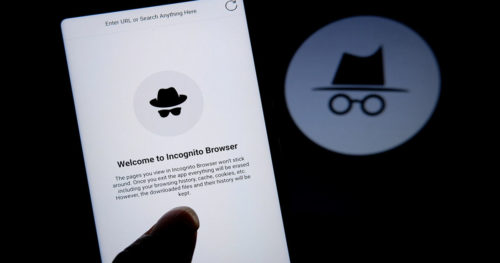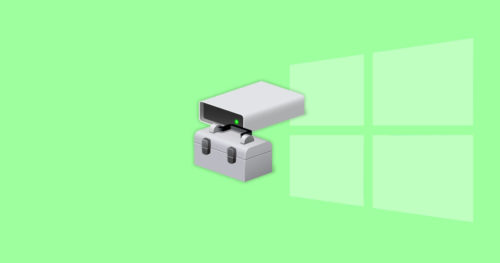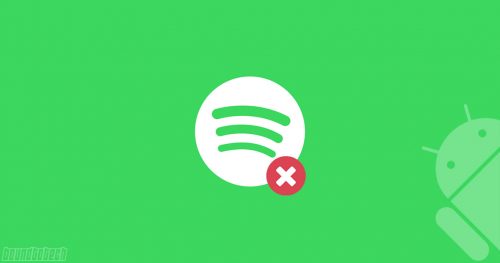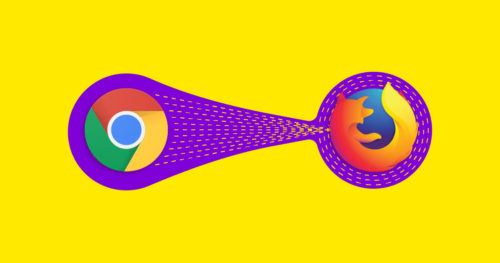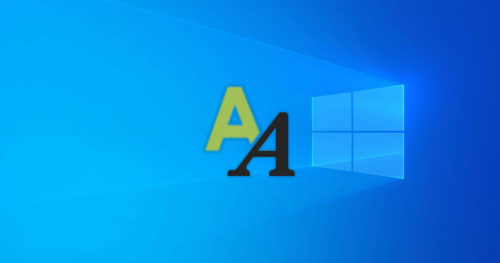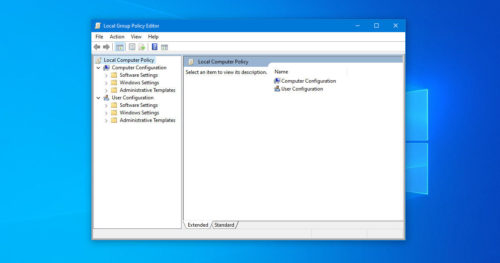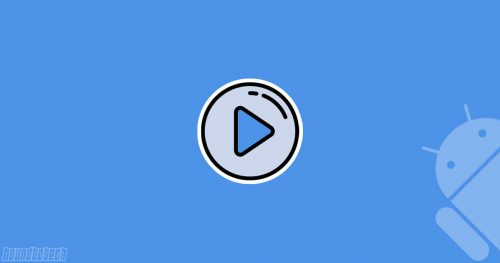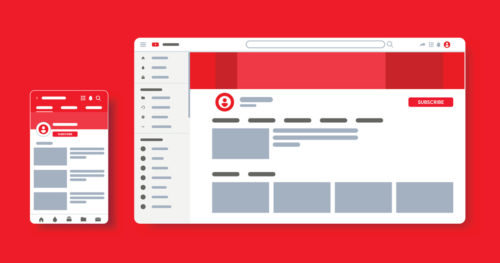Unlike the previous versions of Windows, Taskbar in Windows 10 is much more customizable and comes with many functionalities. It also has made it easy for you to customize many of the options and settings on the Taskbar. For example, it lets you change the color of the Taskbar, rearrange or resize, pin apps and programs such as Recycle Bin, etc.
Typically, the Taskbar is locked at the bottom of the desktop, but by unlocking the Taskbar, you can move and arrange the Taskbar in any position you like and resize the height or width of the Taskbar. The below guide will show you how to change the height or width size of the Taskbar in Windows 10.
Steps to Change Height or Width of Taskbar:
2. Place the mouse cursor on the border of the Taskbar. Once you see a double arrow cursor, press and hold left-click and drag the border of the Taskbar to the height or width you want.
For Bottom
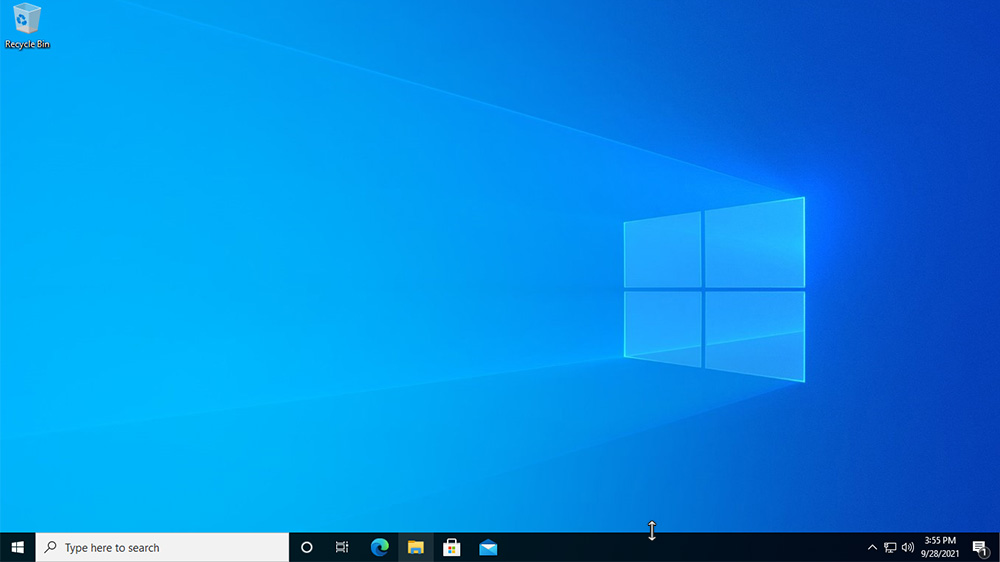
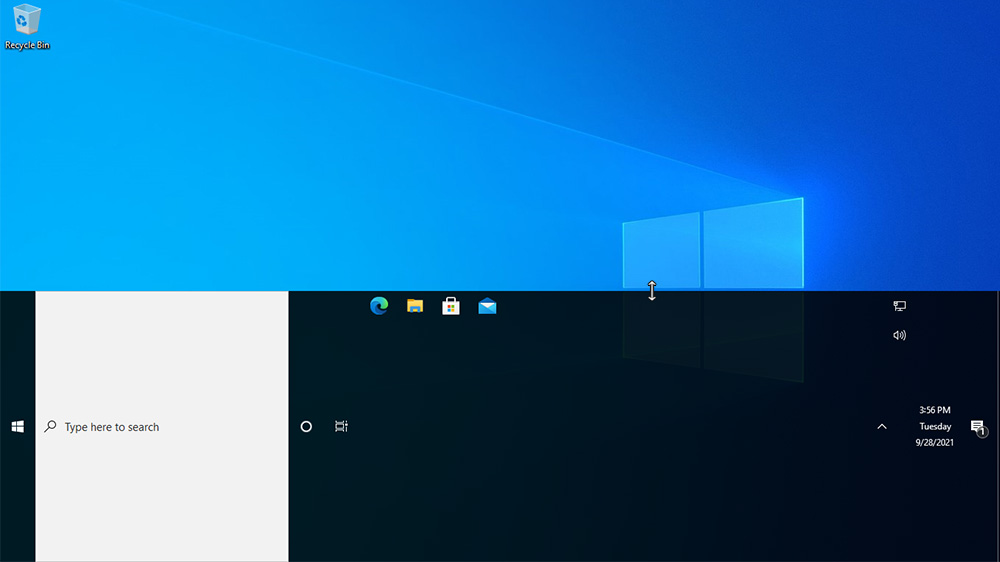
For Right
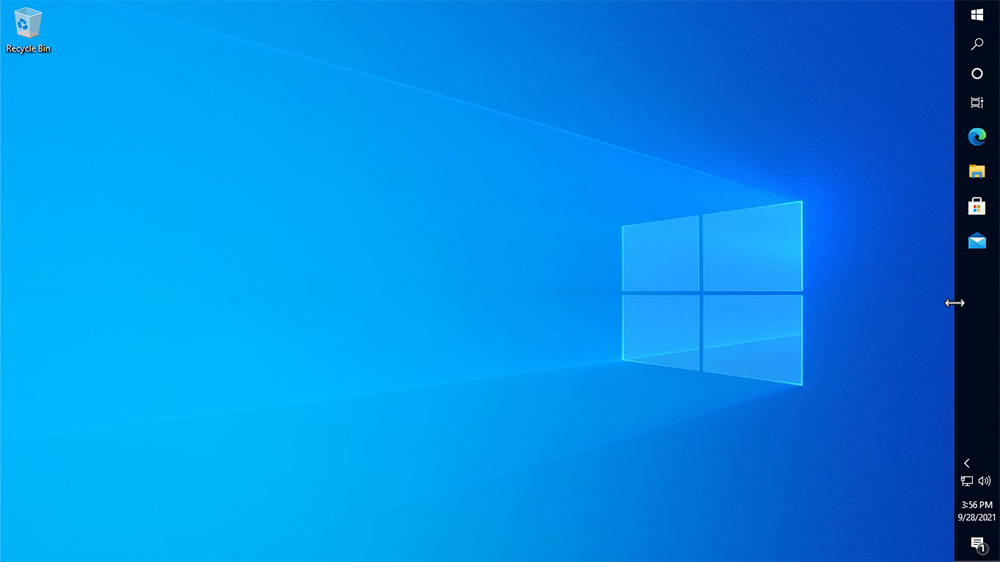
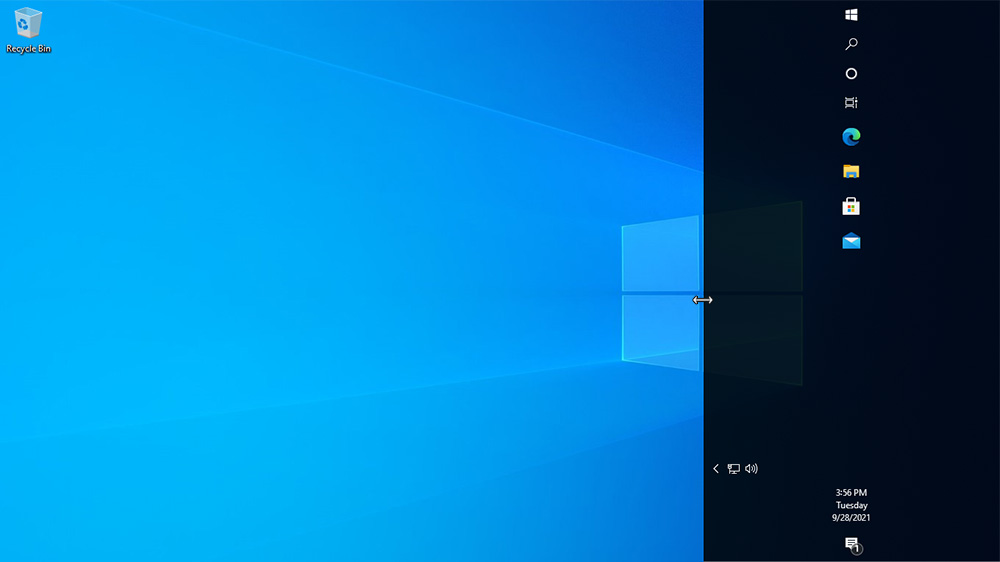
For Top
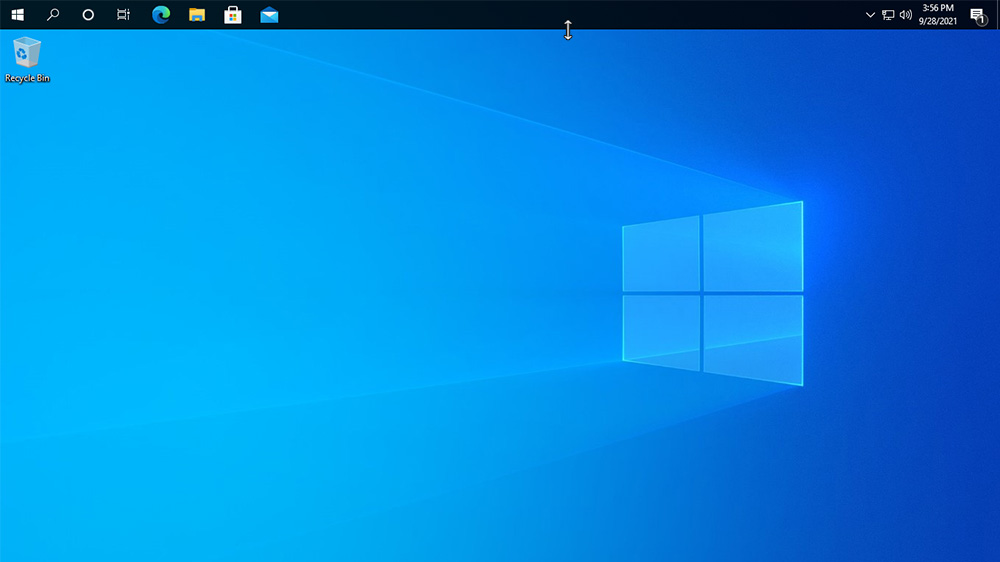
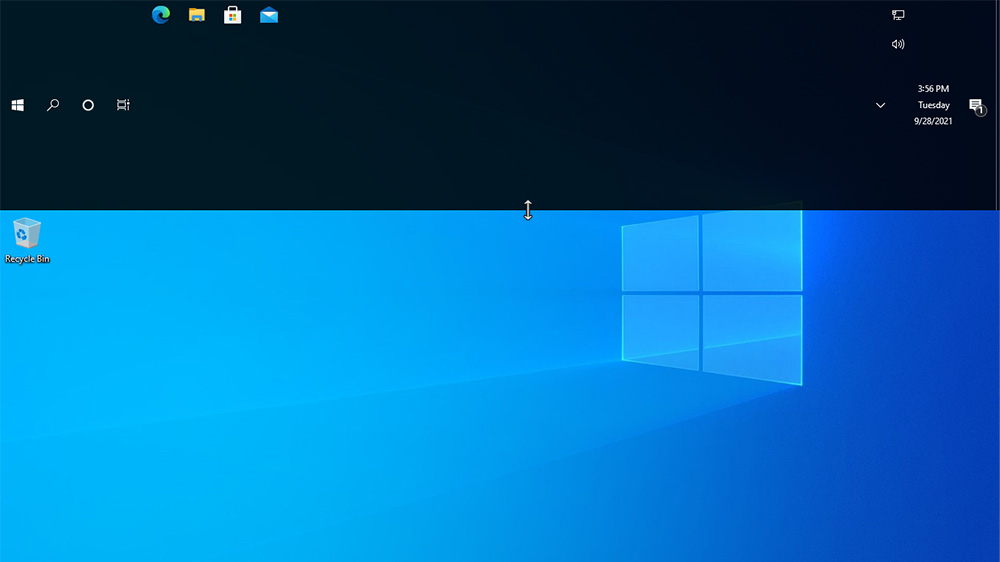
For Left