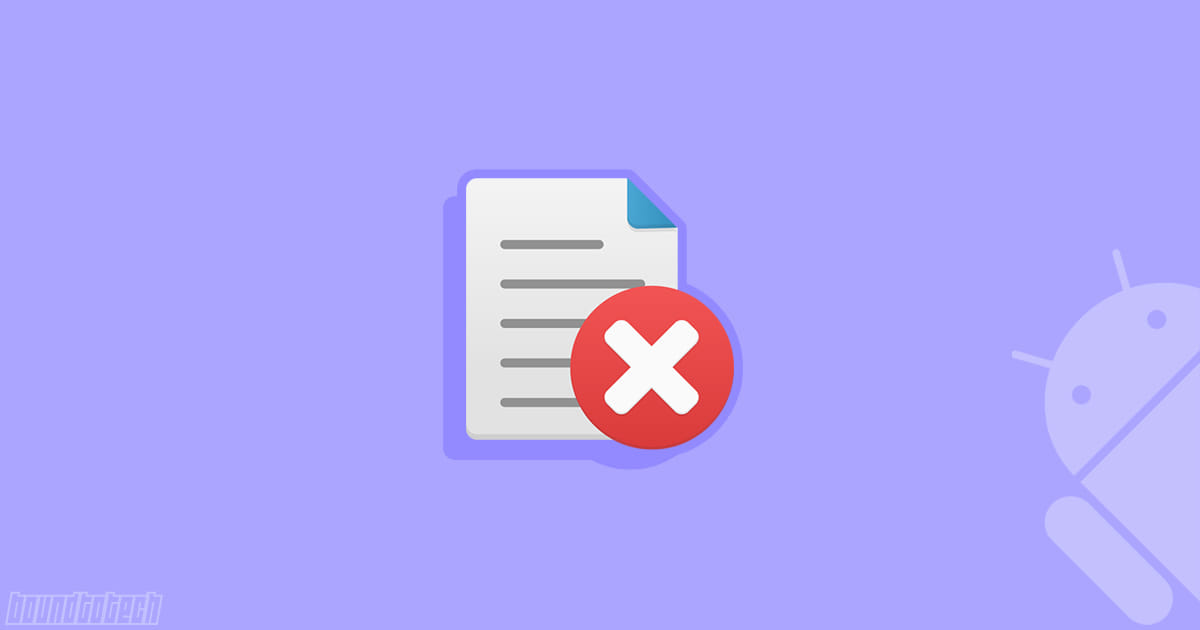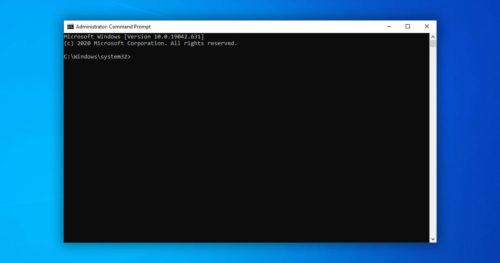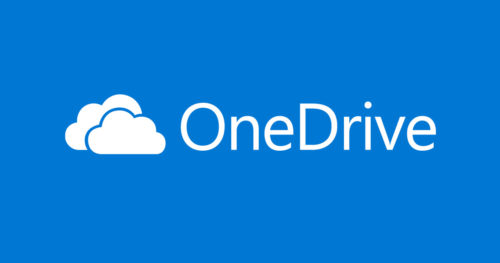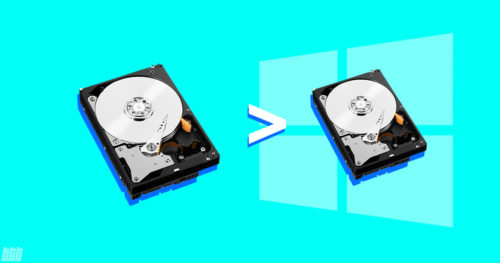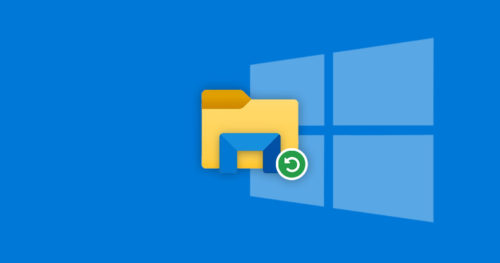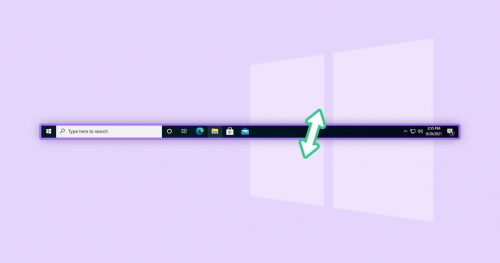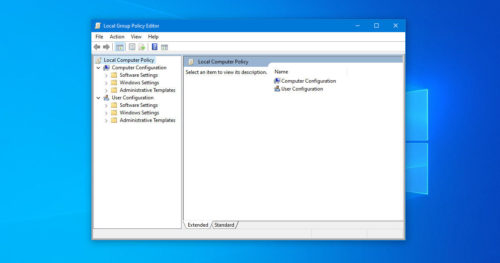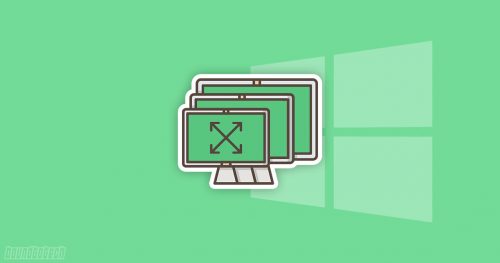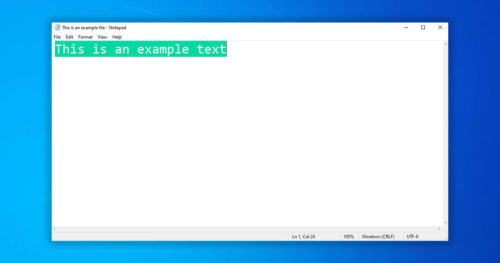From time to time, we all download different files and photos we come across on the internet on our Andriod devices, and before we know it, our devices run out of space. So to clear up some space, you end up deleting apps and files that you are not using anymore.
But sometimes, for whatever reason, when you try to delete a file from your device. Andriod will surprisingly prevent that files from being deleted, and it’s even more frustrating, especially if you know the file is not in use.
If you are unable to delete files on an Andriod device, here are some ways you can try to delete them.
Try deleting the file using a PC or Laptop
If you can’t delete a file from your android device, then maybe you can try deleting it by connecting your phone to a PC or Laptop.
Steps to delete files on Andriod using PC or Laptop:
1. First, connect your device to the PC or laptop using a USB cable.
2. When prompted, whether to connect your phone to File Transfer or other options, select File Transfer to mount your storage to PC.
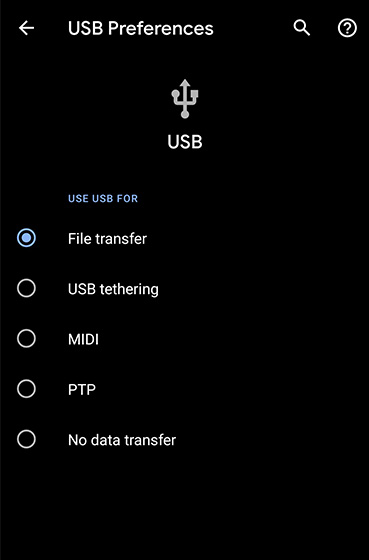
3. Once the phone’s storage is mounted on your PC, open File Explorer and navigate to the file you want to delete.
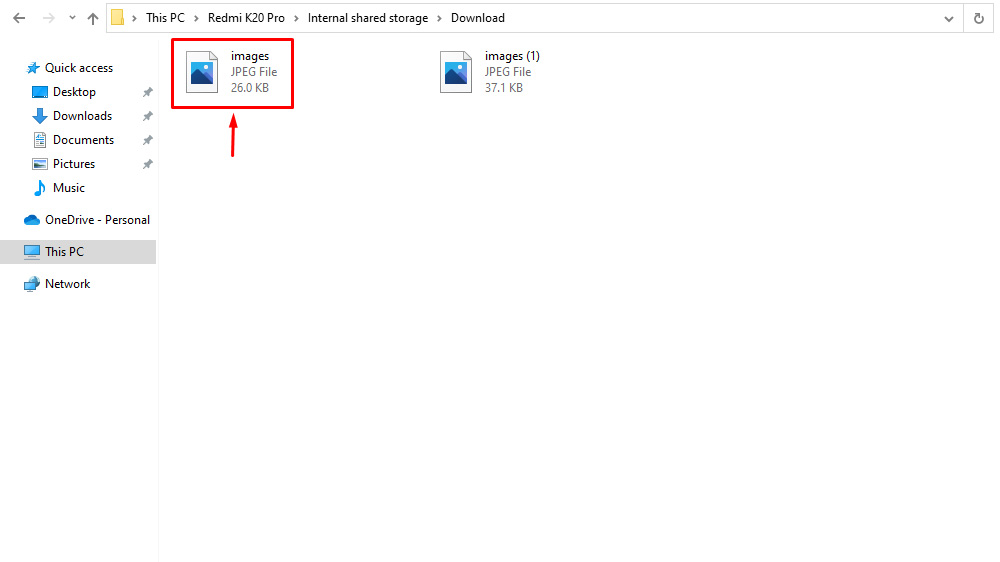
4. Right-click on the file and click on Delete or press Shift + Del on your keyboard, and click Yes if prompted.
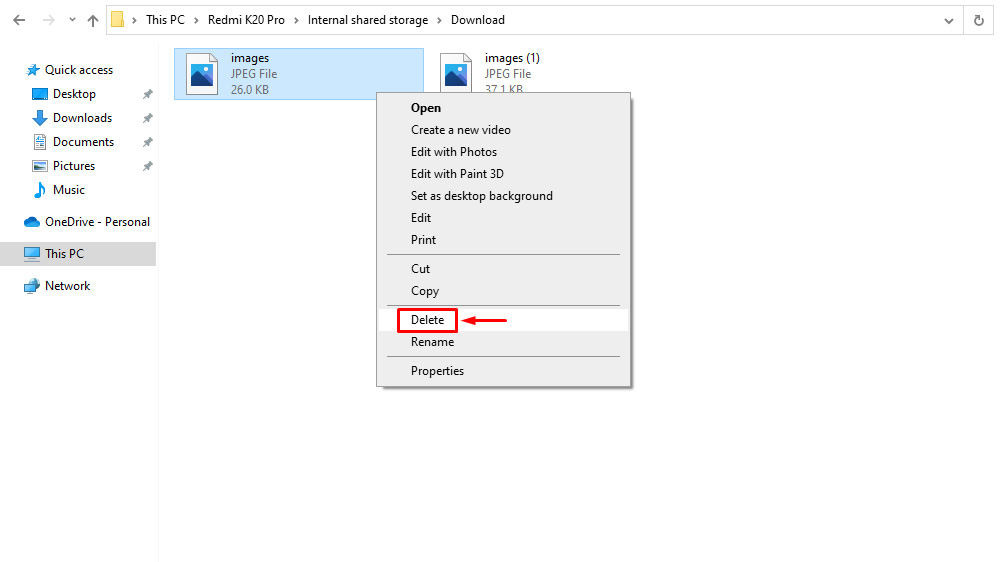
Try Restarting your Phone
If you are unable to delete a file from your android phone, chances are an app or process running in the background might be using that file. Simply Restart your phone and try to delete the file again. It might help.
Check for Malware
It is not uncommon for android devices to get affected by malicious files and malware from the internet. In this case, it would be best to check your device for any malware, which might be restricting you from deleting a certain file.
There are many apps that help you protect your device from malicious files and malware attacks. Malwarebytes is one such perfect app if you suspect your device is affected by viruses or malware. Malwarebytes scans your device for harmful apps or files, automatically detects any malicious content, and removes them.
Steps to delete malware-infected files on Andriod using Malwarebytes:
1. Download and open Malwarebytes.
2. Click on Scan now and wait for it to scan your phone and look for any malware.
3. Once the scan is complete, the app will list all the affected files, click on Remove selected.
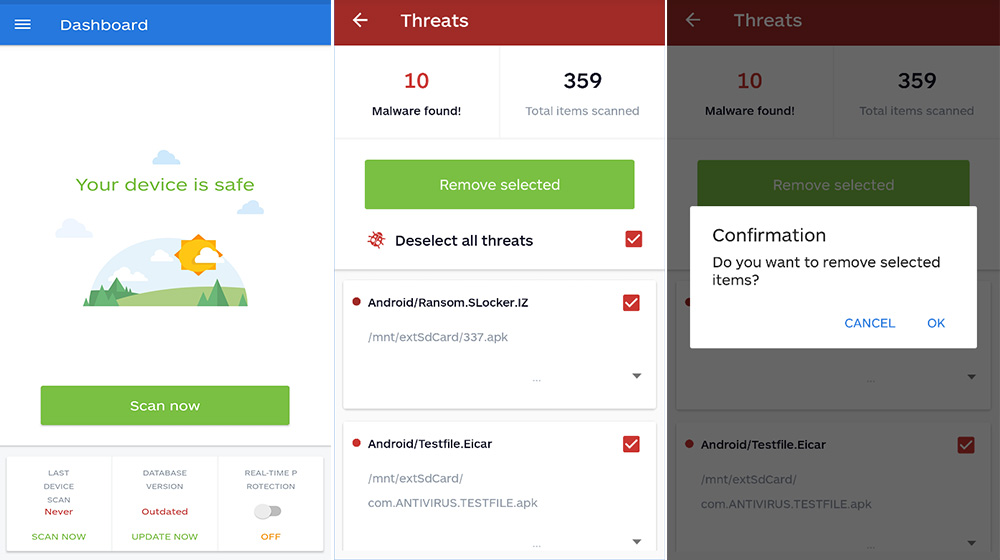
Factory Reset your Phone
If none of the above steps worked, your only choice remaining is to Factory reset or Hard reset your phone.
Note: Factory Resetting your phone will delete all your data on your device, so make sure you have a backup of your data before performing this step.
Steps to Factory Reset or Hard Reset Android devices:
1. Go to Settings and scroll down to System and click on it.
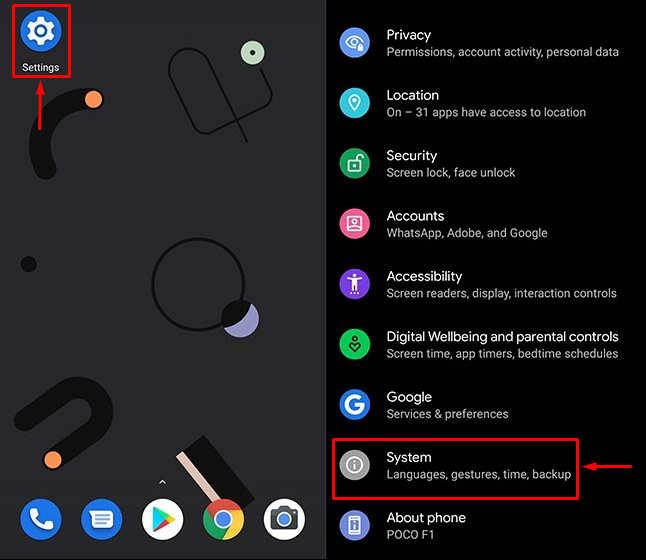
2. In System, click on Reset Options and click on Erase all data (factory reset), then click on Delete all data.
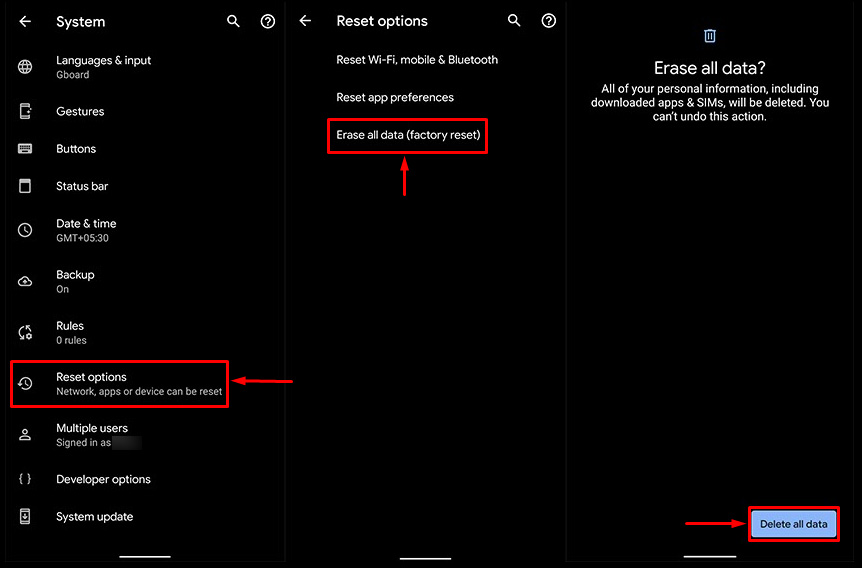
Note: Steps above may differ from phone to phone. So look up on the internet “How to Factory Reset the specific phone model” you have.