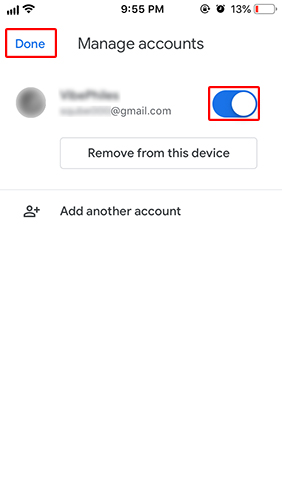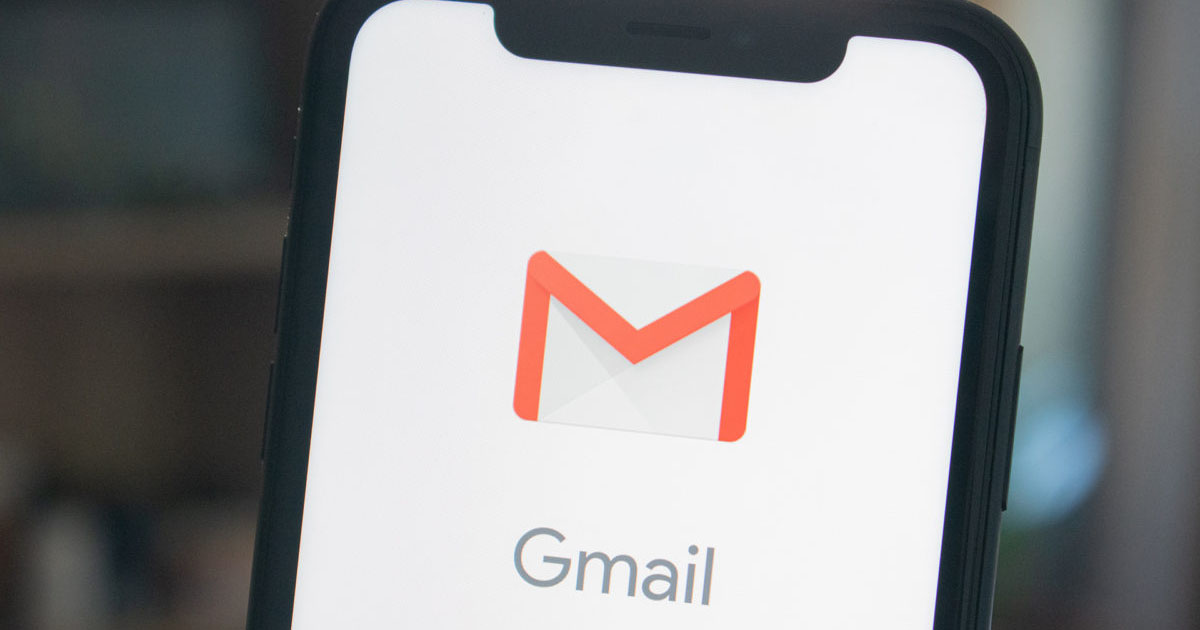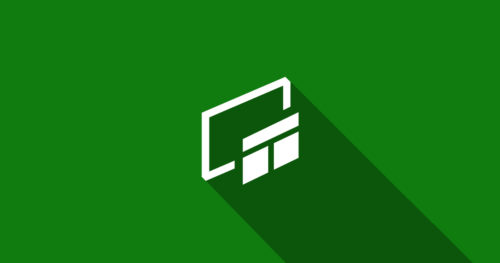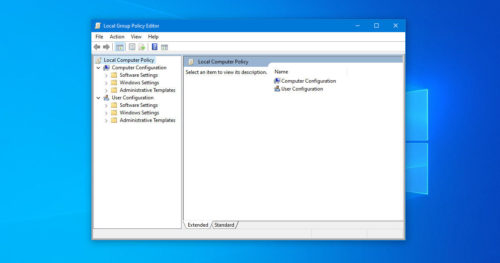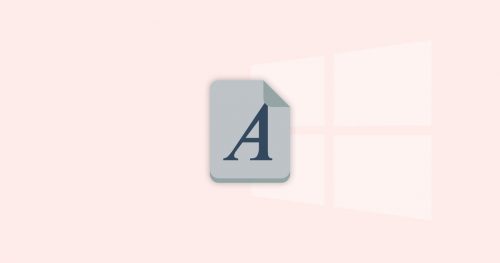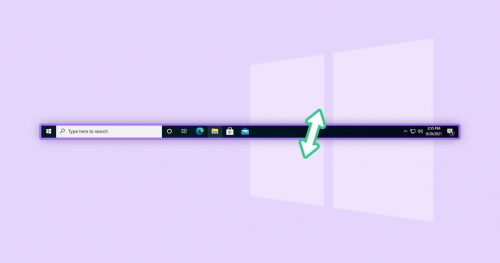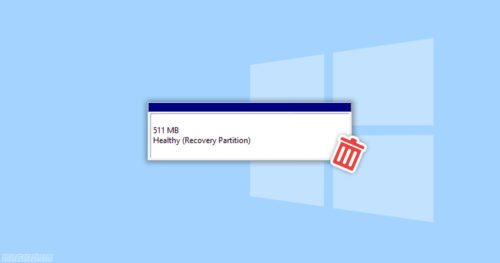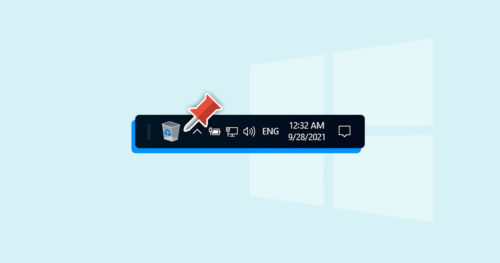Many Android users prefer to have their mails and contacts sync on their iPhone devices when switching over. If you got a new iPhone and your concern is how to access your Gmail account and get access to all your mails and contacts, then worry not. Here are two methods with simple steps to access Gmail on iPhone with ease.
Method 1: Use Gmail on iPhone via Mail App
1. To add a Gmail account on your iPhone, go to Settings and then tap on Mail.
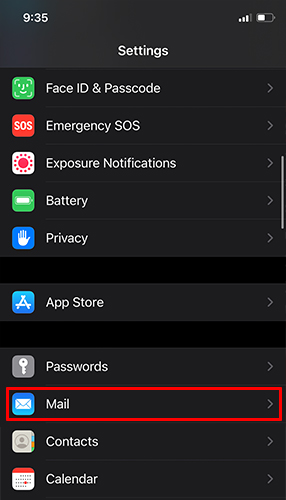
2. In Mail, tap on Accounts and then tap on Add Account.
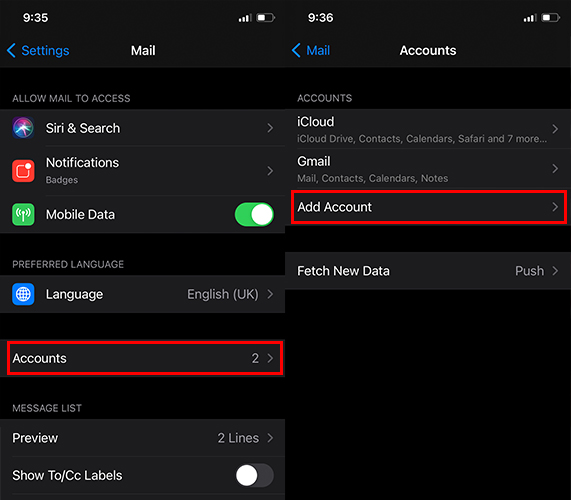
3. Next, tap on the Google logo and add your Google Account.
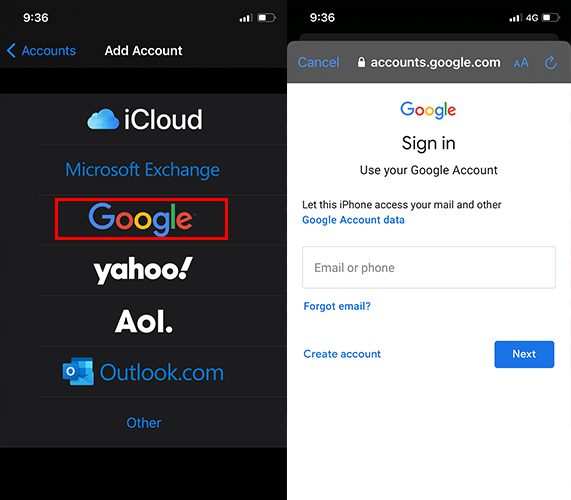
4. After you’ve added your Google Account, tap on Gmail, and tap on the sliders you want to sync on your iPhone and done. Now you can use your Gmail account on your iPhone through the Mail app.
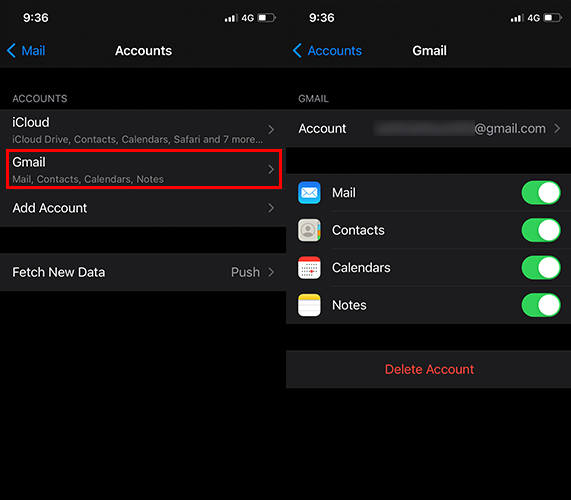
Method 2: Use Gmail on iPhone via the Official App
If you don’t like Apple’s Mail app, you can also get the official Gmail app from the App Store.
1. Go to the App Store and download the Gmail – Email by Google app.
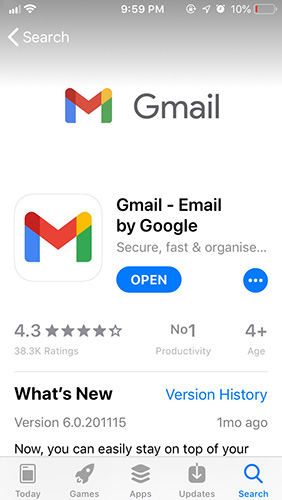
2. Download and open the app.
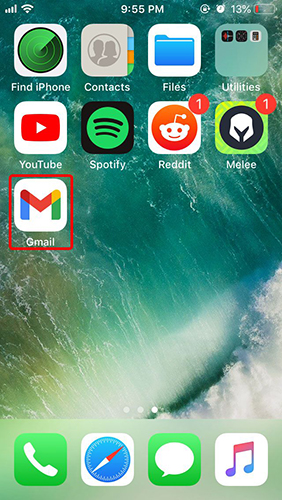
3. After you open it, tap on Sign in.
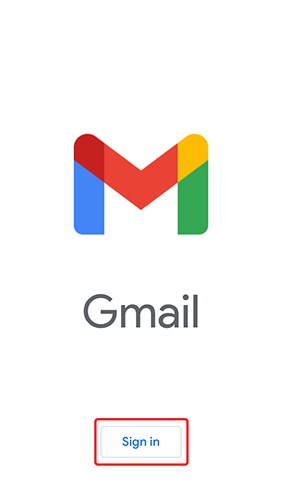
4. Tap on the slider beside your recently added Google account, and tap Done.