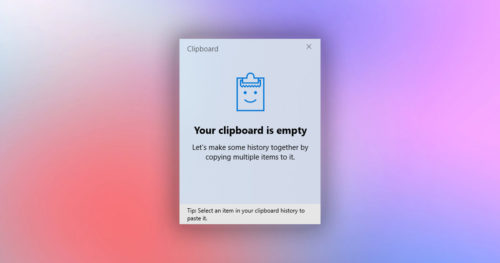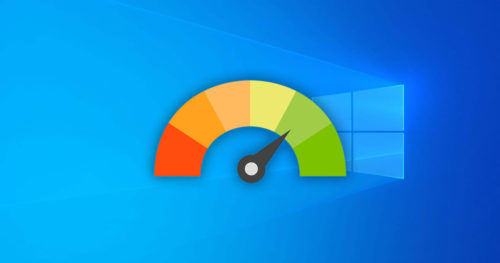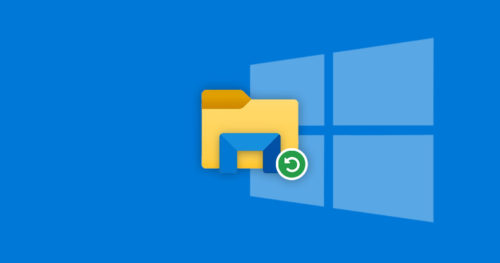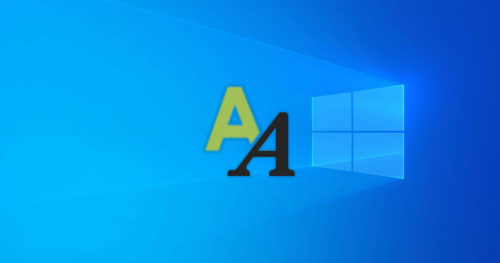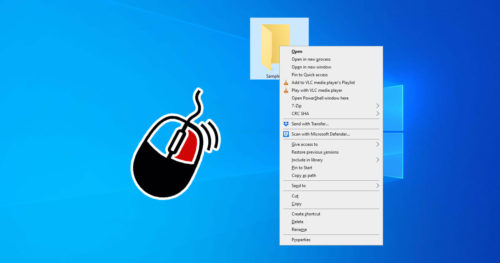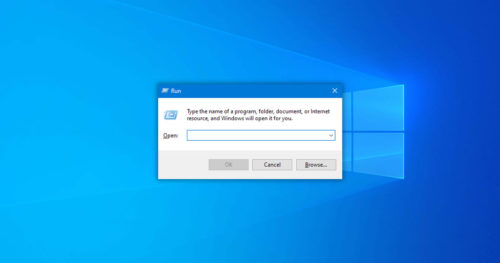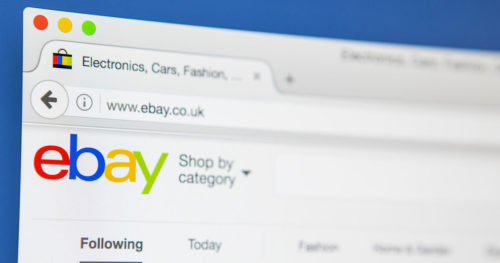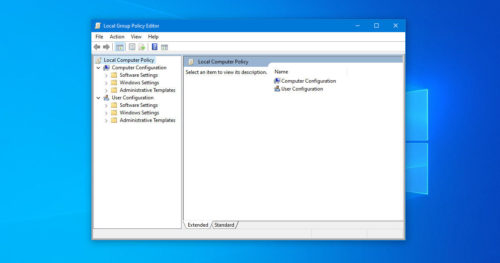Looking to export your contacts from iPhone to other devices, but the main concern is how to makes the process quick and painless. Don’t worry! Moving your contacts from your iPhone is easier than ever. Just follow the steps below to export contacts from iPhone without much hassle.
Export Contacts From iPhone Using iCloud
The process of exporting from iCloud is relatively straightforward. You will export your iPhone contacts into a .vcf file format. For those who don’t know what a .vcf file format is. It’s a plain text file that stores all contact information such as name, email address, phone numbers.
First, make sure you have your contacts synced with your iCloud account.
1. Open Settings on your iPhone.
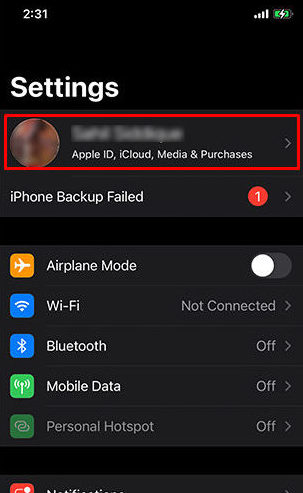
2. Tap on your Profile and then tap on iCloud.
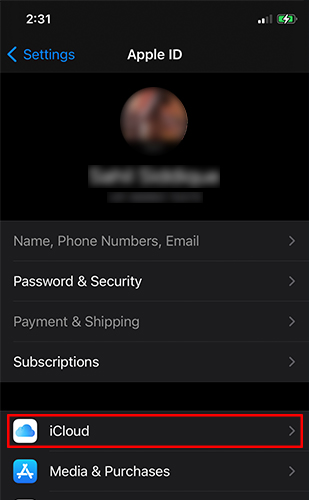
3. Under iCloud settings, check if your Contacts sync is enabled. If not, enable it.
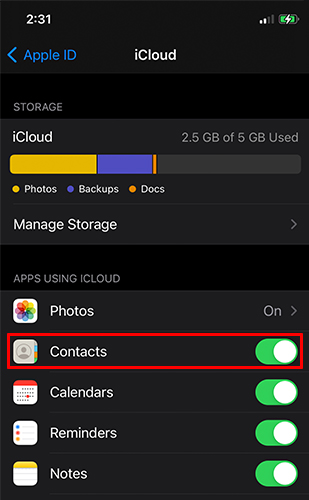
4. It’ll prompt if you want to merge your existing contact on your iPhone. Select Merge to sync your contacts with iCloud.
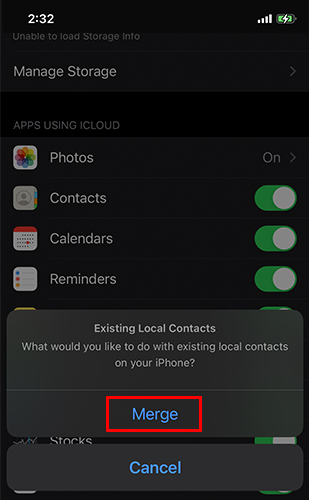
5. Now in your browser, go to icloud.com and sign in using your Apple ID.
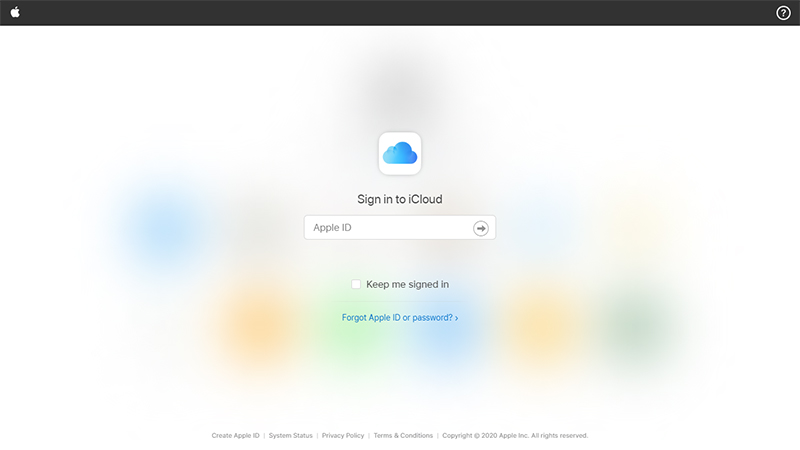
6. In your iCloud dashboard, select Contacts, and you’ll see all your contacts.
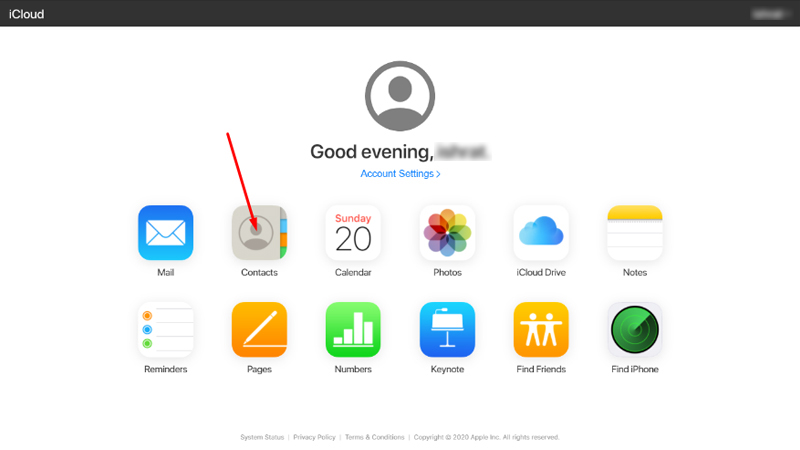
7. Now in the bottom left on the contacts screen, tap on the gear icon and tap Select All if you want to export all contacts. (For exporting only specific contacts, select individual contacts by holding Ctrl or Shift key).
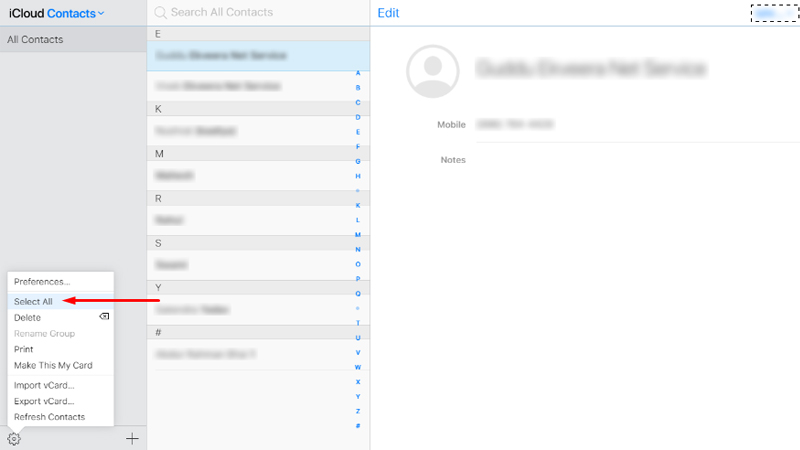
8. Once you are done selecting your contacts, again tap on the gear icon and tap Export vCard.
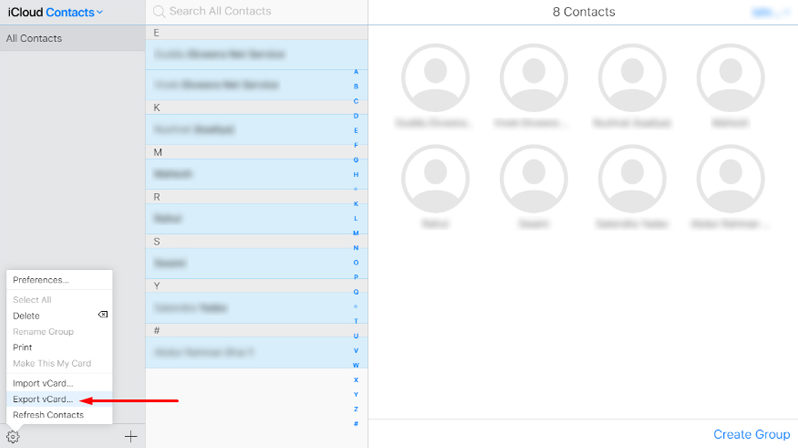
9. And done, your contacts are now saved on your computer as a .vcf file. Many other applications support the .vcf file format, so you can easily use it to import your contacts to other devices.
Export Contacts From iPhone Using An App
Don’t like the conventional method and want to go with a third-party app from the App Store, then Easy Backup is the app for you. This step by step guide will show you how to export your iPhone contacts using the Easy Backup app.
1. Download and open the Easy Backup app.
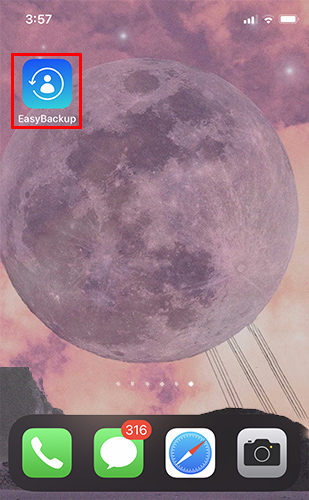
2. Then tap on Tap to Backup, and it’ll start backing up your contacts.
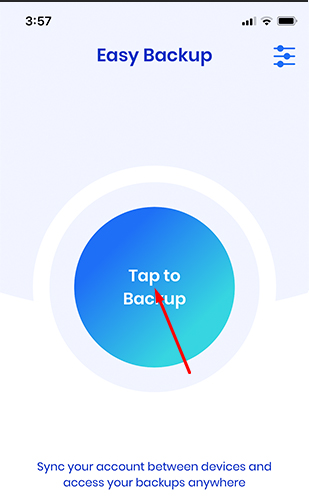
3. After this process, tap on Export Backup and choose your desired source to export your vCard file.
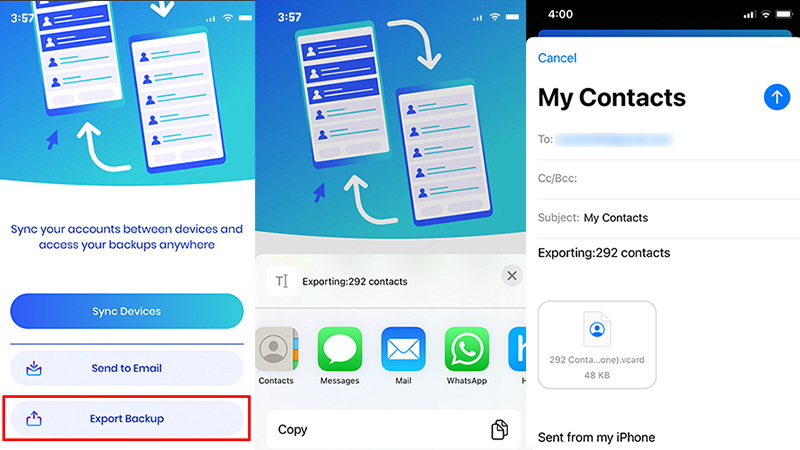
4. And done, now you can import your contacts to other devices.
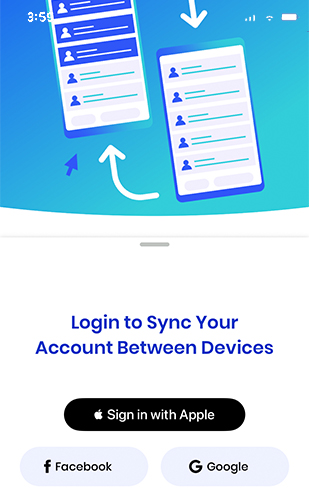
Note: Easy Backup also lets you sync your contacts between devices by logging in with your Apple or Google Account.