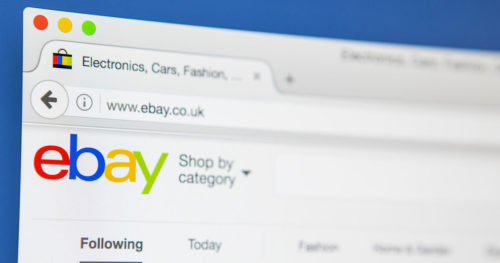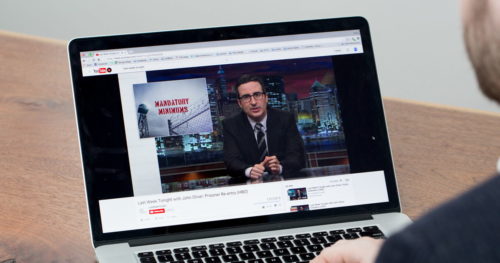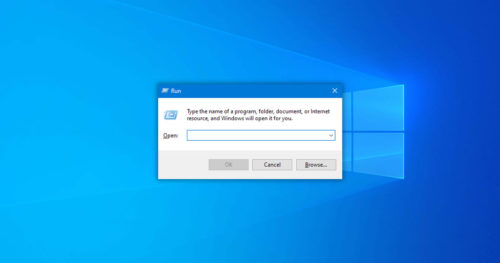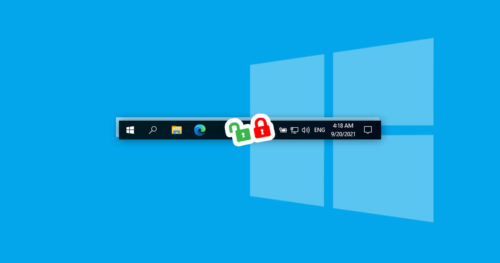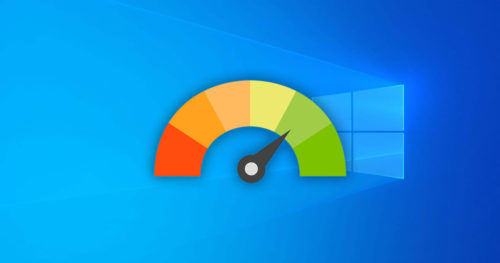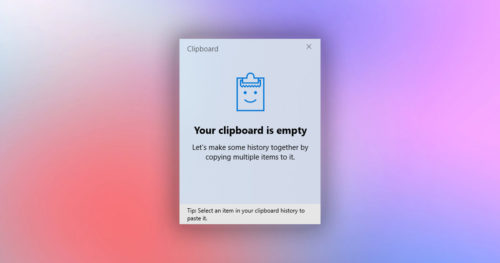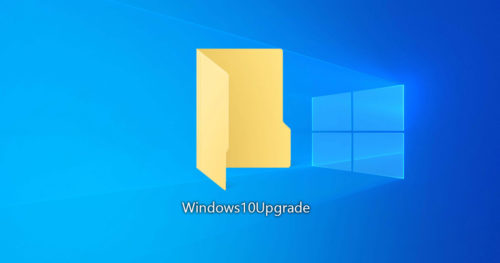USB selective suspend is a feature available in Windows that puts any unactive USB peripherals connected to your PC, laptop, or tablet in a very low-power or suspended state. It’s a handy feature for those who need more battery power out of their laptop or tablet. It may help extend battery life for you; however, it may also cause problems with some USB devices connected to your PC, so only enable this feature if you know what you are doing. Here’s how you can turn on or off USB Selective Suspend in Windows 10.
Method 1: Turn On or Off USB Selective Suspend Setting Using Power Options
1. Search for Edit power plan on the Start menu.
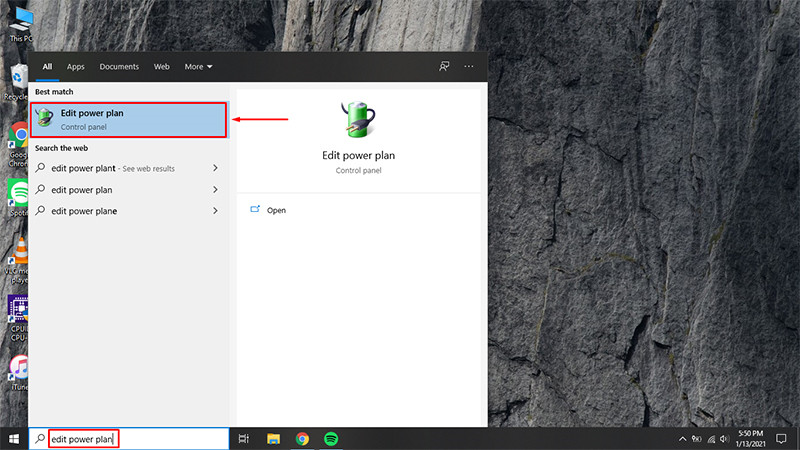
2. Once in the Edit Plan Settings window, click on Change advanced power settings.
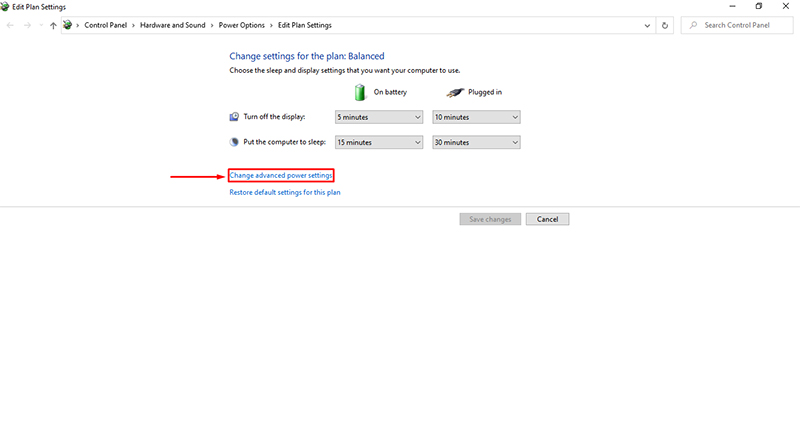
3. Now in the Power Options dialog box, navigate to USB settings > USB selective suspend.
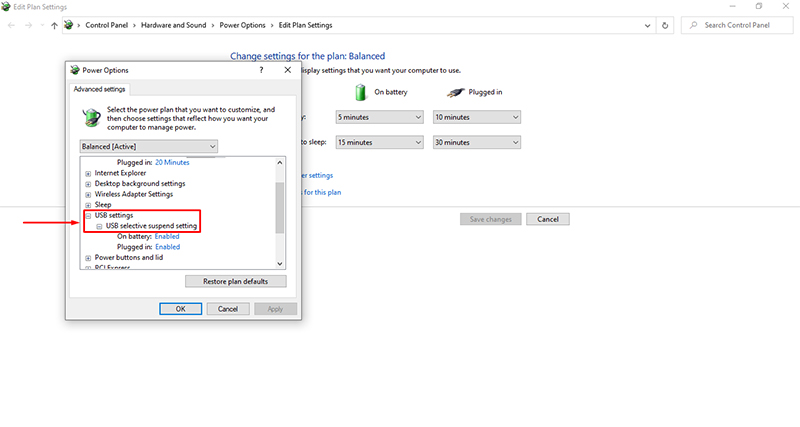
4. If it’s enabled and you want it disabled, choose Disabled from the drop-down or do vice-versa if you want it enabled.
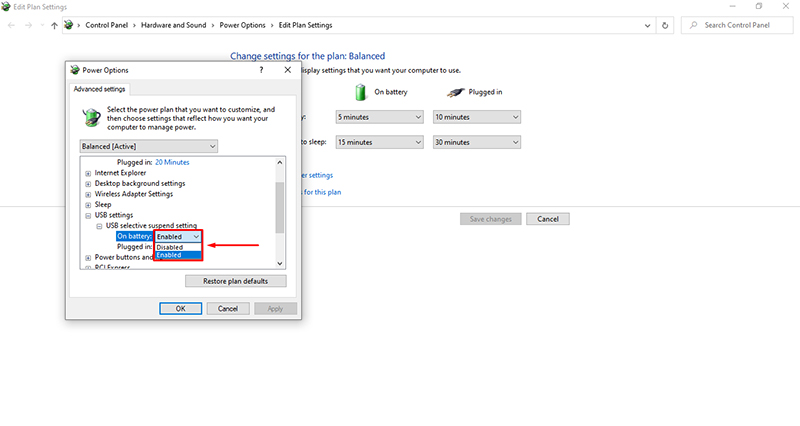
5. Once that done, click on Apply for it to take effect, and then close the dialog box.
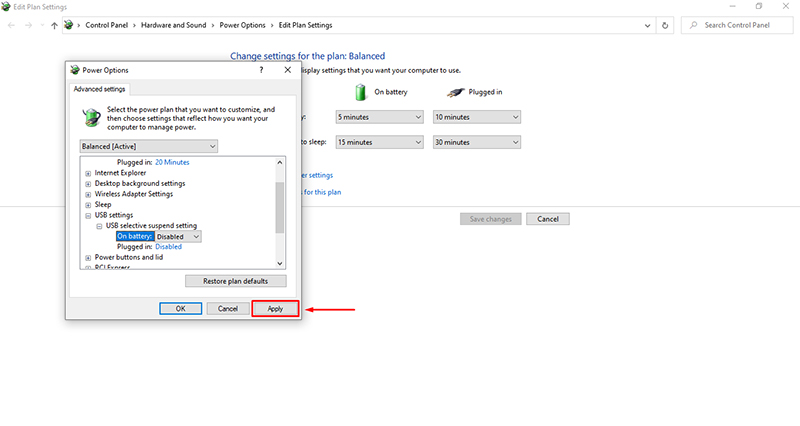
Note: If you are on a laptop or tablet, you’ll have an On battery and Plugged in options, so choose your desired setting accordingly.
Method 2: Turn On or Off USB Selective Suspend Setting Using Command Prompt (CMD)
1. Open Command Prompt and put the commands given below for your desired setting.
For On battery:
a) To enable the USB selective suspend, put the following command in the Command Prompt and hit Enter.
powercfg /SETDCVALUEINDEX SCHEME_CURRENT 2a737441-1930-4402-8d77-b2bebba308a3 48e6b7a6-50f5-4782-a5d4-53bb8f07e226 1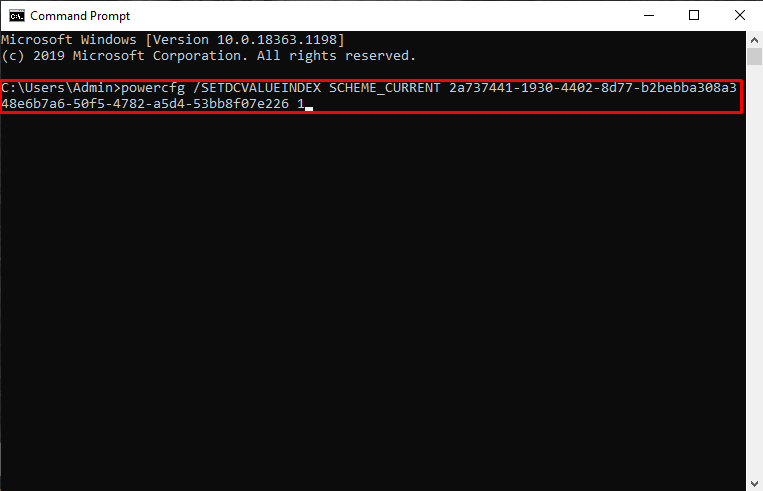
b) To disable USB selective suspend, put the following command in the Command Prompt and hit Enter.
powercfg /SETDCVALUEINDEX SCHEME_CURRENT 2a737441-1930-4402-8d77-b2bebba308a3 48e6b7a6-50f5-4782-a5d4-53bb8f07e226 0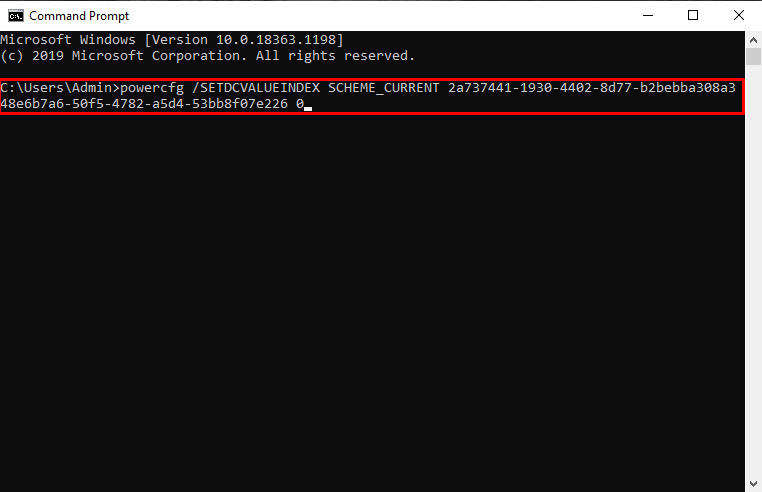
For Plugged in:
a) To enable the USB selective suspend, put the following command in the Command Prompt and hit Enter.
powercfg /SETACVALUEINDEX SCHEME_CURRENT 2a737441-1930-4402-8d77-b2bebba308a3 48e6b7a6-50f5-4782-a5d4-53bb8f07e226 1b) To disable USB selective suspend, put the following command in the Command Prompt and hit Enter.
powercfg /SETACVALUEINDEX SCHEME_CURRENT 2a737441-1930-4402-8d77-b2bebba308a3 48e6b7a6-50f5-4782-a5d4-53bb8f07e226 0