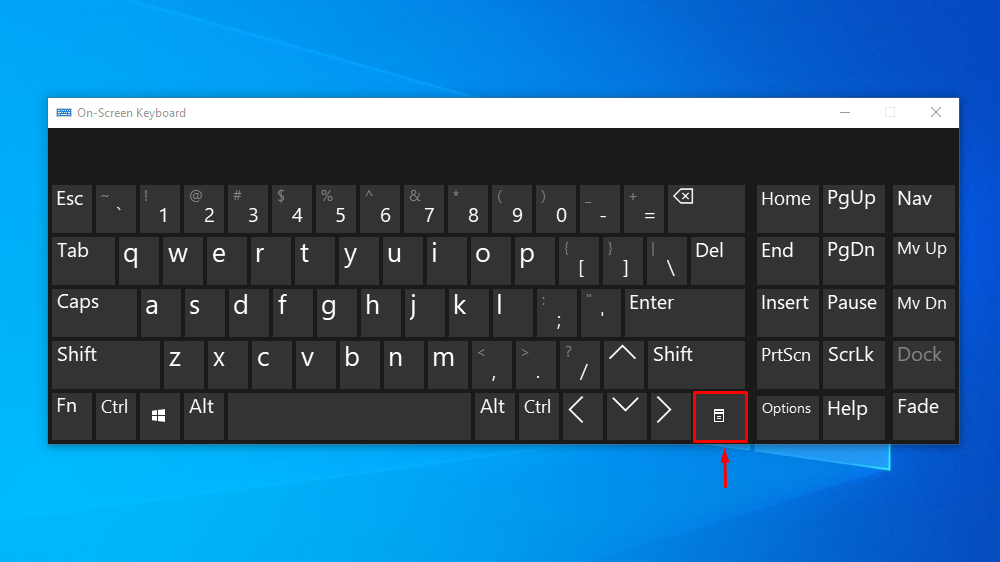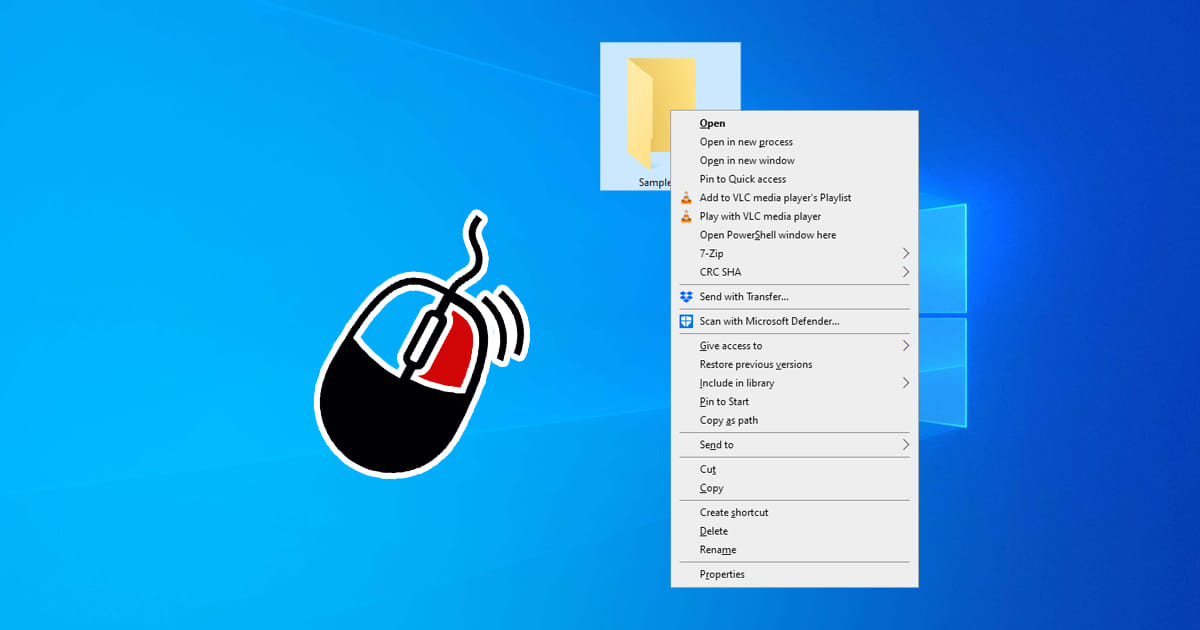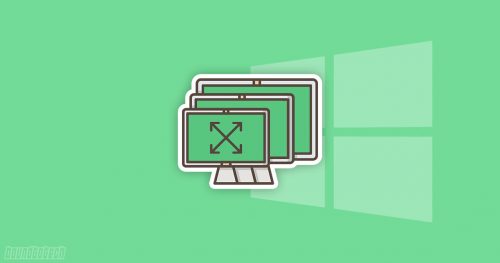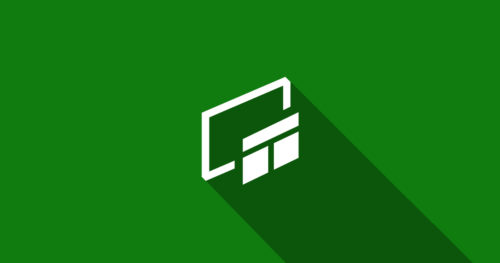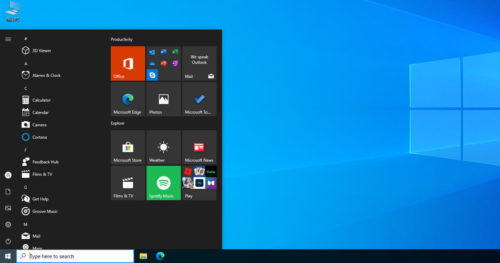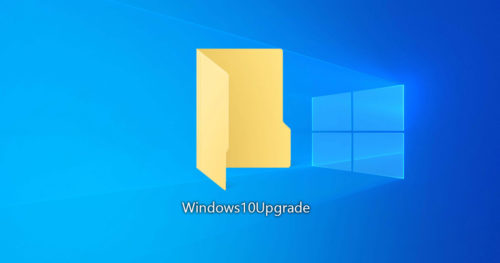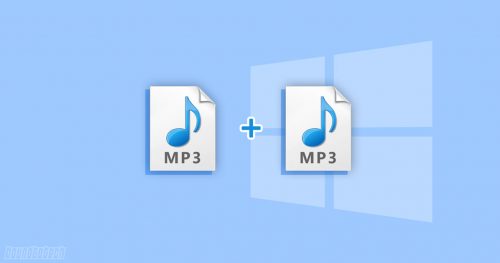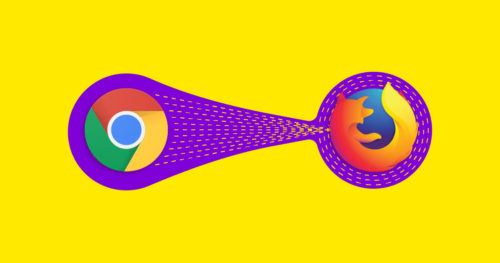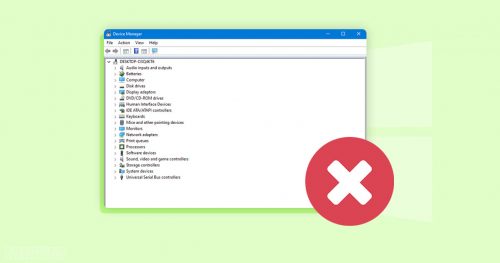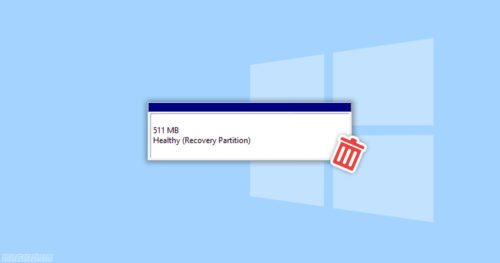A mouse or a trackpad in a computer or laptop works as a pointing device with a cursor that helps move and select actions in the GUI of a computer. However, being hardware, mouse buttons tend to wear out eventually, and sometimes clicking the buttons doesn’t register the action.
If that’s the case with your mouse, then there’s an easy solution for that —your keyboard. Although you can use the arrow key on our keyboard to select and then hit Enter for left-click action and Alt + Tab to switch between programs. Doing a right-click is where it gets a little tricky. But worry not, the below guide will show you how to right-click using Keyboard in Windows 10.
1. Select the items you want to perform actions on and press Shift + F10 keys
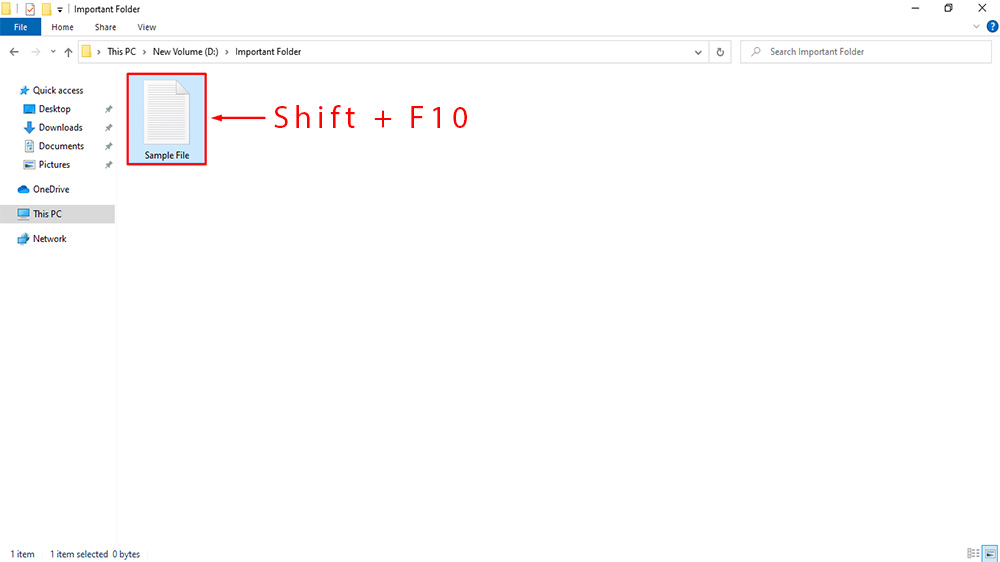
2. The context menu for right-click action will appear.
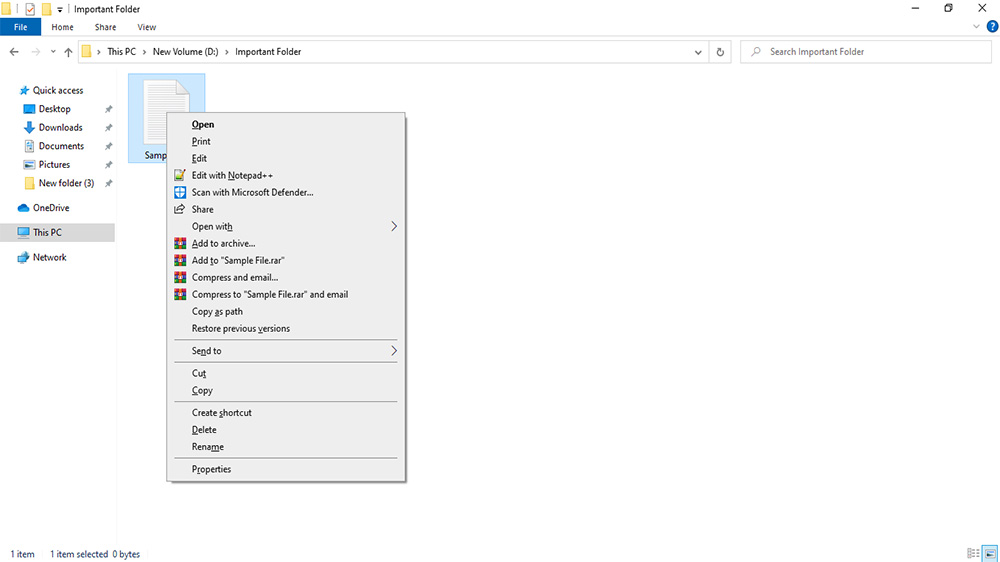
Now you can either:
a) Look for the underlined letter of the operation you want to do and press the letter on your keyboard.
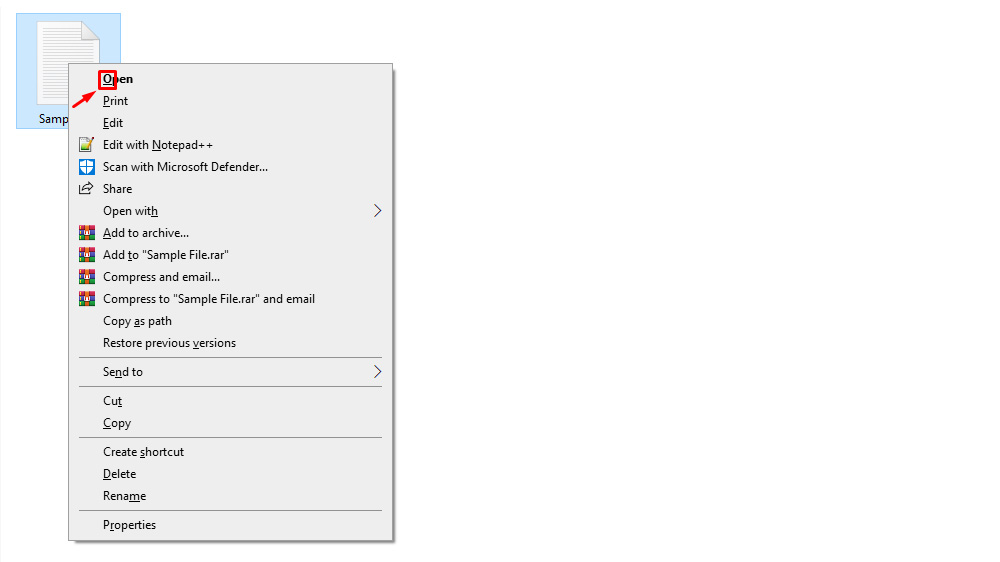
OR
b) Use the arrow key on our keyboard to navigate to the following operation and press Enter.
OR
c) Click on the operation from the menu with the left click of the mouse.
Note: Some PC and laptop keyboards come with a right-click shortcut key for ease. Even if your keyboard doesn’t come with one. You can find one on On-Screen Keyboard.