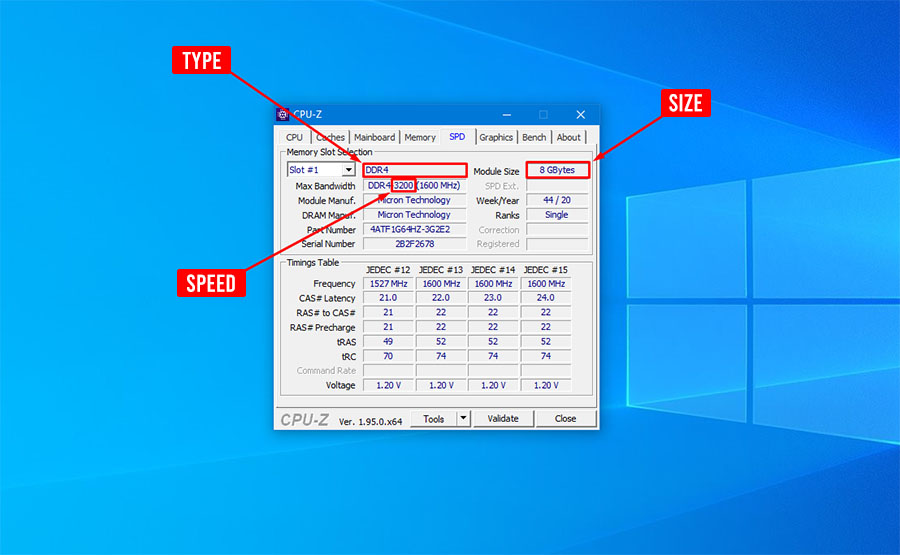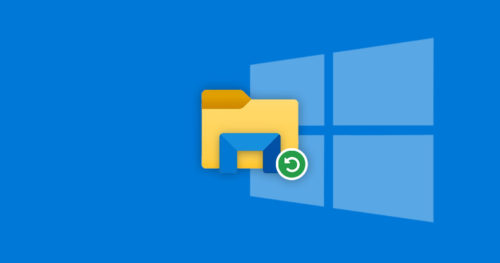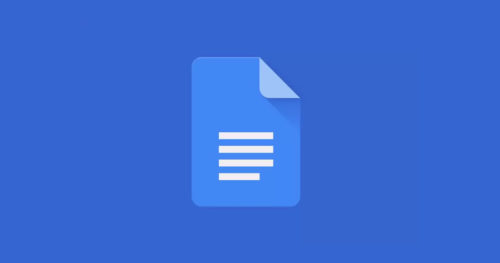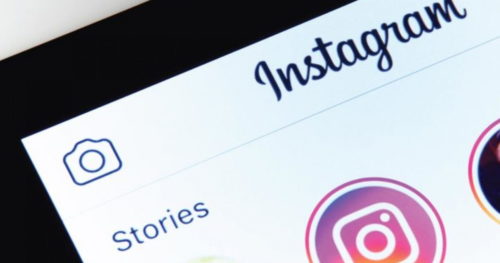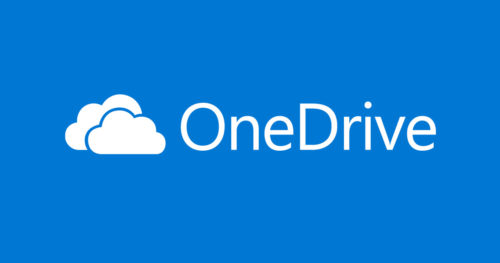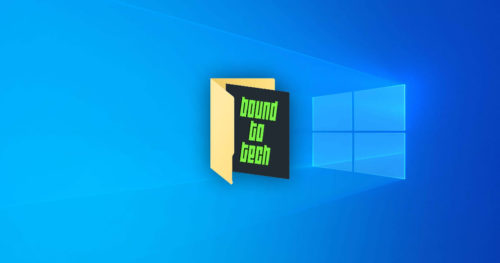Different computer motherboards support different RAM types, sizes, and speeds. If you are going to upgrade your computer and are on the hunt to buy a new system memory (RAM), you are probably wondering what type you should buy. You can always open up your computer and look up what kind of RAM it is currently using. But this will not work all the time because some motherboards have RAM built into it. Instead of opening up the computer, why not use software made for Windows to check your RAM type, size, and speed.
How to Check RAM Type, Size, and Speed in Windows 10:
1. Go to the CPU-Z download page and click on the Setup English download button.
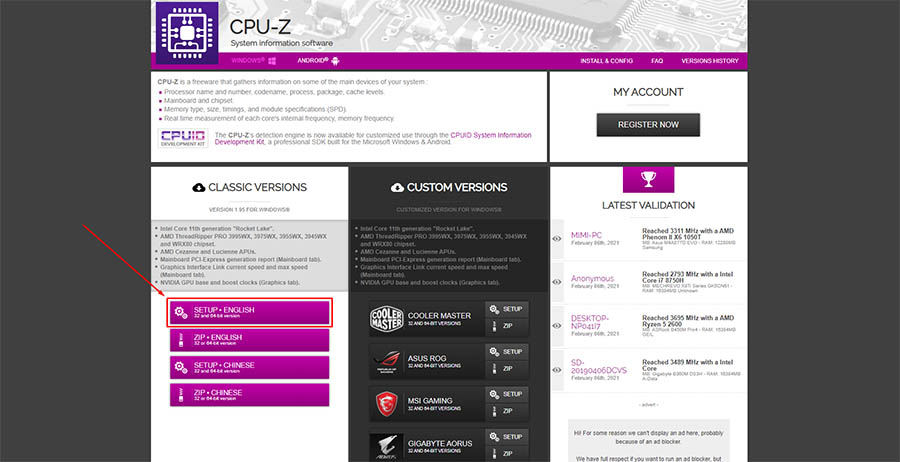
2. Download and Install CPU-Z
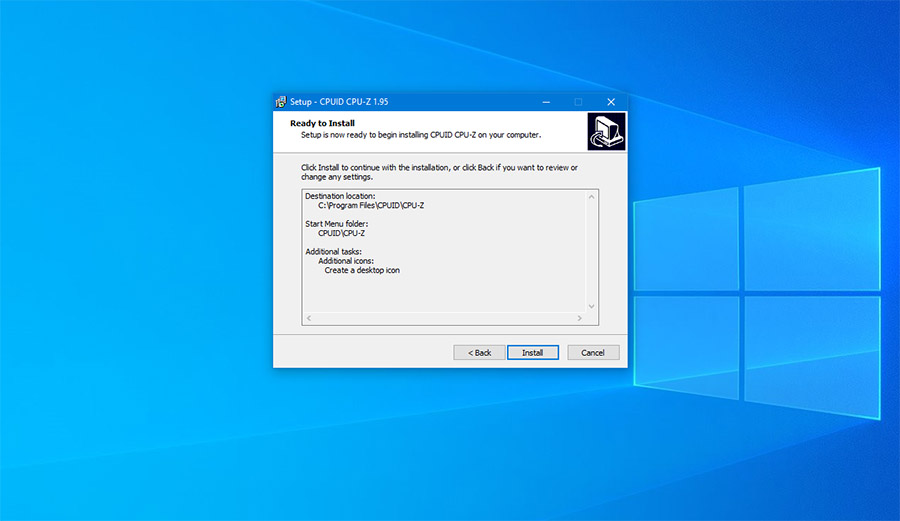
3. Run CPU-Z and click on the SPD tab
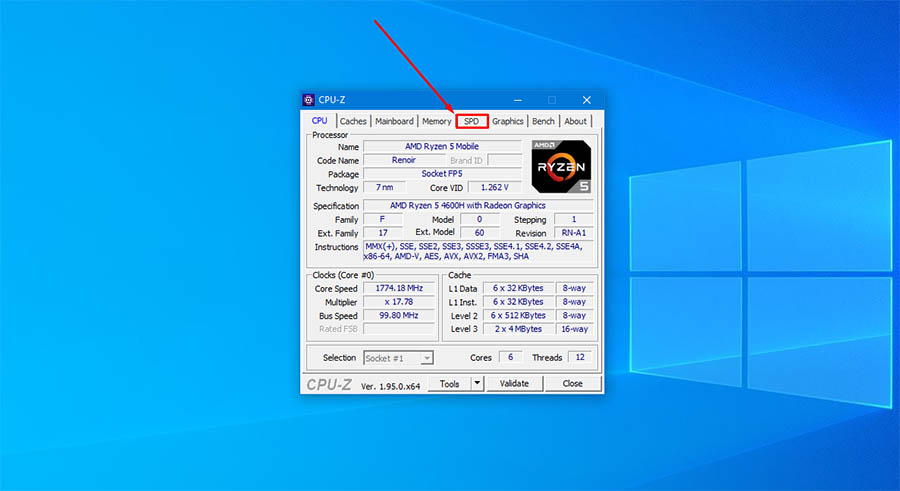
4. There you should find the RAM Type, Size, and Speed.