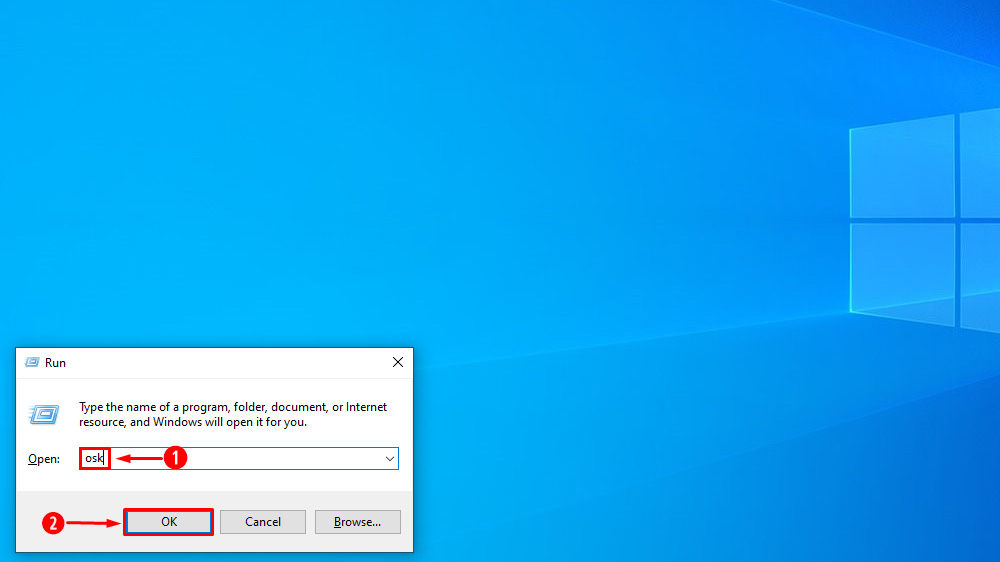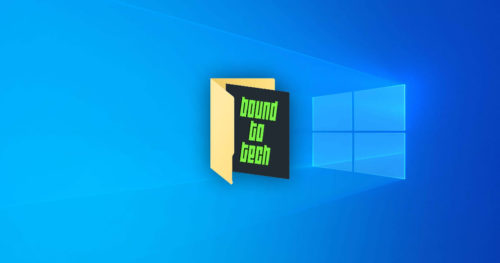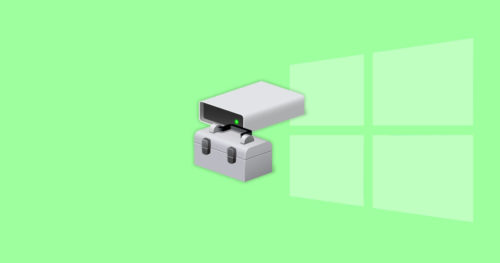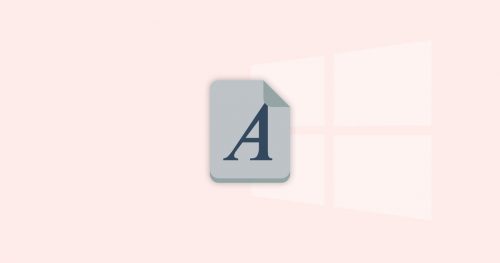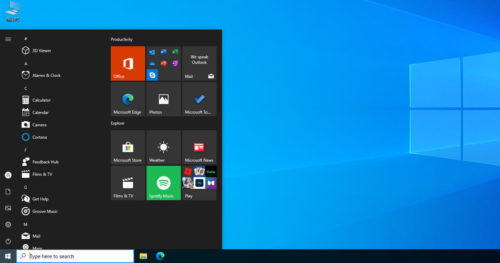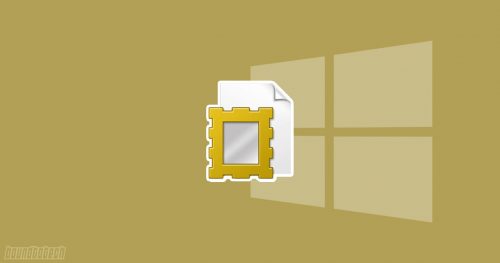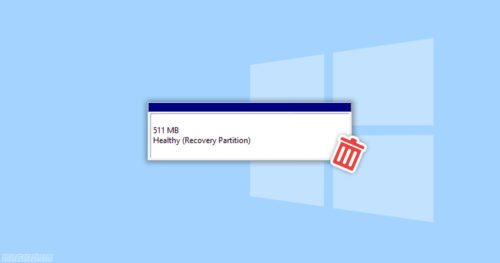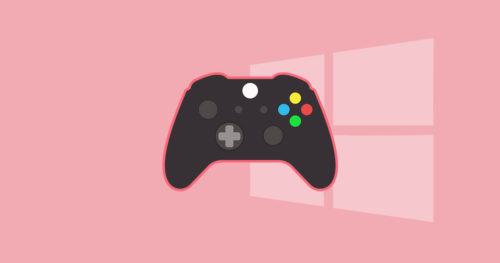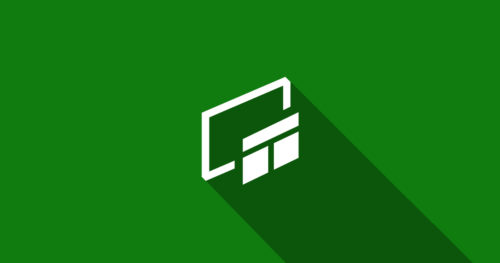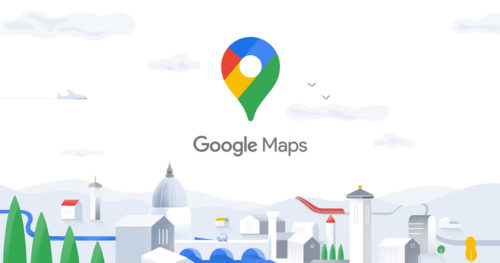An OSK or On-Screen Keyboard is a virtual keyboard in Windows 10 that allows your computer or laptop to imitate actual keyboard features. So whether your PC is not detecting your physical keyboard or is not working correctly, you can always use an On-Screen Keyboard with your mouse or another pointing device to press keys and do everything you can on a physical one.
There are several ways to access an On-Screen Keyboard on your PC or Laptop. The below methods will show you several ways on how to open the On-Screen Keyboard.
Method 1: Turn On On-Screen Keyboard Using Keyboard Shortcut
1. Press Windows + Ctrl + O simultaneously on your keyboard.
Method 2: Turn On On-Screen Keyboard Using Settings
1. Go to Settings by clicking the Gear icon on the Start menu.
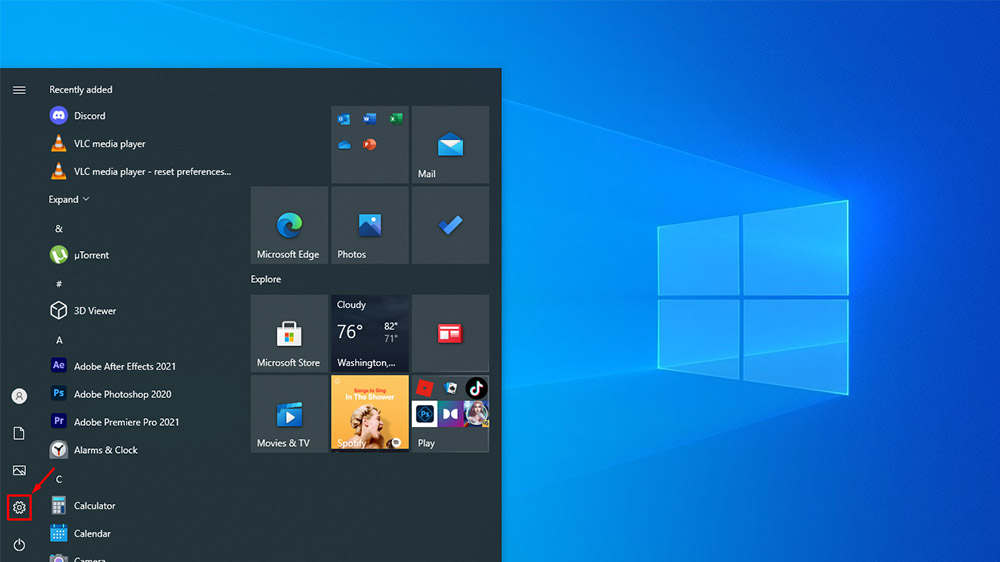
2. Click on the Ease of Access option in the Settings.
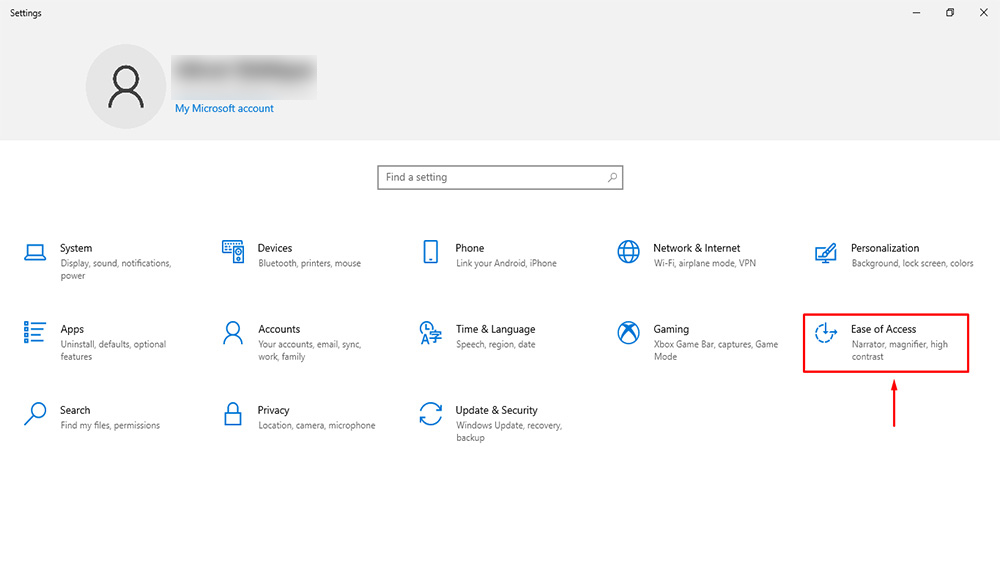
3. In the Ease of Access tab, scroll down and click on Keyboard.
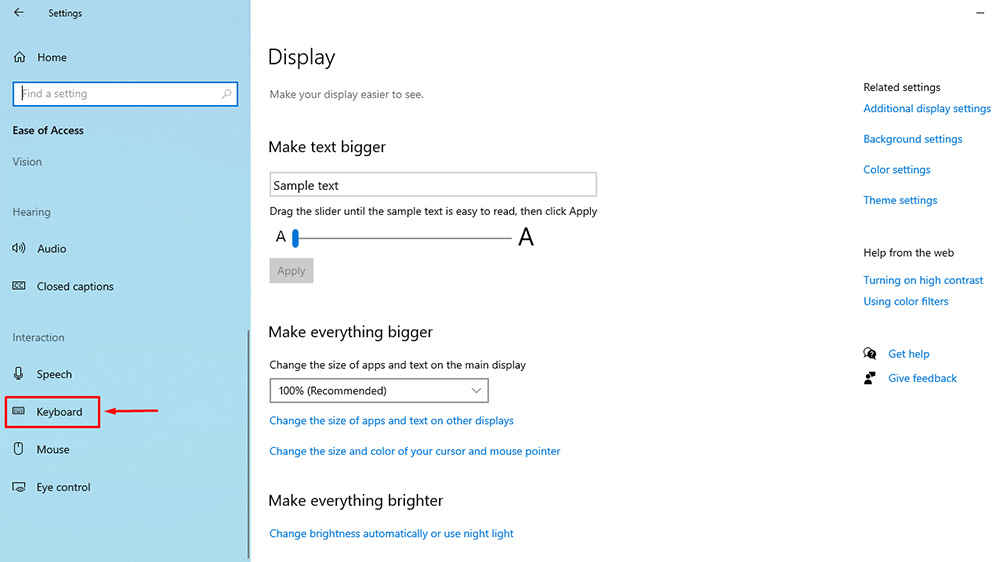
4. Now toggle the Use the On-Screen Keyboard to On.
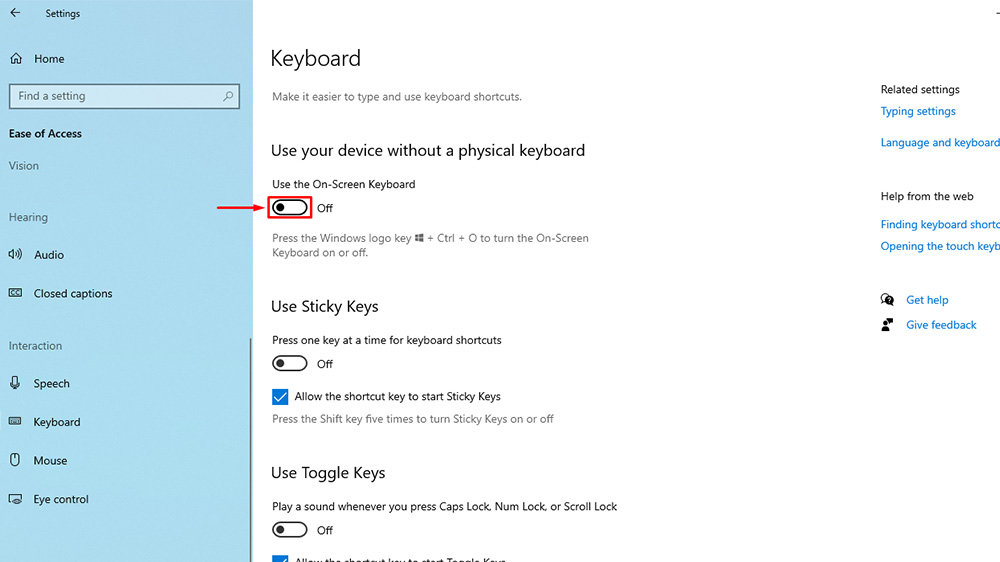
Method 3: Turn On On-Screen Keyboard Using Search
1. Click on the Start menu and search for osk and click on On-Screen Keyboard.
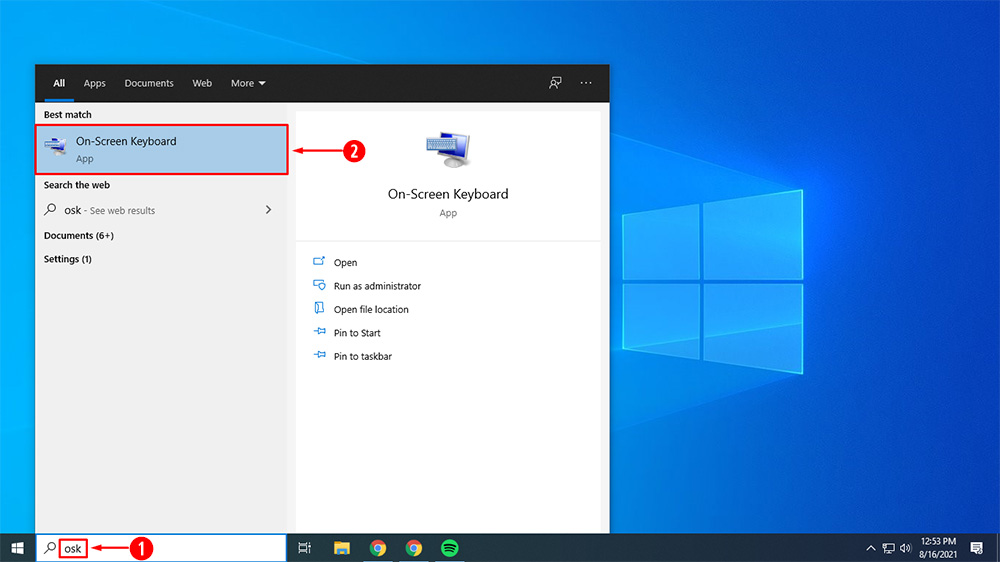
Method 4: Turn On On-Screen Keyboard Using Start Menu
1. Click on the Start menu and look for the Windows Ease of Access folder.
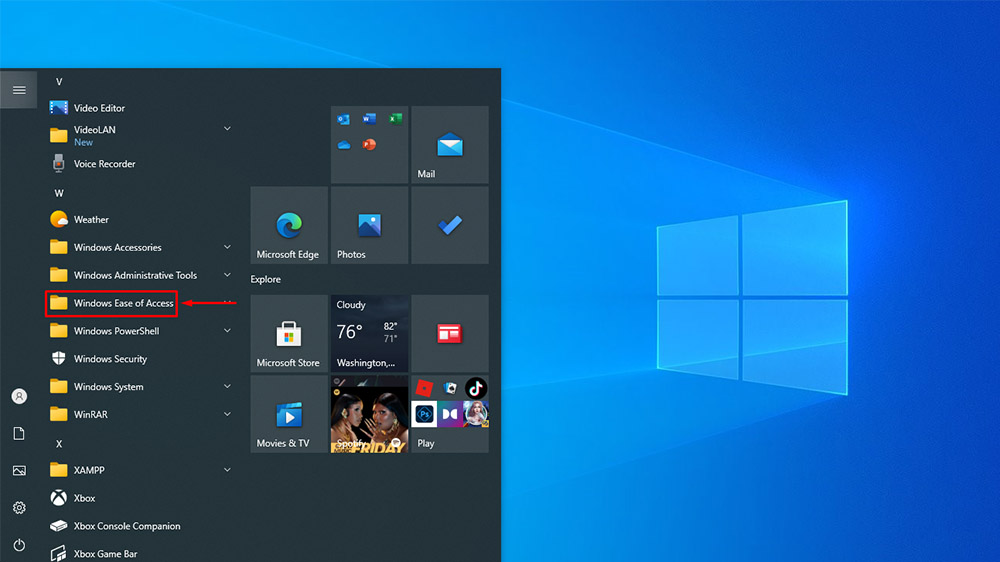
2. Now click on the Windows Ease of Access folder and then click on the On-Screen Keyboard.
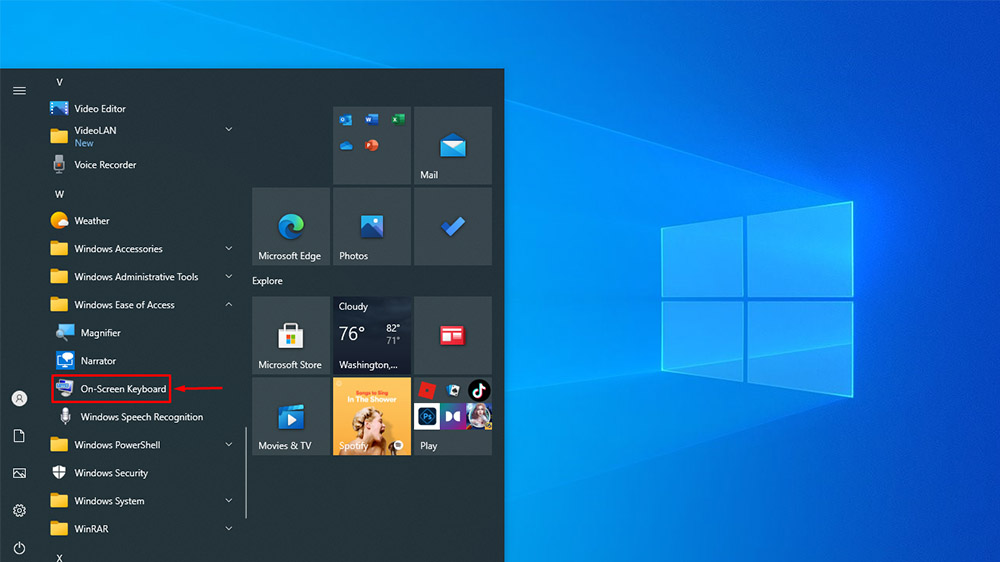
Method 5: Turn On On-Screen Keyboard Using Control Panel
1. Search for Control Panel on the Start menu and open it.
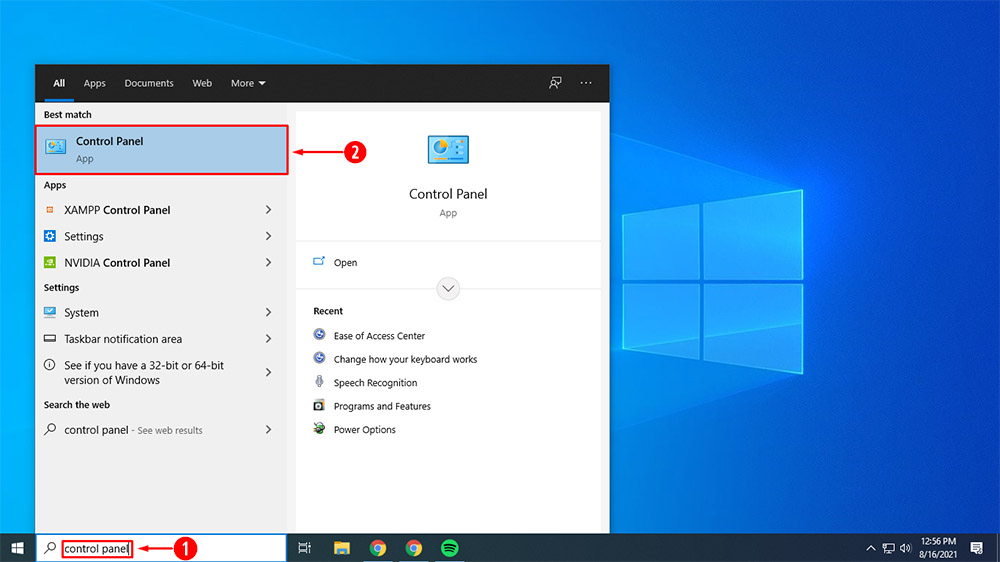
2. In Control Panel, click on Ease of Access.
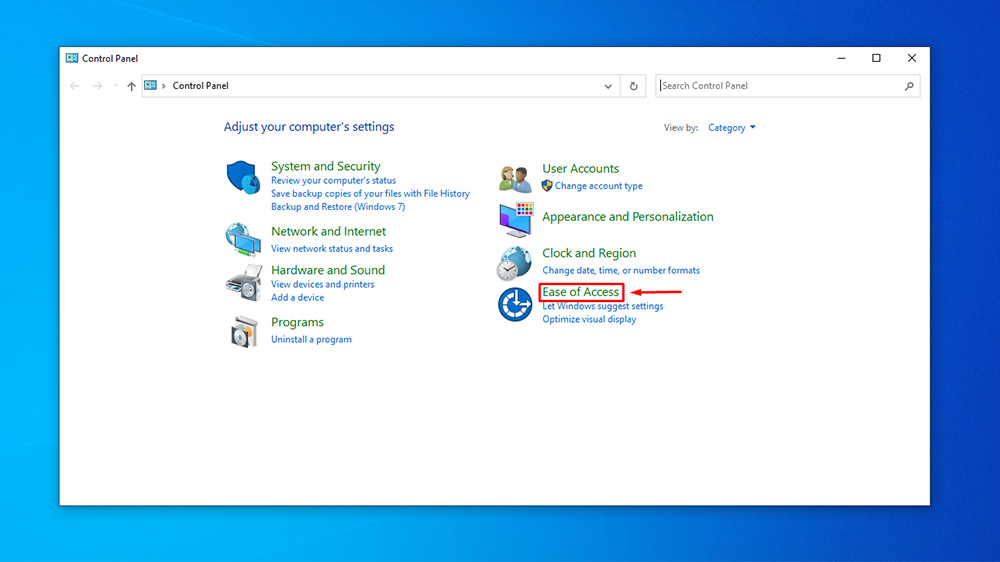
3. Then click on Ease of Access Center.
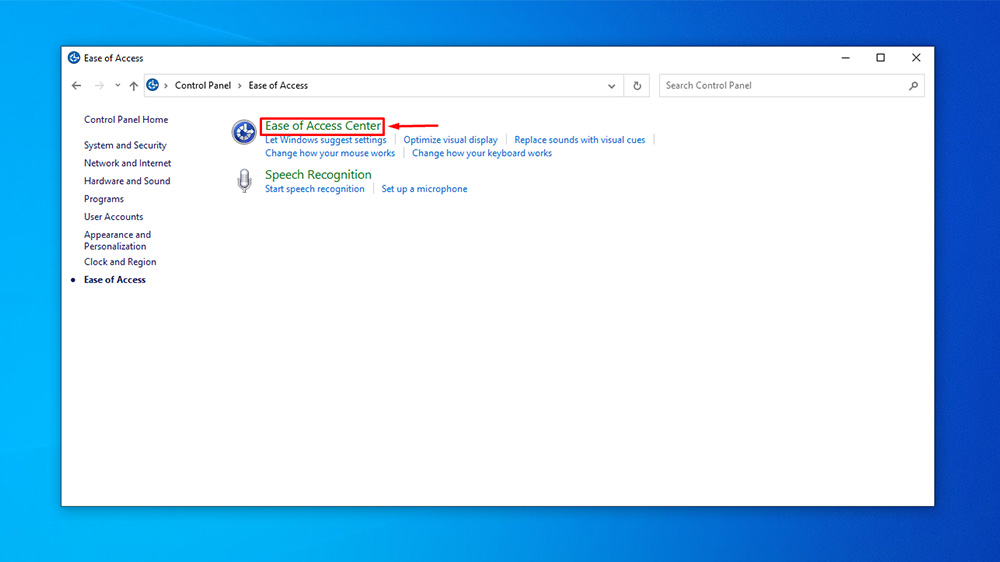
4. Now click on Start On-Screen Keyboard.
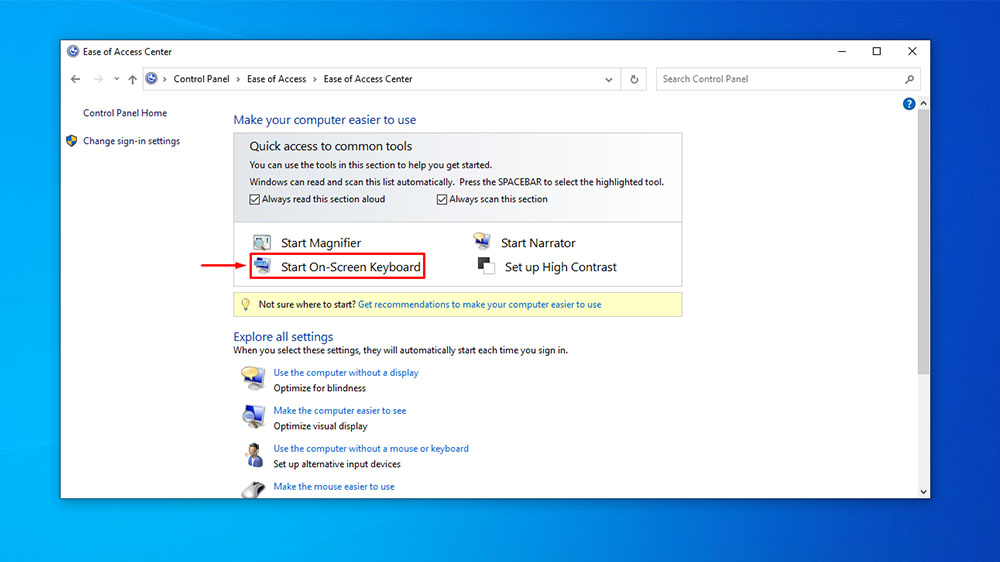
Method 6: Turn On On-Screen Keyboard Using Run
1. Press the Windows and R keys on your keyboard simultaneously, then type osk in the Run dialogue box and press OK.