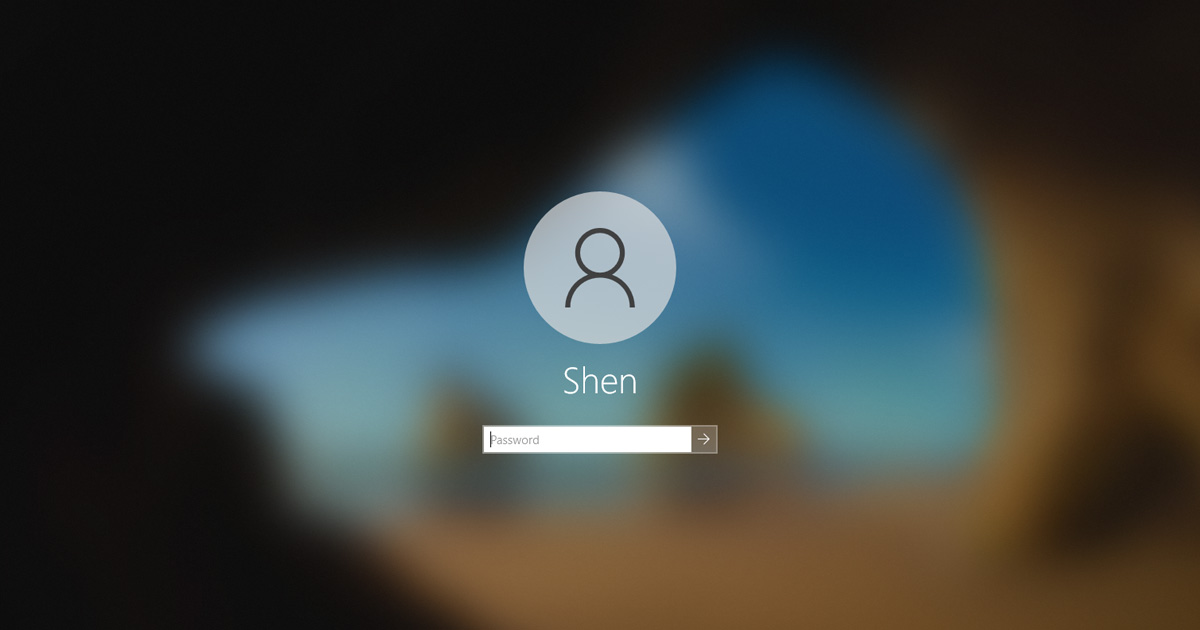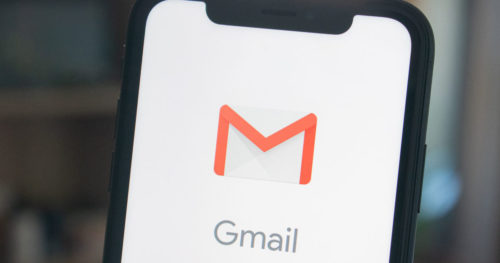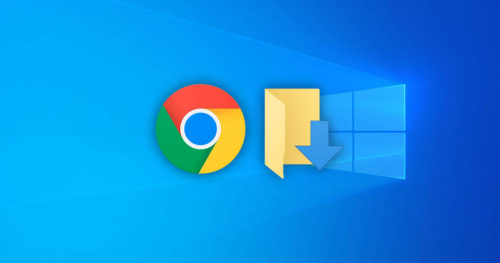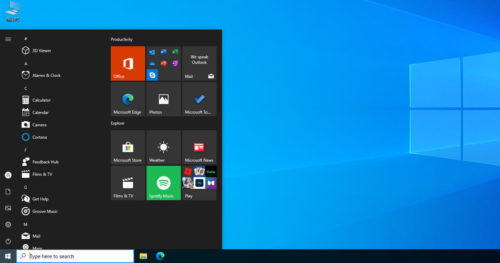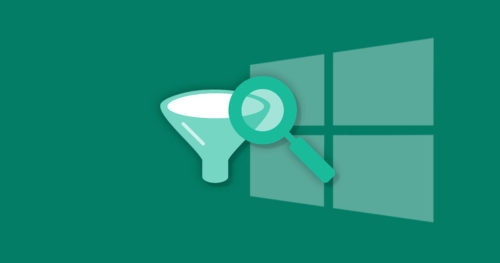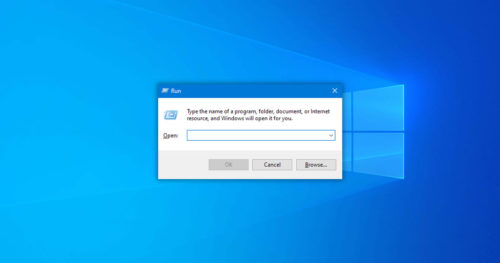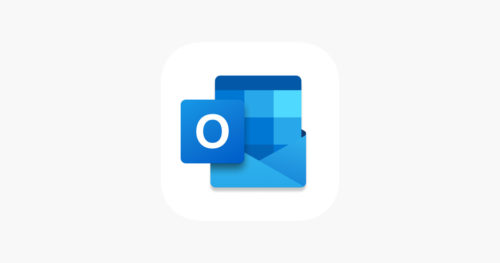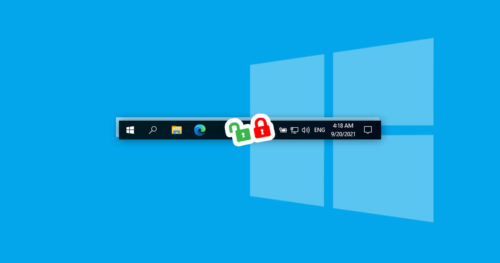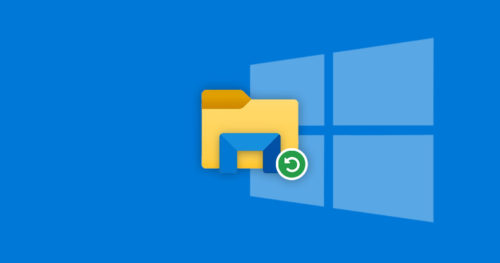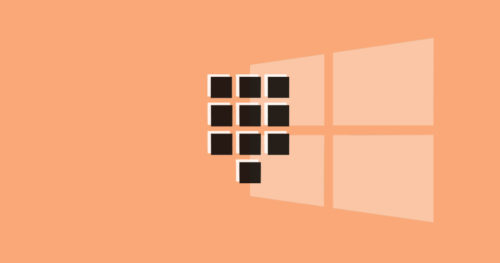Windows 10 offers a convenient way for users of the same computer to switch between multiple user accounts. The feature is called Fast User Switching, and it allows users to switch between accounts without signing out and closing the currently running programs. There are multiple entry points like welcome screen, Start menu, etc., for the Fast User Switching user interface. But if you want to disable Fast User Switching from these entry points, follow the steps in this article.
The method used in this article involves using a BAT file which is a script file format that executes command prompt (CMD) lines.
How to Disable Fast User Switching Using BAT File:
1. Download the Disable_Fast_User_Switching.bat file
Note: You may get this warning “This type of file can harm your computer” on your browser. You can safely ignore the message and select Keep to download the file.
2. Once you download the file, you can either right-click on the file and select Open or double-click the file to open it.
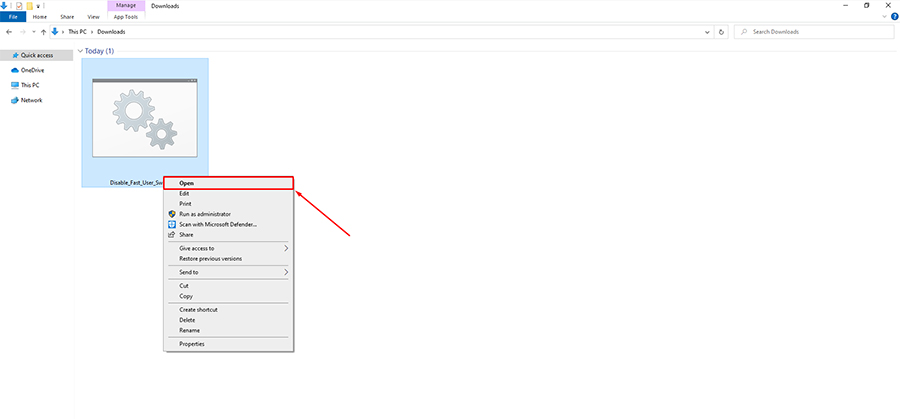
3. Click Yes on the User Account Control window.
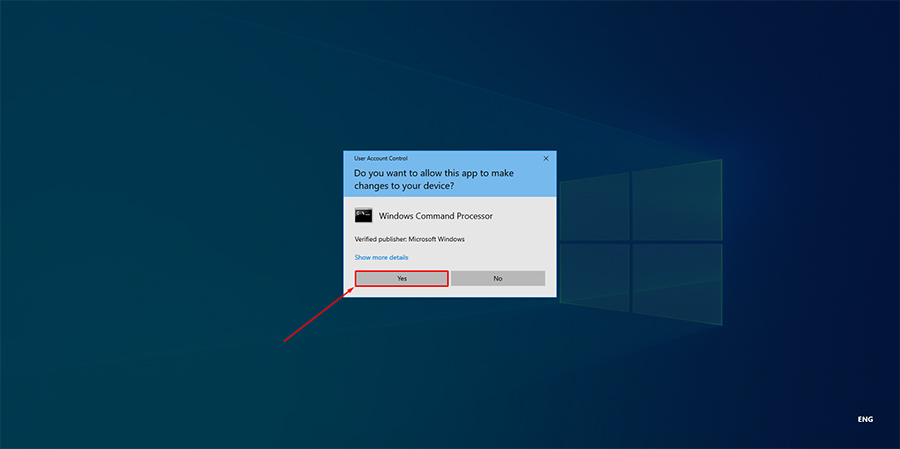
4. The command prompt window will quickly open and close, and the screen will flicker for a few seconds. Fast User Switching should now be disabled.
Note: If you want to enable Fast User Switching, download the Enable_Fast_User_Switching.bat file and follow the steps mentioned above.