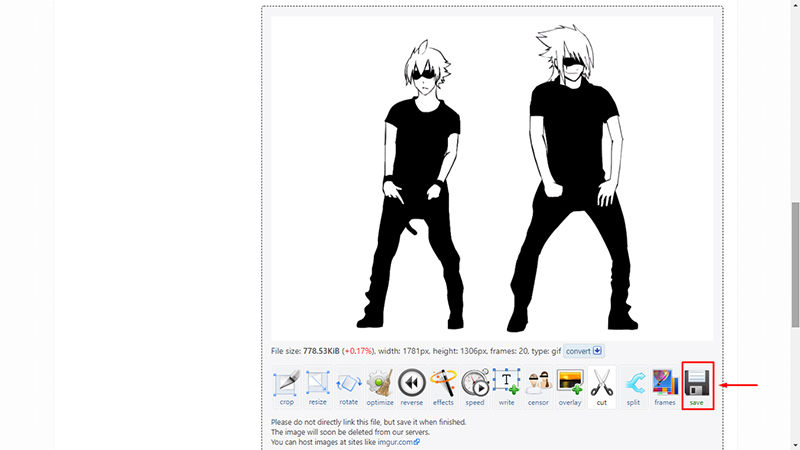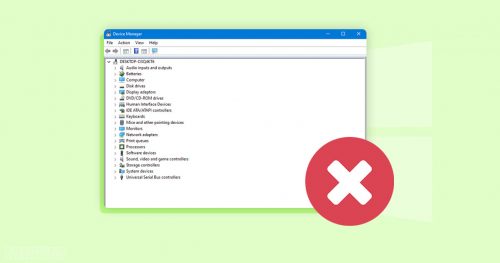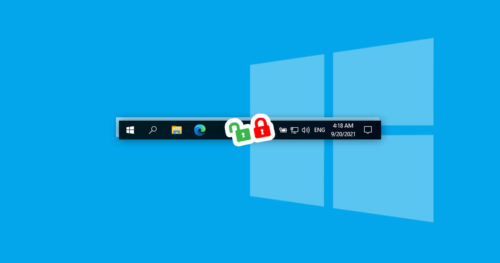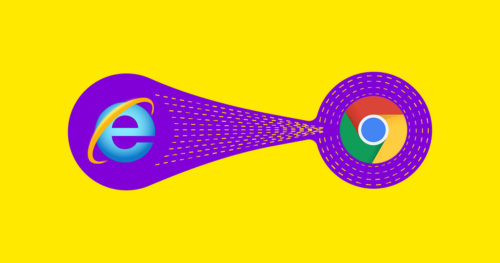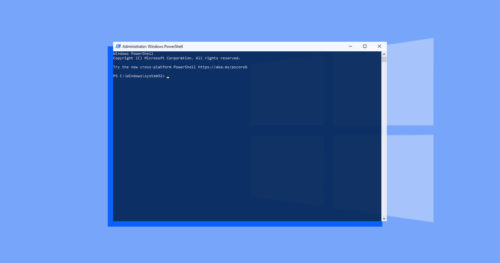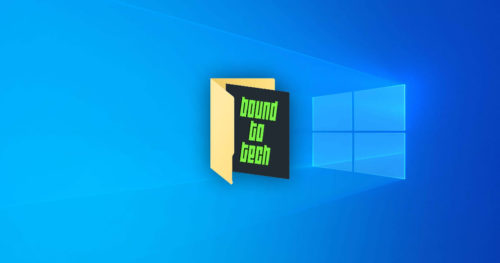You have found an awesome GIF, and now you’re thinking of sharing it with your friends or on social media. Except there are few things, you’d like to edit before doing so. However, editing a GIF is a lot harder compared to editing JPG or PNG. Editing GIF involves the troublesome processes of using software like Photoshop. Fortunately, there many online tools that will let you edit a GIF without Photoshop.
For the article, we will use ezgif.com, an online GIF editing tool that will save you a lot of time. Here’s the simplest method specified in this article to answer all your questions regarding editing GIFs without Photoshop.
How to Resize a GIF Without Photoshop:
1. Go to ezgif.com in your browser.
2. On the ezgif webpage, click on Resize.
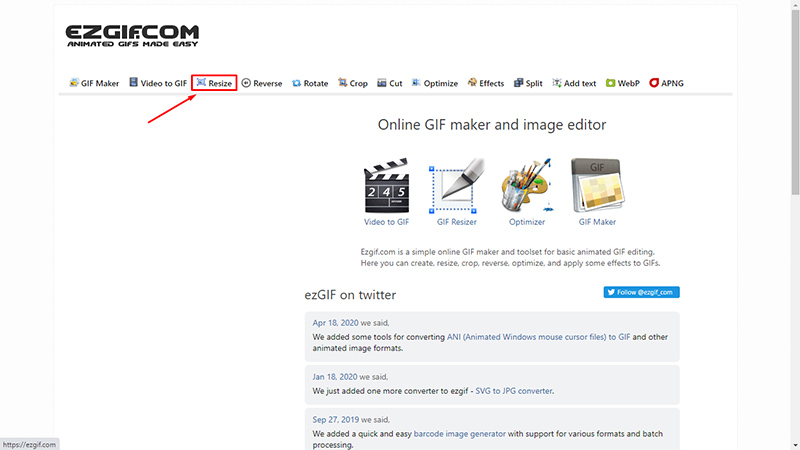
3. Next, click on Choose Files, choose the GIF you want to edit and click on Upload!
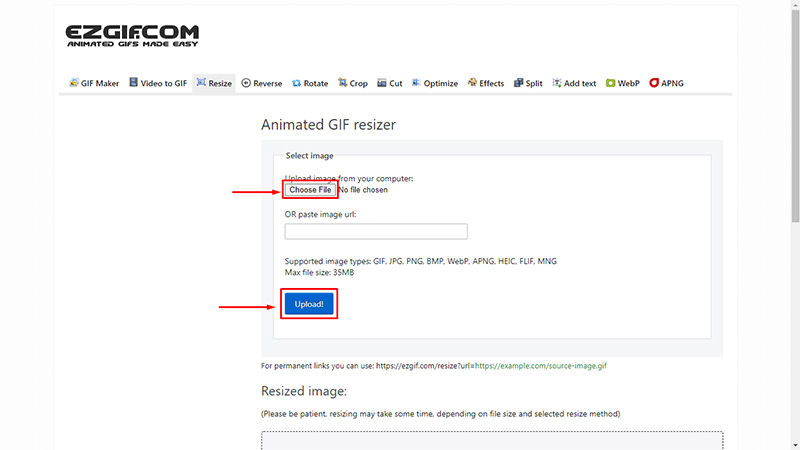
4. Now enter the Width and Height of your choice to change the aspect ratio of your GIF.
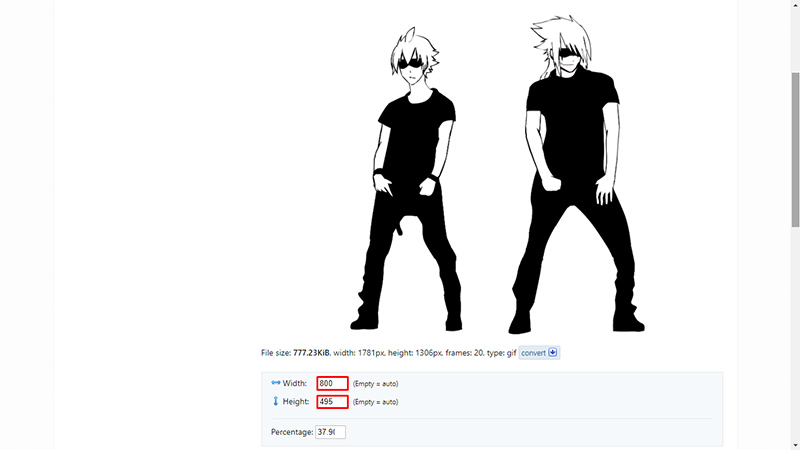
5. From the “If the aspect ratio does not match” drop-down menu, select the “Force original aspect ratio” and click on the Resize image!
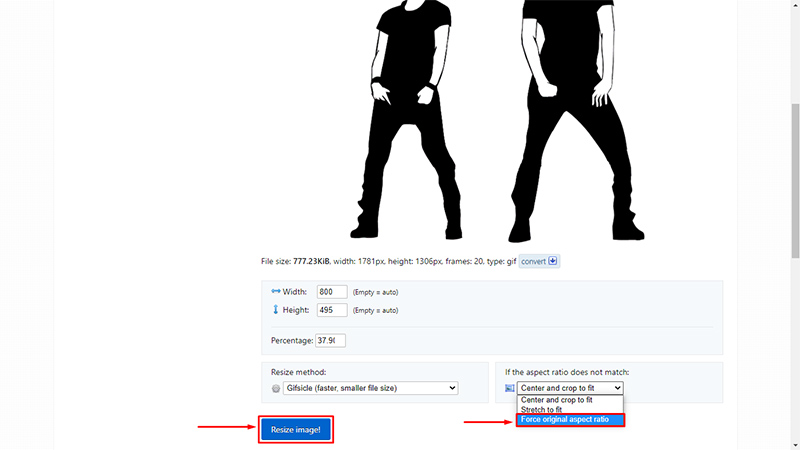
6. And done, now click on save to download your edited GIF.
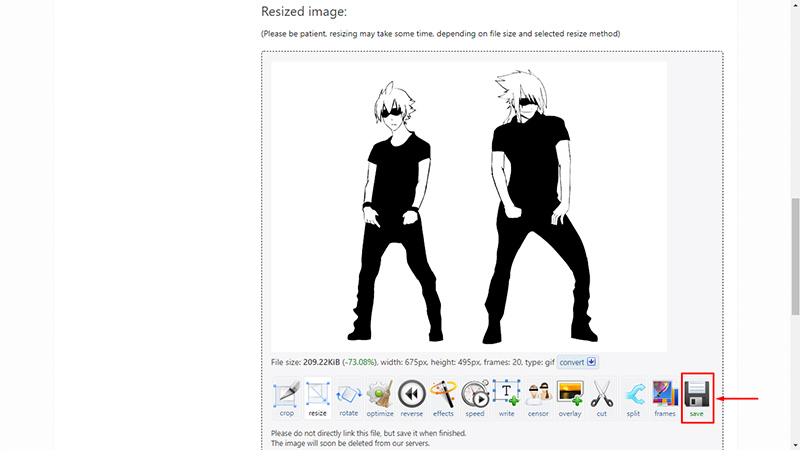
How to Crop a GIF Without Photoshop:
1. Go to ezgif.com in your browser.
2. On the ezgif webpage, click on Crop.
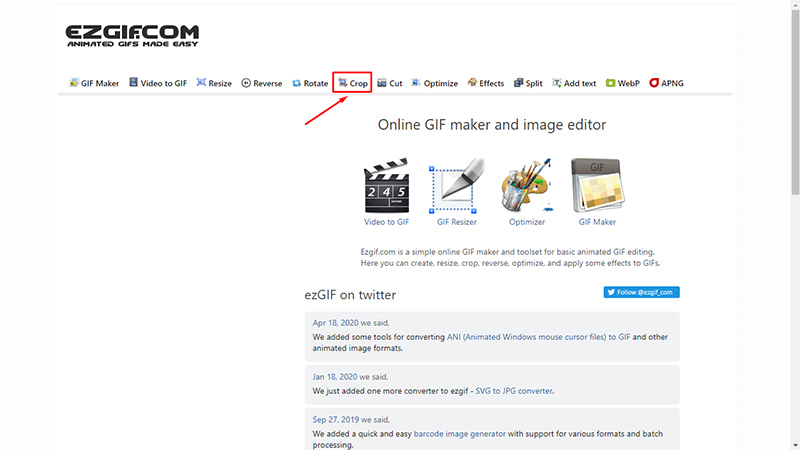
3. Next, click on Choose Files, choose the GIF you want to edit and click on Upload!
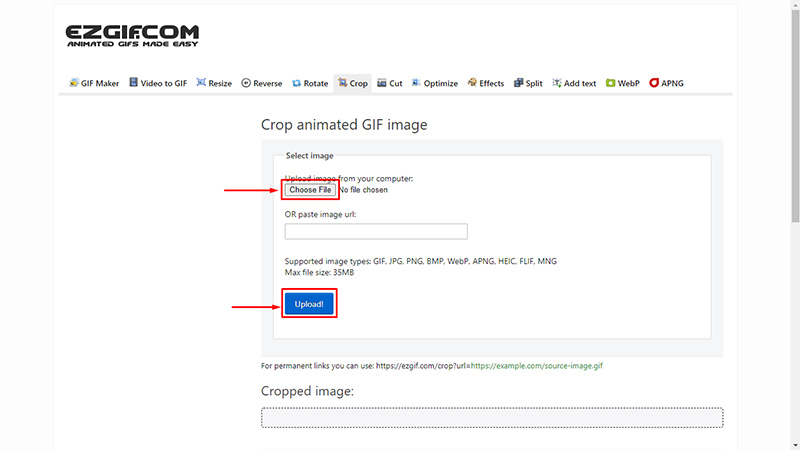
4. Once inside the Crop editor, you can either choose to drag the crop selector or tick on the Aspect ratio checkbox of your choice to get the crop of your liking. Once that done, click on the Crop image!
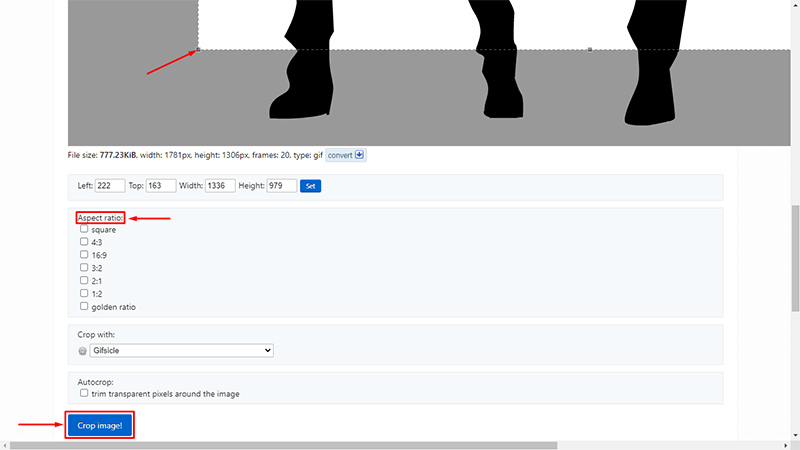
5. Now click on save to download your edited GIF.
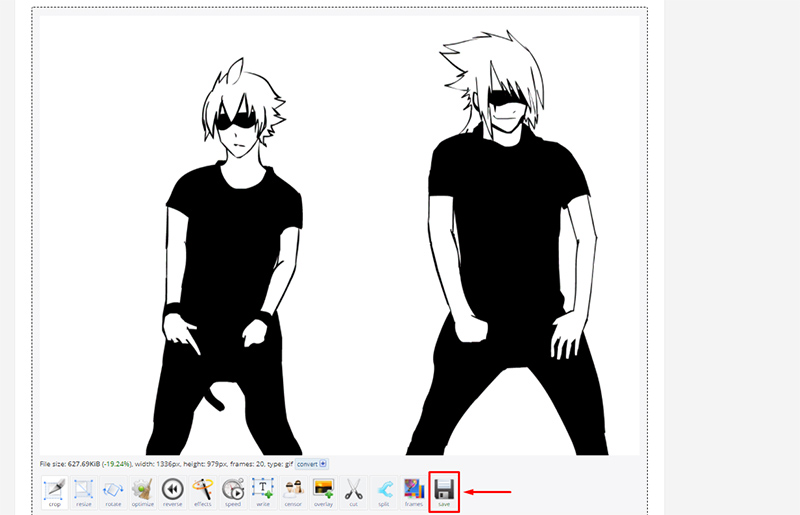
How to Cut Duration of a GIF Without Photoshop:
1. Go to ezgif.com in your browser.
2. On the ezgif webpage, click on Cut.
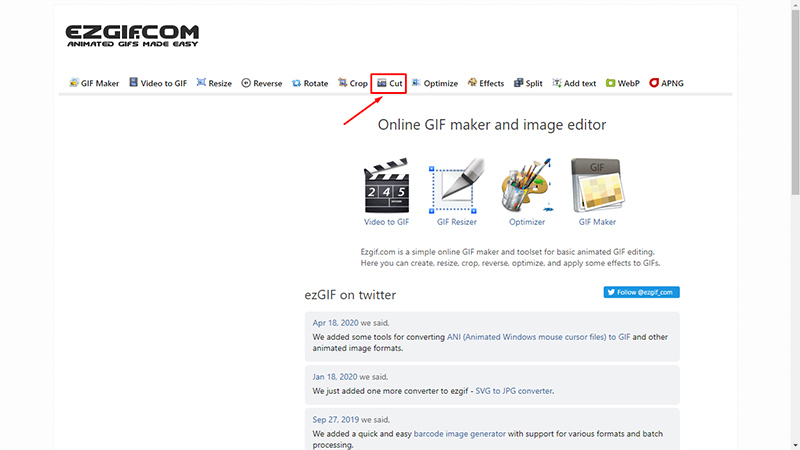
3. Next, click on Choose Files, choose the GIF you want to edit and click on Upload!
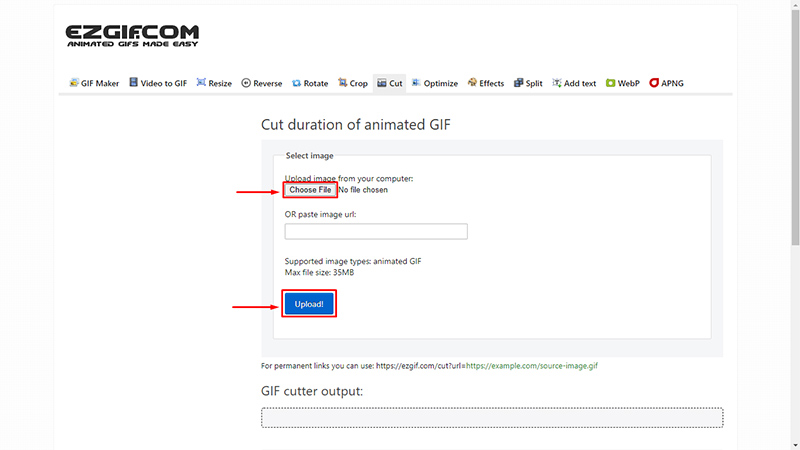
4. Once inside the Cut editor, trim the unwanted frames of a GIF by choosing the cutting options of either Cut by frame number or Cut by time (seconds). Once that done, click on Cut duration!
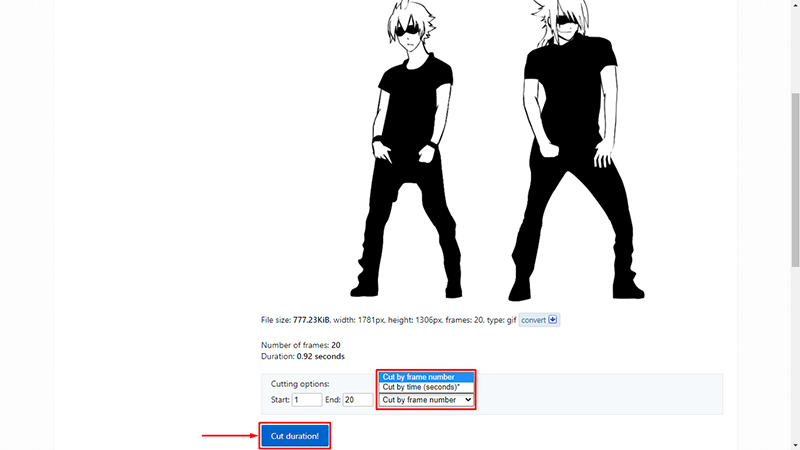
5. Now click on save to download your edited GIF.